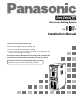Non-Linear Editing System AJ- P Installation Manual Thank you for purchasing the the unit. Please read through this manual which tells you: O How to set up the unit (assembly precautions) O How to check the unit’s functions (methods for checking that the functions are operating after startup) Reading through this Manual before proceeding with installation will make it easier to understand the installation procedures involved.
Contents Chapter 1 Do these first! . . . . . . . . . . . . . . . . . . . . . . . . . . . . . . . . . . . . . . . . . . . . 4 1-1. Checking the accessories and attaching the stabilizer feet . . . . . . . . . . 4 1-2. Checking the AC supply voltage and precautions . . . . . . . . . . . . . . . . 6 1-3. Cable connection precautions (rear panel) . . . . . . . . . . . . . . . . . . . . . . 6 1-4. Connecting the peripheral devices and layout precautions . . . . . . . . .
Contents Appendix A BIOS screen display . . . . . . . . . . . . . . . . . . . . . . . . . . . . . . . . . . . . . 34 A-1. Concerning BIOS information at startup . . . . . . . . . . . . . . . . . . . . . . . 34 A-2. Details on PC unit BIOS information checks . . . . . . . . . . . . . . . . . . . 34 Appendix B SCSI-BIOS Tool . . . . . . . . . . . . . . . . . . . . . . . . . . . . . . . . . . . . . . . . . . 39 B-1. Outline of SCSI-BIOS Tool . . . . . . . . . . . . . . . . . . . . . . . . . . . . . . . . .
Chapter 1 Do these first! This chapter explains the procedures (setup) to prepare the purchased unit for operation and the cautions to be heeded. 1-1. Checking the accessories and attaching the stabilizer feet . . . . . . . . . . 4 1-2. Checking the AC supply voltage and precautions . . . . . . . . . . . . . . . . 6 1-3. Cable connection precautions (rear panel) . . . . . . . . . . . . . . . . . . . . . . 6 1-4. Connecting the peripheral devices and layout precautions . . . . . . . . . 7 1-1.
Attaching the stabilizer feet CAUTION: To reduce the risk of injury due to tipping over, Mount the stabilizers before installation. Attaching the ferrite cores When the SCSI hard disk drive for external expansion purposes is to be connected, one of ferrite cores packed with the unit must be attached to one end of the SCSI I/F cable and the other one must be attached to the other end. It is recommended that the cable shown below be used as the SCSII/F cable. OModel No. ACK/M-WP made by Adaptec Inc.
1-2. Checking the AC supply voltage and precautions Use a AC voltmeter or other instrument to check that the supply voltage at the installation location is inside the following range: ) 120 V ±10 % Note: Not only may the unit fail to operate properly if it has been started up with a supply voltage outside the above range but the software programs and data pre-installed on the system hard disk inside the unit may be destroyed as well.
1-4. Connecting the peripheral devices and layout precautions Bear in mind the points listed below when connecting the computer monitor, monitor (Video) for monitoring the pictures and other peripheral devices to the unit. It is recommended that you proceed while referring to the rear panel connection diagrams in the Operating Instructions. (Refer to pages 13–16 of Operating Instructions.
Chapter 2 Power startup checks and AV disk inspections This chapter explains the checks that must be conducted on the basic hardware settings and basic inspections of the AV disks after the unit’s power switch has been set to the ON position. When conducting the checks and inspections described in this chapter, do not turn off the power or reset the system unnecessarily. Doing so may change or destroy the pre-installed software programs or data.
Checking the LEDs on the unit’s front panel ) Check that the two disk access lamps light up and flash when the power is turned on. Checking the computer monitor displays (BIOS start screen) during startup ) Is the memory size value (standard 256 MB) correct? ) Did the CD-ROM drive name appear (for an instant)? ) Did the name of the system hard drive appear? (Refer to the BIOS screen displays in Appendix A.) ) Did the SCSI card name appear? (Refer to the BIOS screen displays in Appendix A.
2-2. Checking the SCSI device settings In this section the SCSI-BIOS Tool is used to check the SCSI device settings. You will find it easier to perform the checks if, before starting the actual procedure, you quickly glance through SCSI-BIOS Tool items B-1–B-3 (pages 39–43) in Appendix B and understand how the settings of the parts corresponding to the items to be checked in this section are displayed. In particular, the following parts in B-3 must be understood.
SCSI device configuration checks (1) (Conduct the checks for both channels A and B.) O Check the SCSI Channel Interface Definitions. ) Is the Host Adapter SCSI ID set to “7”? ) Is the SCSI Parity Checking set to “Enable”? ) Is the Host Adapter SCSI Termination set to “Automatic”? SCSI device configuration checks (2) (Conduct the checks for both channels A and B.) O Check the parameters of all the SCSI-ID #0–#15 devices in SCSI Device Configuration.
2-3. AV disk inspections In this section, the AV disks are inspected using the SCSI-BIOS Tool. These inspections check for defects in the AV disks as recording media. (It takes about 2 hours to conduct all the inspections in this category.) 1. To return the screen display to the inspection menu selection, press the [Esc] key several times until the message box shown below is displayed. Exit Utility ? Yes No 2.
Chapter 3 Disk-related configuration checks This chapter describes the checks on the disk-related settings which are conducted on the startup screen of Windows NT, the operating system used by the unit, and the inspections conducted on the AV disks to verify whether they can be used by this system. The inspections described in this chapter are conducted after the Windows NT startup screen appears normally after the power to all the units and devices has been turned on.
O Start up the Disk Administrator following the instructions in C-2 (page 45) of Appendix C.
3-2. Checking the AudioPool, VideoPool & TitlePool directories In this section, the Windows NT Explorer is used to check the making of the AudioPool, VideoPool and TitlePool directories on the Windows NT startup screen. 1. If there is an application now starting up in Windows NT, exit the application and start the procedure from the Windows NT startup screen. 2. On the [Start] menu, click [Program] 5 [Windows NT Explorer] to start. 3.
Chapter 4 Checking operation using the pre-installation program This chapter explains after the unit has been installed how to conduct comprehensive operation checks on the hardware of the unit using the limited edition of the editing software program which is pre-installed in the unit. Note: Do not install the editing program until the checks described in this chapter have been completed. Otherwise, it may no longer be possible to run the limited edition of the program which was pre-installed.
2. The screen shown below now appears. ) Did the screen shown below appear as a result of starting the limited edition of the editing software program? Double-click Top Bin if the Bin window of Top Bin is not open.
3. Click the button from the Toolbox at the top left of the screen to start the digitizer. VTR control checks ) Did the digitizer window as shown below appear? The device list box for selecting the VTRs and other devices is located at the top left of the digitizer window. The VTR unit to be controlled can be changed by changing the device.
) Is “Internal VTR (50Mx2)” shown for Device on the digitizer window? 4. If “Internal VTR (50Mx2)” is not shown for Device, click the mark at the right end of the list box to display the device list, and select “Internal VTR (50Mx2)” which is the system’s internal VTR. 5. Insert the DVCPRO tape with the recorded images into the system’s internal VTR, and wait for its loading to be completed. 6. Play back the tape in the internal VTR using the VTR function buttons on the digitizer window.
After checking that the tape can be played back normally in the internal VTR’s 50M a2 speed mode, check the uploading operation. The area in the digitizer window shown in the figure below contains the uploading function buttons. 7. Set the internal VTR to the 50M a2 speed playback mode and click the button. This starts the uploading of the internal VTR’s playback data to the internal AV disk. 8. To exit uploading, click the button. 9.
Precautions when checking the uploading operation While the uploading operation is being checked, do not click on any parts except those provided on the digitizer window. Doing so may make it impossible to conduct a proper check on the uploading operation.
14. The uploaded data can be played by inputting the space key after the clip registered in the bin has been clicked (selected). 15. Check the clip’s playback images on the monitor (video) for monitoring the pictures. 16. Playback automatically stops at the end of the selected clips. To stop playback at any time, input the space key again.
Checks before using an external VTR or microphone for uploading ) Has the RS-422A cable been connected properly between the system and external VTR? Refer to the operating instructions of each for details on the connection methods. ) Has the external VTR been set so that it can be operated by remote control? Refer to the operating instructions of the external VTR for details on the setting method.
4-2. Checking the editing functions Proceed to check the editing operations using the same limited edition of the editing software program which was used in the last section. Upload several clips to the AV disk in advance to use in checking the operations. If the clips registered in the bin have been erased, return to the previous section (4-1.), create several fresh clips and play them back to check that no noise or disturbances are present. The sequence editor is used to check the editing operations. 1.
) Did the sequence editor screen appear when the clicked? button was 2. When the sequence editor has started, drag and drop the clips registered in the bin onto the video track, and create the video sequence. The length of the dropped clip is indicated by a proportionately long rectangle, and the clip icon appears at the far left of the rectangle. The figure below shows an example of the display. ) Was it possible to drag and drop the clip on the video track? 3.
The limited edition of the editing software program limits the number of clips in the sequence editor to 30. This number includes the clips on the audio tracks. For instance, in the case of DVCPRO 50M format clips (usually one video and four audio channels), the number of clips has already reached 5.
After creating the video sequence, play it back and check it. The sequence is played back using the function buttons (shown on the left) located at the top of the sequence editor window. 4. Click the button to move the play start position to the beginning of the video sequence. 5. Click the button to start playing the video sequence. 6. The playback images are now output to the monitor (video) for monitoring the pictures. 7.
15. Next, select the grid on the far left of the same clip by clicking it with the mouse. Keep the mouse in the clicked (dragged) status. 16. The color of the selected grid now turns from white to red. 17. Keep dragging the grid which has turned red and move it toward the right before releasing the mouse at the appropriate position. 18. The join between the first and second clips changes to a mark as shown in the figure above. (The default video effect is dissolve.
After creating the video sequence, check its playback. The function buttons (see figure at left) at the top of the sequence editor window are used for the playback operations. 20. Click the button to move the playback start position to the start of the video sequence. 21. The playback of the video sequence is started when the clicked. button is 22. The playback images are output to the video monitor. 23.
4-3. Checking the downloading operation In this section, the downloading operation using the limited edition of the editing software program is checked. To check the downloading operation, use the clips which were already uploaded by the digitizer and registered in the bin. (Check that the clips used are free from noise and disturbances.) Ensure that a cassette tape enabling test recording is already loaded in the system’s internal VTR. Clips must be used to check the downloading operation.
) Did the Record To Video tool screen appear when the was clicked? button ) Has a cassette tape enabling test recording been loaded in the system’s internal VTR? ) Is “Internal VTR (50Mx2)” shown as the device display? 2. If “Internal VTR (50Mx2)” is not displayed at the Device on the Record To Video window, click the mark at the far right of the list box to display the device list, and select “Internal VTR (50Mx2)” which is the system’s internal VTR. 3.
6. Click the button in the Record To Video window to start downloading. The letters of “RecStart” on the button turn red. The image being downloaded can be checked on the video monitor. When the downloading is completed, the letters of “RecStart” on the button return to their original color.
7. Click the mark at the far right in the Device list box on the Record To Video window to display the device list, and select “Internal VTR (50Mx1).” 8. Operate the internal VTR using the VTR control panel on the Record To Video window, and return to the approximate point where the downloaded images start on the tape. 9. Click the button among the VTR controls to play back the internal VTR’s tape at the a1 speed, and check the downloaded data. 10. The playback images are output to the video monitor. 11.
Appendix A BIOS screen display A-1. Concerning BIOS information at startup The following BIOS information items are displayed on the computer’s monitor immediately after the unit’s power is turned on. Basic inspections of the PC unit hardware of the unit can be conducted by checking the items displayed.
(1) Main memory size The figure below shows the screen which appears after the PC unit’s main memory (size: 256 MB) check has been completed with no errors found. “262144 KB (256 MB)” is displayed as the main memory size when the unit is shipped. BIOS version display Award Modular BIOS v6.0, An Energy Star Ally Copyright(C) 1984-95, Award Software, Inc.
(2) CD-ROM drive name and (3) System disk drive name The figure below shows the screen on which the CD-ROM drive and system disk drive are checked and which displays the device information acquired from the devices. The screen shows that “CR-585” is the unit’s CD-ROM drive and that the “IBM-DTLA-307030” made by IBM is the unit’s system disk drive (HDD). Award Modular BIOS v6.0, An Energy Star Ally Copyright(C) 1984-95, Award Software, Inc.
(4) SCSI card name and (5) SCSI disk drive names (for 5 units) The figure below shows the screen which displays the BIOS installation of the SCSI card (ASC-39160) inserted into the PCI slot and the information for the five SCSI disk drives connected to the SCSI card. Normally, information for all five drives is displayed as shown in the figure. Initialize Plug and Play Cards... PNP Init Completed Detecting Primary Master.... IBM-DTLA-307030 Detecting Primary Slave.....
(6) PCI device list The figure below shows the device list screen which appears after the SCSI device display. The PCI device list occupies the bottom half of the screen. The PCI device list appears only for a short while at the unit’s startup stage. Check that the list is displayed and that the Device Class and IRQ sections are displayed. CPU Clock : 850MHz Cache Memory : 512K Diskette Drive A Diskette Drive B Pri. Master Disk Pri. Slave Disk Sec. Master Disk Sec.
Appendix B SCSI-BIOS Tool B-1. Outline of SCSI-BIOS Tool The SCSI-BIOS Tool makes it possible to: O Check and change the SCSI host adapter settings. O Check the SCSI device settings which may conflict with other device settings. B-2. How to start up SCSI-BIOS Tool 1. If Windows NT has been started up, click [Start] 5 [Shutdown] to restart Windows NT. If Windows NT has not been started up, set the power to [ON]. 2.
B-3. How to use SCSI-BIOS Tool (1) Checking the SCSI device configuration 1. Press the [:] or [;] arrow key to highlight the SCSI channel to be checked, and then press the [Enter] key to select the channel. (Press the [Esc] key to return to the previous menu.) 2. The selection screen shown below now appears. Press the [:] or [;] arrow key to highlight the [Configure/View Host Adapter Settings] item, and press the [Enter] key. (Press the [Esc] key to return to the previous menu.
¬ When the SCSI device parameters are wrong ¬ O Change the parameters. To change a parameter, press the [:] or [;] arrow key to highlight the item to be changed. Next, press the [Enter] key. A pop-up menu will appear, and the selectable settings are displayed. Highlight the item to be selected, and press the [Enter] key to make the selection. (2) Checking the SCSI IDs 1. Press the [:] or [;] arrow key to highlight the SCSI channel to be checked, and press the [Enter] key to make the selection.
(3) Inspecting the disk media 1. Press the [:] or [;] arrow key to highlight the SCSI channel to be checked, and press the [Enter] key to make the selection. (Press the [Esc] key to return to the previous menu.) 2. The selection screen shown below now appears. Press the [:] or [;] arrow key to highlight the [SCSI Disk Utilities] item, and press the [Enter] key. (Press the [Esc] key to return to the previous menu.) Options Configure/View Host Adapter Settings SCSI Disk Utilities 3.
¬ If the prompt to re-allocate the disk media appears during the disk media check ¬ O It means that there is a defect in the media. (4) Formatting the disk Note: Basically, this operation need not be performed with this unit. Carelessly and needlessly formatting the disk will destroy the data on the drive. Once formatting is started, it cannot be aborted. 1. Press the [:] or [;] arrow key to highlight the SCSI channel to be checked, and press the [Enter] key to make the selection.
4. The selection screen shown below now appears. Press the [:] or [;] arrow key to highlight the [Format Disk] item, and press the [Enter] key. (Press the [Esc] key to return to the previous menu.) Format Disk Verify Disk Media 5. The [Format Disk?] prompt now appears. If [Yes] is selected, the [Are you sure?] prompt appears. If [Yes] is selected, the message shown below appears, and formatting is commenced.
Appendix C How to use Disk Administrator provided with Windows NT C-1. Outline of Disk Administrator The Disk Administrator is a graphic tool for administrating the disk resources. Outline of operations which the Disk Administrator can perform O Volumes can be formatted and labeled. O The partition sizes, additional partitions, blank areas which can be used to create the striping sets, and other disk-related status information can be read.
C-3. Checking the disk settings Checking the Windows NT volume-related status information On the Disk Administrator dialog box, check that the disk statuses are as shown below. Disk No.
C-4. How to inspect the disks 1. Click the disk to be checked. 2. Click [Properties] from the [Tools] menu. The dialog box in Fig. 2 is now opened. Fig. 2 Properties dialog box 3. When the [Tools] tag is clicked, the dialog box shown in Fig. 3 is opened. Fig.
4. When [Check Now...] is clicked in the Error-checking, the HDD check option dialog box shown in Fig. 4 is opened. When a check has been entered for the check disk option, click it to release (cancel) the check. When the check status is displayed after checking “Start” button and the check is completed, the dialog box signaling completion shown in Fig. 5 appears. Click [OK]. Fig. 4 HDD check option dialog box Fig. 5 Dialog box signaling completion 5. The properties tool dialog box screen shown in Fig.
C-5. How to format disks The operations described in this section are to be performed only for disks No.1 through 5 (drive “O:” and “L:”) in the event that serious problems have arisen in the editing software program installed in the system and the system’s disk configuration information has been lost. Carelessly and needlessly formatting the disk will destroy not only the installed editing software program but the unit’s system software programs and recorded data as well and is, therefore, not recommended.
4. The error-free termination dialog box shown in Fig. 8 appears. Click [OK]. Fig. 8 Error-free termination dialog box 5. Click the drive in which the striping set was just created, and when “Assign drive letter” is clicked on the [Tools] menu, the “Assign Drive Letter” dialog box shown in Fig. 9 appears. Set “O” for “Assign drive letter,” and click [OK]. Fig. 9 Assign Drive Letter dialog box 6. The confirmation dialog box shown in Fig. 10 now appears. Click [Yes]. Fig. 10 Confirmation dialog box 7.
9. The RT-LFS format tool starts up, and the dialog box shown in Fig. 11 appears. Set “0” for “Drive Letter,” and click [Format!]. Fig. 11 Format RT-LFS tool dialog box 10. If the formatting is completed error-free, the “Format completed!” dialog box shown in Fig. 12 appears. Click [OK]. Fig. 12 “Format completed!” dialog box How to format drive “L:” 1. Click drive 5. 2. When “Create” is clicked on the [Partition] menu, the “Create Primary Partition” dialog box shown in Fig. 13 appears. Click [OK].
3. When [Commit changes now] is clicked on the [Partition] menu, the confirmation dialog box shown in Fig. 7 appears. Click [Yes]. 4. The error-free termination dialog box shown in Fig. 8 appears. Click [OK]. 5. Click disk drive 5, and on the [Tools] menu click “Assign drive letter.” The “Assign Drive Letter” dialog box shown in Fig. 9 now appears. Set “L” for “Assign drive letter,” and click [OK]. 6. The confirmation dialog box shown in Fig. 10 now appears. Click [OK]. 7. Exit the Disk Administrator. 8.
Appendix D How to use Event Viewer provided with Windows NT D-1. Outline of Event Viewer The Event Viewer is a tool which makes it possible to monitor the recording (in the system log) of the events issued by the Windows NT system or applications. The information obtained from the Event Viewer can be used to analyze the past trouble which has occurred in the unit’s system. D-2. How to start Event Viewer 1. Exit all applications, and return to the Windows NT startup screen. 2.
D-3. Checking system events 1. Click one of the events recorded in the [System Log] to set it to the “selected coloring” status, and double-click it. 2. [Event Detail] now appears. (One example is shown in the figure below.) D-4. How to exit Event Viewer 1. Click the [Close] button to exit [Event Detail]. 2. Click at the top right to exit the [System Log].
Appendix E Shutdown Procedure at Hang-up for Limited Edition of the Editing Software Program If, when checking operation using the limited edition of the editing software program, an unspecified operation causes input to no longer be accepted, try using the procedure below to shut down the program. 1. From the keyboard, press [Ctrl] + [Alt] + [Delete] (all three keys) at the same time. 2. The “Windows NT Security” window is displayed.
PANASONIC BROADCAST & TELEVISION SYSTEMS COMPANY DIVISION OF MATSUSHITA ELECTRIC CORPORATION OF AMERICA Executive Office: 3330 Cahuenga Blvd W., Los Angeles, CA 90068 (323) 436-3500 EASTERN ZONE: One Panasonic Way 4E-7, Secaucus, NJ 07094 (201) 348-7621 Southeast Region: 1225 Northbrook Parkway, Ste 1-160, Suwanee, GA 30024 (770) 338-6835 Central Region: 1707 N Randall Road E1-C-1, Elgin, IL 60123 (847) 468-5200 WESTERN ZONE: 3330 Cahuenga Blvd W.