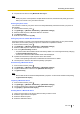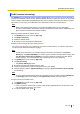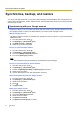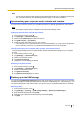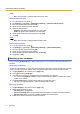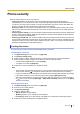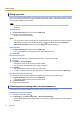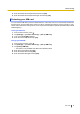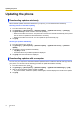User's Manual
Table Of Contents
- Table of Contents
- Introduction
- Getting started
- Getting to know your phone
- Connecting to networks
- Calling
- Phonebook
- Messaging
- Web browser
- Music
- Pictures and videos
- Location services
- Other apps
- Android Market
- Connecting to other devices
- Synchronise, backup, and restore
- Phone security
- Updating the phone
- Phone settings overview
- List of icons
- Troubleshooting
- Need help?
- Index
Updating the phone
Downloading updates wirelessly
When software updates have been released for your phone, you can download them wirelessly.
Selecting manual or automatic updating
1. From the Home screen, press
.
2. Tap [Settings] ® [About phone] ® [Software update] ® [Update from server] ® [Settings].
3. Tap [Auto search] to select manual or automatic updating.
– When the checkbox is turned on: The phone will connect to the network automatically at the preset
time to check for updates and download them if necessary.
– When the checkbox is turned off: You can update the phone manually only.
4. Tap [OK].
Checking for updates immediately
1. From the Home screen, press .
2. Tap [Settings] ® [About phone] ® [Software update] ® [Update from server] ® [Software
update].
3. Tap [Yes] to check for updates immediately.
• Tap [No] to cancel.
• Information about any available updates is displayed.
4. Tap [OK] when the information is displayed.
Downloading updates with a computer
You can use your computer to download software updates from the Panasonic web site and copy them to
your phone. You can then use the following procedure to update the software manually.
1. From the Home screen, press .
2. Tap [Settings] ® [About phone] ® [Software update] ® [Update from USB storage] ® [OK].
3. After the phone finds the software update, tap [OK].
• The phone restarts, installs the update, restarts again, and then displays the results of the update.
4. Tap [OK].
70 User Guide
Updating the phone