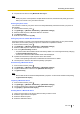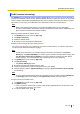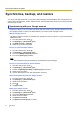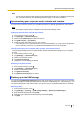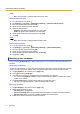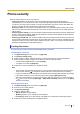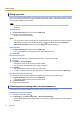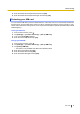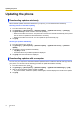User's Manual
Table Of Contents
- Table of Contents
- Introduction
- Getting started
- Getting to know your phone
- Connecting to networks
- Calling
- Phonebook
- Messaging
- Web browser
- Music
- Pictures and videos
- Location services
- Other apps
- Android Market
- Connecting to other devices
- Synchronise, backup, and restore
- Phone security
- Updating the phone
- Phone settings overview
- List of icons
- Troubleshooting
- Need help?
- Index
Hiding your data
You can store important information, such as documents, pictures, videos, and email accounts in a virtual
“safe” on your phone, where they are protected from unauthorised access. Information stored in the safe
cannot be seen while the safe is closed.
Note
• In order to use this feature, you must first configure the screen lock (see “Locking the screen”
(page 67)).
Opening the safe
1. Tap [Data Security] in the Home screen or [App List].
2. Enter the correct unlock method.
• All files in the safe will be visible.
Note
• If you used an IC card to lock the phone, note that the phone cannot detect IC cards if the phone’s
NFC feature is turned off. To confirm the setting, tap in the Home screen, tap [Settings] ®
[Wireless & networks], and then turn on the [NFC] checkbox if necessary.
Closing the safe
1. Tap [Data Security] in the Home screen or [App List].
• If you are prompted to unlock the phone, the safe is already closed.
2. Tap [Lock].
Adding a file to the safe
1. While using an app that is compatible with this feature, select the desired file.
2. Press .
3. Tap [Share] ® [Security Box].
• If the safe is closed, enter the correct unlock method.
• This procedure varies depending on the app being used.
4. Tap [Store].
• The file will now be visible only when the safe is open.
• To remove a file from the safe, open the safe, then repeat this procedure and select [Remove].
Adding an email account to the safe
You can add an email account to the safe by creating the account while the safe is open.
1. Tap [Data Security] in the Home screen or [App List].
• If the safe is closed, enter the correct unlock method.
2. Tap [Secure Email].
3. Create a new email account.
Protecting phone settings with a terminal password
A terminal password (phone password) is required when changing certain settings.
Configuring the terminal password
1. From the Home screen, press
.
2. Tap [Settings] ® [Location & security] ® [Set phone password].
• If the terminal password has already been set, you will be prompted to enter the current terminal
password.
68 User Guide
Phone security