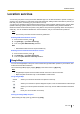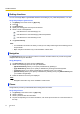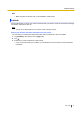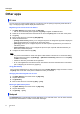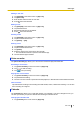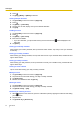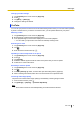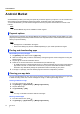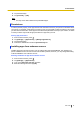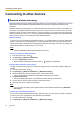User's Manual
Table Of Contents
- Table of Contents
- Introduction
- Getting started
- Getting to know your phone
- Connecting to networks
- Calling
- Phonebook
- Messaging
- Web browser
- Music
- Pictures and videos
- Location services
- Other apps
- Android Market
- Connecting to other devices
- Synchronise, backup, and restore
- Phone security
- Updating the phone
- Phone settings overview
- List of icons
- Troubleshooting
- Need help?
- Index
Adding a new note
1. Tap [Notepad] in the Home screen or [App List].
2. Tap [New note].
3. Enter the title and then enter the note text.
4. Press twice when finished.
Editing a note
1. Tap [Notepad] in the Home screen or [App List].
2. Tap the desired note.
3. Edit the title and note text as desired.
4. Press twice when finished.
Deleting a note
1. Tap [Notepad] in the Home screen or [App List].
2. Tap and hold the desired note.
3. Tap [Delete] ® [OK].
Sharing a note
1. Tap [Notepad] in the Home screen or [App List].
2. Tap and hold the desired note.
3. Tap [Share].
4. Select the app that you want to share the note with.
• The note title and content is opened in the selected app.
5. Use the selected app as desired.
Voice recorder
The [Voice Recorder] app allows you to record voice memos and play them back later.
Recording a voice memo
1. Tap [Voice Recorder] in the Home screen or [App List].
2. Tap to start recording.
3. Tap to stop recording.
Playing back a voice memo
1. Tap [Voice Recorder] in the Home screen or [App List].
2. Tap the desired recording.
3. Use the on-screen controls to pause and resume playback, or slide the bar to fast-forward and rewind.
Other functions
Tap and hold the recording in the recording list to edit the title, share, or delete the recording. You can also
use a recording as a ringtone.
Calendar
The [Calendar] app allows you to create and manage your schedule. If you have a Google account, you
can also synchronise your phone’s calendar with the Google Calendar service.
Changing the calendar view
1. Tap [Calendar] in the Home screen or [App List].
User Guide 55
Other apps