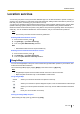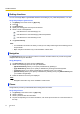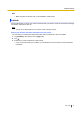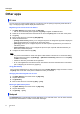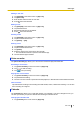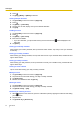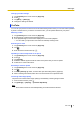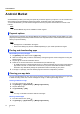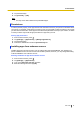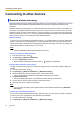User's Manual
Table Of Contents
- Table of Contents
- Introduction
- Getting started
- Getting to know your phone
- Connecting to networks
- Calling
- Phonebook
- Messaging
- Web browser
- Music
- Pictures and videos
- Location services
- Other apps
- Android Market
- Connecting to other devices
- Synchronise, backup, and restore
- Phone security
- Updating the phone
- Phone settings overview
- List of icons
- Troubleshooting
- Need help?
- Index
Other apps
IC Link
You can use an IC card to trigger actions on your phone, such as opening a frequently-used web site or
app, or changing the app used to display the Home screen.
Registering an IC card to the IC Link feature
1. Tap [NFC Starter] in the Home screen or [App List].
• If an IC card has already been registered, tap [New] to register an additional card.
2. Follow the on-screen instructions and touch the IC card to the [NFC] mark on the rear of the phone.
3. Tap [Yes].
4. Enter a name for the IC card and tap [OK] ® [Yes].
5. Select the desired action.
– [Change Home screen]: Allows you to configure the phone to change the app used to display the
Home screen whenever you touch the IC card to the phone.
– [Start app]: Allows you to configure the phone to start a specific app whenever you touch the IC
card to the phone.
– [Open web page]: Allows you to configure the phone to open a specific web site whenever you
touch the IC card to the phone.
6. Configure the action and then tap [OK].
Note
• The phone cannot detect IC cards if the phone’s NFC feature is turned off. To confirm the setting,
tap in the Home screen, tap [Settings] ® [Wireless & networks], and then turn on the [NFC]
checkbox if necessary.
• Certain IC cards may not be able to be registered.
• An IC card registered for use with the screen lock feature cannot be used with the IC Link feature
(see “Configuring the screen lock” (page 67)).
Using [NFC Starter]
Once you have registered an IC card to the phone for use with [NFC Starter], simply touch the IC card to
the [NFC] mark on the rear of the phone to initiate the action you selected.
Changing the name assigned to an IC card
1. Tap [NFC Starter] in the Home screen or [App List].
2. Tap the desired item.
3. Tap [Edit title].
4. Enter a name for the IC card and tap [OK] ® [Yes].
Deleting an [NFC Starter] action
1. Tap [NFC Starter] in the Home screen or [App List].
2. Tap the desired item.
3. Tap [Delete] ® [Yes].
Notepad
The [Notepad] app is a simple text processor that allows you to enter text notes. You can enter and save
several notes, and share the content of a note with other apps.
54 User Guide
Other apps