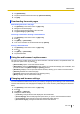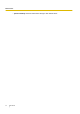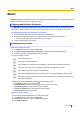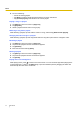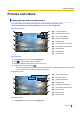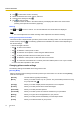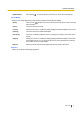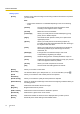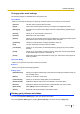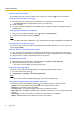User's Manual
Table Of Contents
- Table of Contents
- Introduction
- Getting started
- Getting to know your phone
- Connecting to networks
- Calling
- Phonebook
- Messaging
- Web browser
- Music
- Pictures and videos
- Location services
- Other apps
- Android Market
- Connecting to other devices
- Synchronise, backup, and restore
- Phone security
- Updating the phone
- Phone settings overview
- List of icons
- Troubleshooting
- Need help?
- Index
2. Tap to select video mode if necessary.
3. Select the desired scene mode, options, and zoom.
4. Hold the phone steady and tap .
5. Tap to stop recording.
• The phone saves the video in the internal memory and displays the video in the review screen
(“Viewing recent pictures and videos” (page 46)).
Zooming
Tap
and to zoom in and out. You can also slide the zoom slider while it is displayed.
Note
• You cannot adjust the zoom while recording videos. Adjust the zoom before recording.
Viewing recent pictures and videos
The review screen is displayed after you take a picture or finish recording a video. You can also open the
review screen by tapping
. The following operations are available in the review screen depending on
the camera settings.
– Flick left and right to browse.
–
Tap to return to the camera.
– Tap
to delete the current picture or video.
– Tap to share the current picture or video using the desired method.
– Tap
to display information about the current picture or video.
– Tap to delete the current picture or video and return to the camera.
– Tap to confirm the area selected for a contact’s picture and add the photo to one of your contacts,
or confirm the video captured for video upload.
Changing picture mode settings
The following settings are available when using picture mode.
[Shooting Mode]
Select a shooting mode according to the kind of pictures you want to take. You can also use the [Scene]
mode for more options.
[Normal] Use this mode for typical picture taking.
[Burst] Allows you to take a series of up to 7 pictures. The phone takes pictures for as long
as you tap and hold .
[Collage] Allows you to take multiple pictures and put them in a fun template.
[Pinhole] Allows you to take pictures with a blurred dark edges.
[Panorama] Allows you to take panorama pictures.
[Contact ID] Allows you to take a picture of someone and add it to your phonebook.
[Beauty] Allows you to give skin a soft appearance in your pictures.
[Smile] Allows you to take pictures automatically once the subject smiles.
[Frame] Allows you to add fun frames to your pictures.
46 User Guide
Pictures and videos