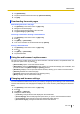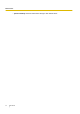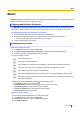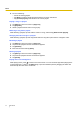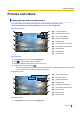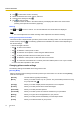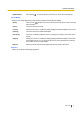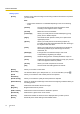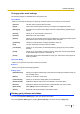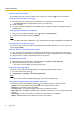User's Manual
Table Of Contents
- Table of Contents
- Introduction
- Getting started
- Getting to know your phone
- Connecting to networks
- Calling
- Phonebook
- Messaging
- Web browser
- Music
- Pictures and videos
- Location services
- Other apps
- Android Market
- Connecting to other devices
- Synchronise, backup, and restore
- Phone security
- Updating the phone
- Phone settings overview
- List of icons
- Troubleshooting
- Need help?
- Index
Pictures and videos
Taking pictures and recording videos
Your phone offers a full-featured camera that can shoot still images and record movies.
Launch the [Camera] app by tapping [Camera] in the Home screen or [App List].
Picture mode screen
B
A
C
E
D
G
F
I
J
H
A Current resolution
B Shooting mode selector
C Focus mode selector
D Exposure adjustment
E Settings panel
F No. of pictures you can take
G Picture/video mode selector
H Zoom controls
I Shutter button
J Review screen
Taking pictures
1. Tap [Camera] in the Home screen or [App List].
2. Tap to select picture mode if necessary.
3. Select the desired shooting mode, options, and zoom.
4. Hold the phone steady and tap .
• The phone captures an image, saves it in the internal memory, and displays the picture in the review
screen (“Viewing recent pictures and videos” (page 46)).
Video mode screen
A
B
D
C
F
E
H
I
G
A Scene mode selector
B Resolution selector
C Exposure adjustment
D Settings panel
E Available recording time
F Picture/video mode selector
G Zoom controls
H Record button
I Review screen
Recording videos
1. Tap [Camera] in the Home screen or [App List].
User Guide 45
Pictures and videos