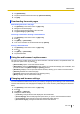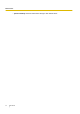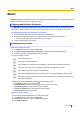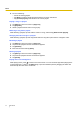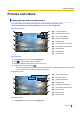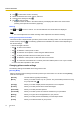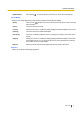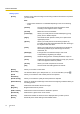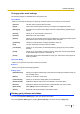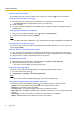User's Manual
Table Of Contents
- Table of Contents
- Introduction
- Getting started
- Getting to know your phone
- Connecting to networks
- Calling
- Phonebook
- Messaging
- Web browser
- Music
- Pictures and videos
- Location services
- Other apps
- Android Market
- Connecting to other devices
- Synchronise, backup, and restore
- Phone security
- Updating the phone
- Phone settings overview
- List of icons
- Troubleshooting
- Need help?
- Index
4. Do one of following:
– Choose an existing playlist.
– Tap [New] to create a playlist and then follow the on-screen instructions.
– Tap [Current playlist] to add the file to the current playlist.
Playing a song in a playlist
1. Tap [Music] in the Home screen or [App List].
2. Tap [Playlists].
3. Select a playlist and then select a song to play.
Removing a song from a playlist
While browsing a playlist, tap and hold the name of a song, and then tap [Remove from playlist].
Changing the order of songs in a playlist
While browsing a playlist, tap and drag the left side of a song title up and down to change the order.
Renaming a playlist
1. Tap [Music] in the Home screen or [App List].
2. Tap and hold a playlist until the context menu appears.
3. Tap [Rename].
4. Enter the new name and tap [Save].
Deleting a playlist
1. Tap [Music] in the Home screen or [App List].
2. Tap and hold a playlist until the context menu appears.
3. Tap [Delete].
Playing music in the background
While playing music, press
to return to the Home screen. You can use other apps while playing music
in the background. To return to the [Music] app, open the notification panel by dragging the status bar
down then tap the name of the current file.
44 User Guide
Music