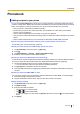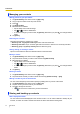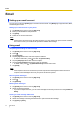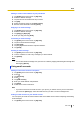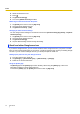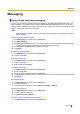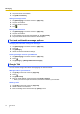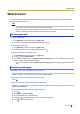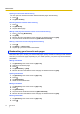User's Manual
Table Of Contents
- Table of Contents
- Introduction
- Getting started
- Getting to know your phone
- Connecting to networks
- Calling
- Phonebook
- Messaging
- Web browser
- Music
- Pictures and videos
- Location services
- Other apps
- Android Market
- Connecting to other devices
- Synchronise, backup, and restore
- Phone security
- Updating the phone
- Phone settings overview
- List of icons
- Troubleshooting
- Need help?
- Index
Opening a new window while browsing
You can open new windows and switch between different pages while browsing.
1. Press .
2. Tap [New window].
Switching between windows while browsing
1. Press
.
2. Tap [Windows].
3. Tap the desired page.
Adding a web page shortcut to the Home screen while browsing
1. Press
then tap [Bookmarks].
2. Tap [Add].
3. Edit the name and web address of the web page as desired and then tap [OK].
4. Tap and hold the bookmark and then tap [Add shortcut to Home].
Sharing a link to the current web page while browsing
1. Press
.
2. Tap [More] ® [Share page].
3. Tap the app you want to use to share the link.
Bookmarking your favourite web pages
Bookmarks allow you to access your favourite web pages quickly and without entering the web address
each time you access the page. Depending on your mobile operator, your phone may have bookmarks
preinstalled.
Adding a bookmark
1. Tap [Browser] in the Home screen or [App List].
2. Navigate to the desired page.
3. Press .
4. Tap [Bookmarks] ® [Add].
5. Edit the name and web address of the web page as desired and then tap [OK].
Opening a bookmark
1. Tap [Browser] in the Home screen or [App List].
2. Press .
3. Tap [Bookmarks].
4. Select the desired bookmark.
Editing a bookmark
1. Tap [Browser] in the Home screen or [App List].
2. Press .
3. Tap [Bookmarks].
4. Tap and hold the bookmark and then tap [Edit bookmark].
5. Edit the name and web address of the web page as desired and then tap [OK].
Deleting a bookmark
1. Tap [Browser] in the Home screen or [App List].
2. Press .
40 User Guide
Web browser