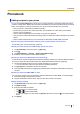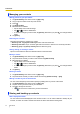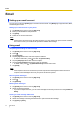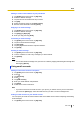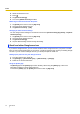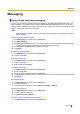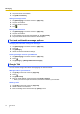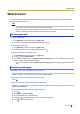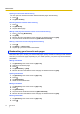User's Manual
Table Of Contents
- Table of Contents
- Introduction
- Getting started
- Getting to know your phone
- Connecting to networks
- Calling
- Phonebook
- Messaging
- Web browser
- Music
- Pictures and videos
- Location services
- Other apps
- Android Market
- Connecting to other devices
- Synchronise, backup, and restore
- Phone security
- Updating the phone
- Phone settings overview
- List of icons
- Troubleshooting
- Need help?
- Index
Phonebook
Adding contacts to your phone
You can use the [Phonebook] app to store all your contact information. Phonebook entries (also called
“contacts”) contain name, address, phone number, email address, and other information about your friends,
family, and colleagues. There are several ways you can get contact information into your phone.
• Use your phone to add contact information manually.
• Synchronise your phone with contact information you’ve added to an online data synchronisation
service, such as Google Sync.
• Import contact information that you’ve stored on your phone’s SIM card.
• Use your phone’s Bluetooth wireless technology feature to download contact information from another
device.
• Import contact information that you’ve received as an attachment via SMS, MMS, and email.
Synchronising your contacts with an existing online synchronisation service account
See “Entering your account information” (page 19).
Importing contacts stored in the USB storage area of your phone
1. Tap [Phonebook] in the Home screen or [App List].
2. Press
.
3. Tap [Import/Export] ® [Import] ® [Import from USB storage].
4. Select the account that the contacts will be added to.
Importing contacts using Bluetooth wireless technology
In order to import contacts using Bluetooth wireless technology, make sure your phone’s Bluetooth feature
is turned on and is set to discoverable mode (see “Bluetooth wireless technology” (page 60)).
1. Use the other Bluetooth device to send contact information to your phone.
• For more information refer to the other device’s operating instructions.
2. Tap [Accept] when prompted to receive the sent data.
3. Open the notification panel by dragging the status bar down, and tap the received file to import the
contacts.
Importing contacts from SMS, MMS, or email
You can import contacts you’ve received as a vCard file attached to an SMS, MMS, or email message.
1. Open the message containing the vCard file.
2. Tap the vCard file and use the menu options to save the contacts on the phone.
Adding contacts manually
1. Tap [Phonebook] in the Home screen or [App List].
2. Tap [New contact].
3. Enter the information as needed.
• Tap the image icon to add an image.
• Tap or to add or delete fields.
• To undo the changes you have made, tap [Revert]. Note that if you press , the changes will be
saved.
4. Tap [Done].
User Guide 31
Phonebook