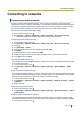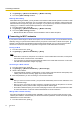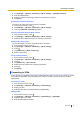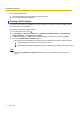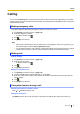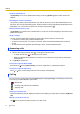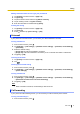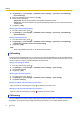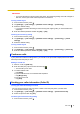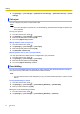User's Manual
Table Of Contents
- Table of Contents
- Introduction
- Getting started
- Getting to know your phone
- Connecting to networks
- Calling
- Phonebook
- Messaging
- Web browser
- Music
- Pictures and videos
- Location services
- Other apps
- Android Market
- Connecting to other devices
- Synchronise, backup, and restore
- Phone security
- Updating the phone
- Phone settings overview
- List of icons
- Troubleshooting
- Need help?
- Index
IMPORTANT
• If you enter the barring code incorrectly three times, the call barring setting cannot be changed. In
this case, contact your mobile network operator for assistance.
Turning call barring on
1. From the Home screen, press .
2. Tap [Settings] ® [Call settings] ® [Network service settings] ® [Call barring].
3. Select the desired setting.
• If you want to activate call barring for both incoming and outgoing calls, you must activate each
separately.
4. Enter the network password and then tap [OK] ® [OK].
Checking the call barring setting
1. From the Home screen, press
.
2. Tap [Settings] ® [Call settings] ® [Network service settings] ® [Call barring] ® [Check
settings].
3. Select the desired setting.
Turning call barring off
1. From the Home screen, press .
2. Tap [Settings] ® [Call settings] ® [Network service settings] ® [Call barring] ® [Cancel all].
3. Enter the network password and then tap [OK] ® [OK].
Conference calls
If your phone has conference calling service, you can talk on the phone with multiple parties at the same
time and put the other party on hold.
Making a second call
1. While on a call, tap [Add call].
2. Enter the other party’s phone number and then tap .
• The first call is put on hold.
3. To switch between calls:
→Tap [Swap].
To join the calls and have a conversation with all parties:
→Tap [Merge calls].
To end the current call:
→Tap [End].
Sending your caller information (Caller ID)
Turning your Caller ID sending on and off
You can choose to show or hide your phone number to the other party when you make calls.
1. From the Home screen, press .
2. Tap [Settings] ® [Call settings] ® [Network service settings] ® [Send Caller ID info].
3. Select an option and then tap [Yes].
Confirming the Caller ID sending setting
1. From the Home screen, press .
User Guide 29
Calling