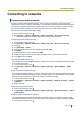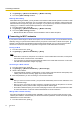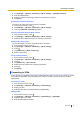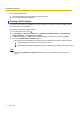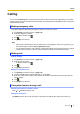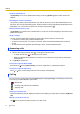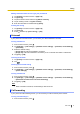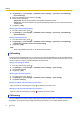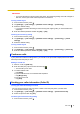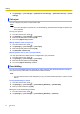User's Manual
Table Of Contents
- Table of Contents
- Introduction
- Getting started
- Getting to know your phone
- Connecting to networks
- Calling
- Phonebook
- Messaging
- Web browser
- Music
- Pictures and videos
- Location services
- Other apps
- Android Market
- Connecting to other devices
- Synchronise, backup, and restore
- Phone security
- Updating the phone
- Phone settings overview
- List of icons
- Troubleshooting
- Need help?
- Index
Adding information from the call log to your phonebook
1. Tap [Phone] in the Home screen or [App List].
2. Tap [Call log].
3. Tap and hold the number and then tap [Add to contacts].
4. Tap an existing contact or tap [New contact].
5. Enter the information as needed and tap [Done].
Clearing the call log
1. Tap [Phone] in the Home screen or [App List].
2. Tap [Call log].
3. Press and then tap [Clear call log] ® [OK].
Voicemail
If your phone has voicemail service, you can have your calls forwarded to voicemail.
Turning voicemail on
1. From the Home screen, press
.
2. Tap [Settings] ® [Call settings] ® [Network service settings] ® [Voicemail, call forwarding]
® [Voicemail].
3. Select the desired setting.
– [Ringer off]: All calls are forwarded to voicemail.
– [Ringer on]: Calls are forwarded to voicemail if you do not answer them within a certain time.
4. Tap [Yes] ® [OK].
Listening to voicemail
1. Tap [Phone] in the Home screen or [App List].
2. Tap
.
Checking the voicemail setting
1. From the Home screen, press .
2. Tap [Settings] ® [Call settings] ® [Network service settings] ® [Voicemail, call forwarding]
® [Check settings].
Turning voicemail off
1. From the Home screen, press .
2. Tap [Settings] ® [Call settings] ® [Network service settings] ® [Voicemail, call forwarding]
® [Deactivate voicemail service and call forwarding].
3. Tap [Yes] ® [OK].
Note
• When voicemail is turned off, call forwarding is also turned off.
Call forwarding
If your phone has call forwarding service, you can forward your calls to another phone number.
Turning call forwarding on
1. From the Home screen, press
.
User Guide 27
Calling