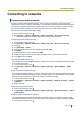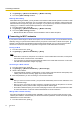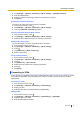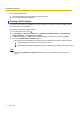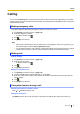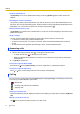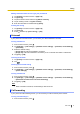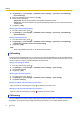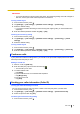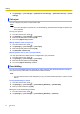User's Manual
Table Of Contents
- Table of Contents
- Introduction
- Getting started
- Getting to know your phone
- Connecting to networks
- Calling
- Phonebook
- Messaging
- Web browser
- Music
- Pictures and videos
- Location services
- Other apps
- Android Market
- Connecting to other devices
- Synchronise, backup, and restore
- Phone security
- Updating the phone
- Phone settings overview
- List of icons
- Troubleshooting
- Need help?
- Index
2. Tap [Settings] ® [Wireless & networks] ® [Wi-Fi settings] ® [Add Wi-Fi network].
3. Enter the network SSID.
4. Select the network’s security type and enter it’s password, if required.
5. Tap [Save].
Enabling Wi-Fi network notification
Your phone can notify when a Wi-Fi network is available.
1. From the Home screen, press
.
2. Tap [Settings] ® [Wireless & networks] ® [Wi-Fi settings].
3. Turn on the [Network notification] checkbox.
Viewing information about the Wi-Fi network
1. From the Home screen, press .
2. Tap [Settings] ® [Wireless & networks] ® [Wi-Fi settings].
3. Select the Wi-Fi network which you are currently connected to.
Adding a Wi-Fi sleep policy
You can select when your phone suspends its Wi-Fi connection.
1. From the Home screen, press
.
2. Tap [Settings] ® [Wireless & networks] ® [Wi-Fi settings].
3. Press .
4. Tap [Advanced] ® [Wi-Fi sleep policy].
5. Select a sleep policy.
Using a static IP address
1. From the Home screen, press
.
2. Tap [Settings] ® [Wireless & networks] ® [Wi-Fi settings].
3. Press .
4. Tap [Advanced] ® [Use static IP].
5. Select each item and enter the necessary information.
6. Press .
7. Tap [Save].
Connecting to VPNs
If your company or organisation uses a Virtual Private Network (VPN), you can use your phone to connect
to the VPN. For information about configuring your phone to connect to a VPN, consult your network
administrator.
Connecting to a VPN
1. From the Home screen, press .
2. Tap [Settings] ® [Wireless & networks] ® [VPN settings].
3. Select your VPN.
4. Enter the information as needed, and then tap [Connect].
Adding a VPN
1. From the Home screen, press .
2. Tap [Settings] ® [Wireless & networks] ® [VPN settings] ® [Add VPN].
3. Select the type of your VPN.
4. Enter the information as needed.
User Guide 23
Connecting to networks