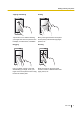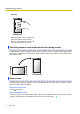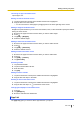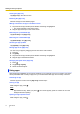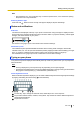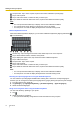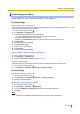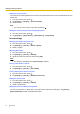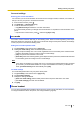User's Manual
Table Of Contents
- Table of Contents
- Introduction
- Getting started
- Getting to know your phone
- Connecting to networks
- Calling
- Phonebook
- Messaging
- Web browser
- Music
- Pictures and videos
- Location services
- Other apps
- Android Market
- Connecting to other devices
- Synchronise, backup, and restore
- Phone security
- Updating the phone
- Phone settings overview
- List of icons
- Troubleshooting
- Need help?
- Index
Setting the screen timeout
The screen timeout setting determines how much time passes before the screen automatically turns off to
save power.
1. From the Home screen, press .
2. Tap [Settings] ® [Display] ® [Screen timeout].
3. Select the time.
Note
• You can turn off the screen at any time by pressing .
Setting the screen to stay on while charging the phone
1. From the Home screen, press .
2. Tap [Settings] ® [Applications] ® [Development] ® [Stay awake].
Sound settings
Changing the ringtone for phone calls
1. From the Home screen, press
.
2. Tap [Settings] ® [Sound] ® [Phone ringtone].
3. Select a ringtone.
Adjusting the volume
1. From the Home screen, press
.
2. Tap [Settings] ® [Sound] ® [Volume].
3. Adjust the volume for each item and then tap [OK].
Note
• This setting is unavailable when [Silent mode] is enabled.
Turning silent mode on and off
1. From the Home screen, press .
2. Tap [Settings] ® [Sound] ® [Silent mode].
Turning dialling touch tones on and off
1. From the Home screen, press .
2. Tap [Settings] ® [Sound] ® [Audible touch tones].
Setting the vibrate mode
1. From the Home screen, press .
2. Tap [Settings] ® [Sound] ® [Vibrate].
3. Select a vibrate mode.
Setting the phone to vibrate when operated
You can set your phone to vibrate when you tap the screen while using certain apps. Tap [Sound] ®
[Haptic feedback] to enable and disable this feature.
18 User Guide
Getting to know your phone