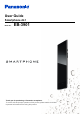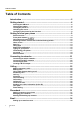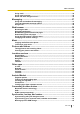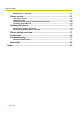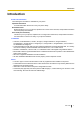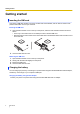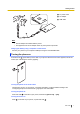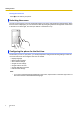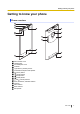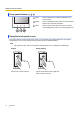User's Manual
Table Of Contents
- Table of Contents
- Introduction
- Getting started
- Getting to know your phone
- Connecting to networks
- Calling
- Phonebook
- Messaging
- Web browser
- Music
- Pictures and videos
- Location services
- Other apps
- Android Market
- Connecting to other devices
- Synchronise, backup, and restore
- Phone security
- Updating the phone
- Phone settings overview
- List of icons
- Troubleshooting
- Need help?
- Index
Front panel buttons ( )
(menu)
Press to display a list of options available in the
current screen.
(home)
Press to display the Home screen. Press and hold to
display a list of recently used apps.
(back)
Press to return to the previous screen or close the
current dialogue box, menu, on-screen keyboard, etc.
Using the touch panel screen
Your phone features a touch panel screen, which you can operate by touching directly with your fingers.
The gestures you can use to operate the touch panel screen are described below.
Note
• App behaviours vary. Some of the gestures described here are not available in certain apps.
Tapping Double-tapping
Tap an item or icon to select it. Tap the touch panel screen quickly two
times to zoom in and out.
10 User Guide
Getting to know your phone