User's Manual
Table Of Contents
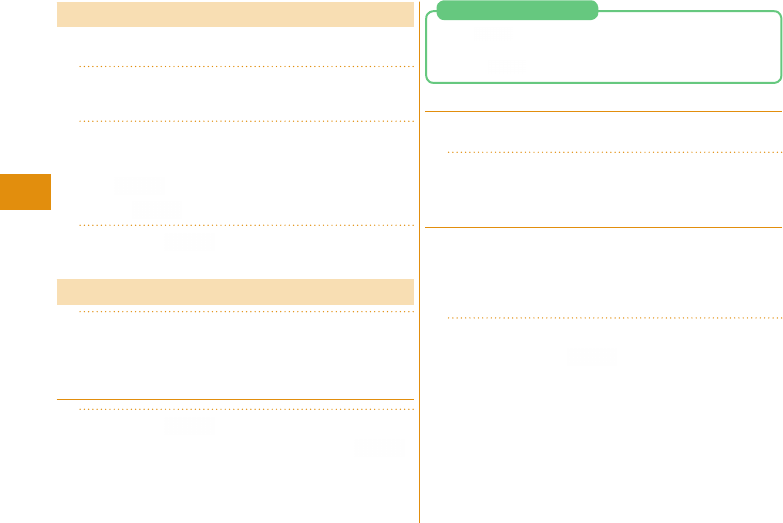
44
Connect
Sending Decome
-
Anime
You can create impressive messages by inserting text or
images into a Flash fi le.
1
l
▶
Create new Deco
-
Anime
▶
Enter an address and subject.
2
Select the text fi eld
▶
Highlight a
Decome
-
Anime template and press
c(
)
▶
Edit characters and images
▶
c( )
3
Press c( ).
Displaying Received i
-
mode Mail
1
l
▶
Inbox
▶
Select a folder
▶
Select an i
-
mode mail message.
Replying to i
-
mode Mail
1
Press c( ) while an i
-
mode mail is
displayed
▶
Enter each item
▶
c( )
1.
m( ) while an i
-
mode mail is displayed
▶
Reply/Forward
▶
Forward
▶
Enter each item
▶
c( )
Forwarding i
-
mode Mail
Checking New i
-
mode Mail
You can check the i
-
mode Center for a new mail message or
Message R/F.
1
Press and hold l for at least one second.
Sorting i
-
mode Mail
You can use “Auto
-
sort” to sort received/sent i
-
mode mail
messages into a folder such as “Business” or “Friend” which
has been created in advance.
<Example> Sorting mail messages, which come from the
address stored in the Phonebook, into a folder
1
Highlight a folder from Inbox Folder list
and press m(
)
▶
Auto
-
sort
▶
Address sort
▶
Look
-
up address
▶
Phonebook
▶
Look up for Phonebook
entries and select a target i
-
mode mail
address.










