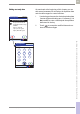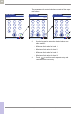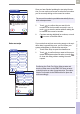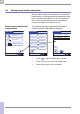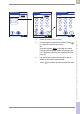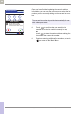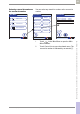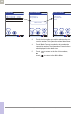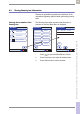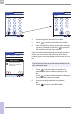Operator's Manual
Table Of Contents
- What is new in publication version 7.2?
- 1 Introduction
- 1.1 Before you start
- 1.2 Important safety instructions and additional information
- Important information regarding safety
- Disposal of the system
- Product safety
- General care
- Accessory box
- Meter
- Power off meter
- Automatic power-off
- Shut down meter
- Automatic shutdown
- Battery Pack
- Touchscreen
- Electromagnetic compatibility (EMC)
- Electrostatic discharge (ESD)
- Wireless connectivity
- Radiofrequency radiation exposure information
- Local Area Network: protection from unauthorized access
- Wired network connection
- 1.3 System components
- 1.4 Overview of the meter
- 1.5 Overview of the code key reader
- 1.6 Overview of the Accu-Chek Inform II Base Unit
- 1.7 Overview of the Accu-Chek Inform II Base Unit Hub
- 1.8 Overview of the accessory box
- 1.9 Reagents and consumables
- 1.10 Instructions for initial setup
- 2 Powering Up and Entering an Operator ID
- 3 Patient Glucose Testing
- 3.1 Information regarding blood glucose testing
- 3.2 Performing a patient glucose test
- Overview of test procedure
- Entering or selecting the patient ID
- Entering the patient ID manually
- Selecting the patient ID from a list
- Entering a patient ID with barcode scanner
- Confirming or selecting the test strip lot
- Patient identification information
- Inserting test strips
- Obtaining a blood sample
- Applying a blood sample
- Results screen
- Adding comments
- Add barcode content to a result
- Additional Patient Test
- 4 Glucose Control Testing
- 5 Review Results
- 6 Storing Test Strip, Control Solution, and Linearity Solution Information in the Meter
- 7 Linearity Testing
- 8 Proficiency Testing
- 9 Initial Startup
- 9.1 Connecting the base unit
- 9.2 Installing or replacing the battery pack
- 9.3 Docking the meter
- 9.4 Initial setup on the meter
- 9.5 Opening the Setup Menu
- 9.6 Date and time format
- 9.7 Display options and optional tests
- 9.8 Options for test strips
- 9.9 Options for glucose control tests
- 9.10 Value ranges (normal, critical, reportable)
- 9.11 Options for Operator ID Entry
- 9.12 Patient ID options
- 9.13 Creating a setup password
- 9.14 Setting the date and time
- 9.15 Beeper options
- 10 Maintenance and Care
- 11 Troubleshooting
- 12 General Product Information
- A Appendix
- B Appendix
- C Supplement for Other Test Entry
- D Supplement for Observed Test Sequence
- E Supplement for Enhanced Workflows
- F Appendix for Accu-Chek Inform II Base Unit (legacy version)
- G Limited Warranty
- Index
Storing Test Strip, Control Solution, and Linearity Solution Information in the Meter • 6
93
08424705001 (04) 2021-06 USA • Accu-Chek Inform II Operator’s Manual Version 7.2
Once you have finished updating the test strip informa-
tion, you can use the next screen to select the lot number
you are currently editing as the current lot number.
5 Touch to confirm that you want this lot
number to be the lot number currently in use, or
touch to store the entries without making the
lot number the current lot number.
6 Continue entering additional lot numbers, or touch
to return to the Main Menu.
Order test strips If you notice that strip lots are running empty or the expi-
ration date is approaching soon, you can inform your
system administrator to reorder new test strips.
1 Touch Order Strips to open the related menu.
2 Touch to confirm that you want to inform your
system administrator about the order, or touch
to close this dialog without sending the order
request.
The current lot number is provided automatically for use
with subsequent tests.
123
Control L2 Max
353 mg/dL
12:48 pm
456
03/17/20
Do you want to make Strip
lot: 545603 the 'current'
lot?
Make 'Current'
Confirming the Order Test Strips dialog creates and
sends an order event to the DMS. This does not auto-
matically lead to an order of new test strips. The admin-
istrator is informed via the DMS and has to place the
order accordingly.
Main Menu 2
Maintenance
Strip Lots
Proficiency
Control Lots
Beeper
Linearity
Diagnostics
Linearity Lots
Admin.
12:48 pm
03/17/20
Order Strips
Main Menu 2
Maintenance
Strip Lots
Proficiency
Control Lots
Beeper
Linearity
Diagnostics
Linearity Lots
Admin.
12:48 pm
03/17/20
Order Strips
Order Test Strips
Do you want to order
new test strips?