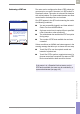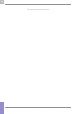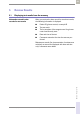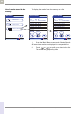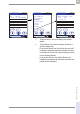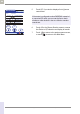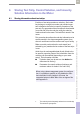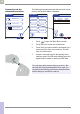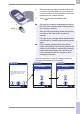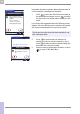Operator's Manual
Table Of Contents
- What is new in publication version 7.2?
- 1 Introduction
- 1.1 Before you start
- 1.2 Important safety instructions and additional information
- Important information regarding safety
- Disposal of the system
- Product safety
- General care
- Accessory box
- Meter
- Power off meter
- Automatic power-off
- Shut down meter
- Automatic shutdown
- Battery Pack
- Touchscreen
- Electromagnetic compatibility (EMC)
- Electrostatic discharge (ESD)
- Wireless connectivity
- Radiofrequency radiation exposure information
- Local Area Network: protection from unauthorized access
- Wired network connection
- 1.3 System components
- 1.4 Overview of the meter
- 1.5 Overview of the code key reader
- 1.6 Overview of the Accu-Chek Inform II Base Unit
- 1.7 Overview of the Accu-Chek Inform II Base Unit Hub
- 1.8 Overview of the accessory box
- 1.9 Reagents and consumables
- 1.10 Instructions for initial setup
- 2 Powering Up and Entering an Operator ID
- 3 Patient Glucose Testing
- 3.1 Information regarding blood glucose testing
- 3.2 Performing a patient glucose test
- Overview of test procedure
- Entering or selecting the patient ID
- Entering the patient ID manually
- Selecting the patient ID from a list
- Entering a patient ID with barcode scanner
- Confirming or selecting the test strip lot
- Patient identification information
- Inserting test strips
- Obtaining a blood sample
- Applying a blood sample
- Results screen
- Adding comments
- Add barcode content to a result
- Additional Patient Test
- 4 Glucose Control Testing
- 5 Review Results
- 6 Storing Test Strip, Control Solution, and Linearity Solution Information in the Meter
- 7 Linearity Testing
- 8 Proficiency Testing
- 9 Initial Startup
- 9.1 Connecting the base unit
- 9.2 Installing or replacing the battery pack
- 9.3 Docking the meter
- 9.4 Initial setup on the meter
- 9.5 Opening the Setup Menu
- 9.6 Date and time format
- 9.7 Display options and optional tests
- 9.8 Options for test strips
- 9.9 Options for glucose control tests
- 9.10 Value ranges (normal, critical, reportable)
- 9.11 Options for Operator ID Entry
- 9.12 Patient ID options
- 9.13 Creating a setup password
- 9.14 Setting the date and time
- 9.15 Beeper options
- 10 Maintenance and Care
- 11 Troubleshooting
- 12 General Product Information
- A Appendix
- B Appendix
- C Supplement for Other Test Entry
- D Supplement for Observed Test Sequence
- E Supplement for Enhanced Workflows
- F Appendix for Accu-Chek Inform II Base Unit (legacy version)
- G Limited Warranty
- Index
Storing Test Strip, Control Solution, and Linearity Solution Information in the Meter • 6
87
08424705001 (04) 2021-06 USA • Accu-Chek Inform II Operator’s Manual Version 7.2
6 Storing Test Strip, Control Solution, and Linearity
Solution Information in the Meter
6.1 Storing information about test strips
Each box of test strips contains a code key.
1
Each code
key belongs to a single lot number and provides impor-
tant information about the lot-specific properties of the
test strip. The properties of the test strips are downloaded
(as a code file) from the code key using the code key
reader and sent to the meter. The code file is stored in the
meter.
This procedure also allows the code key information to be
stored centrally in the data management system, from
where it can be sent to all the meters used in your facility.
Make sure with each test that the code stored (and
selected by you) matches the lot number of the test strips
in use.
Aside from the unchangeable data directly linked to the
lot-specific properties, some of the information from the
code key can be modified (depending on your meter
setup). This information includes:
■ Expiration date (can be set to a date before the
date stored in the key)
■ Parameters for control solutions (minimum and
maximum values for levels L1/Lo and L2/Hi)
1. The code key is also frequently referred to as a code chip.
The terms are synonymous.
When using a data management system for configura-
tion, it is possible to partially or fully disable the func-
tions described in this chapter. In this case, the
respective buttons in Main Menu 2 do not appear. See
also Appendix A.