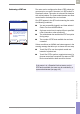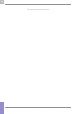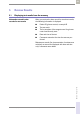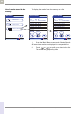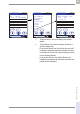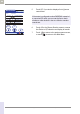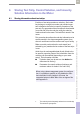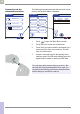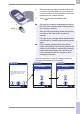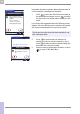Operator's Manual
Table Of Contents
- What is new in publication version 7.2?
- 1 Introduction
- 1.1 Before you start
- 1.2 Important safety instructions and additional information
- Important information regarding safety
- Disposal of the system
- Product safety
- General care
- Accessory box
- Meter
- Power off meter
- Automatic power-off
- Shut down meter
- Automatic shutdown
- Battery Pack
- Touchscreen
- Electromagnetic compatibility (EMC)
- Electrostatic discharge (ESD)
- Wireless connectivity
- Radiofrequency radiation exposure information
- Local Area Network: protection from unauthorized access
- Wired network connection
- 1.3 System components
- 1.4 Overview of the meter
- 1.5 Overview of the code key reader
- 1.6 Overview of the Accu-Chek Inform II Base Unit
- 1.7 Overview of the Accu-Chek Inform II Base Unit Hub
- 1.8 Overview of the accessory box
- 1.9 Reagents and consumables
- 1.10 Instructions for initial setup
- 2 Powering Up and Entering an Operator ID
- 3 Patient Glucose Testing
- 3.1 Information regarding blood glucose testing
- 3.2 Performing a patient glucose test
- Overview of test procedure
- Entering or selecting the patient ID
- Entering the patient ID manually
- Selecting the patient ID from a list
- Entering a patient ID with barcode scanner
- Confirming or selecting the test strip lot
- Patient identification information
- Inserting test strips
- Obtaining a blood sample
- Applying a blood sample
- Results screen
- Adding comments
- Add barcode content to a result
- Additional Patient Test
- 4 Glucose Control Testing
- 5 Review Results
- 6 Storing Test Strip, Control Solution, and Linearity Solution Information in the Meter
- 7 Linearity Testing
- 8 Proficiency Testing
- 9 Initial Startup
- 9.1 Connecting the base unit
- 9.2 Installing or replacing the battery pack
- 9.3 Docking the meter
- 9.4 Initial setup on the meter
- 9.5 Opening the Setup Menu
- 9.6 Date and time format
- 9.7 Display options and optional tests
- 9.8 Options for test strips
- 9.9 Options for glucose control tests
- 9.10 Value ranges (normal, critical, reportable)
- 9.11 Options for Operator ID Entry
- 9.12 Patient ID options
- 9.13 Creating a setup password
- 9.14 Setting the date and time
- 9.15 Beeper options
- 10 Maintenance and Care
- 11 Troubleshooting
- 12 General Product Information
- A Appendix
- B Appendix
- C Supplement for Other Test Entry
- D Supplement for Observed Test Sequence
- E Supplement for Enhanced Workflows
- F Appendix for Accu-Chek Inform II Base Unit (legacy version)
- G Limited Warranty
- Index
Glucose Control Testing • 4
81
08424705001 (04) 2021-06 USA • Accu-Chek Inform II Operator’s Manual Version 7.2
Performing a STAT test The meter can be configured to allow a STAT patient glu-
cose test to be run even if the meter is in QC Lockout or
Download Lockout. This option is to be used in situations
with critical patients. The system administrator can allow
control tests to be delayed one to nine times.
Run STAT appears in the QC Lockout warning box under
the following conditions:
■ You are successfully logged in and have selected
Patient Test from the Main Menu.
■ A glucose control test is required (due to specified
control intervals or other conditions).
■ The administrator has enabled the STAT test option
during setup.
■ The number of STAT tests available has not been
exceeded.
If these conditions are fulfilled, two buttons appear in the
warning message that allow you to choose the next step:
■ Touch Run QC to run the required control test
instead of a patient test.
■ Touch Run STAT to perform a patient test even if a
glucose control test is required. The status as STAT
test is stored with the data record for the test.
If the meter is in a Download Lockout status, and no
STAT test is available, the meter can be unlocked by a
system administrator (see page 161).
Glucose Test
Patient Test Menu
Run QC Run STAT
QC Lockout
Warning! Glucose control
is due. Required Controls
must be run in order to
proceed. 9 STAT test(s)
available.
12:48 pm
03/17/20