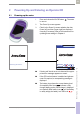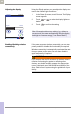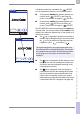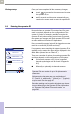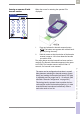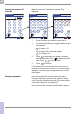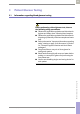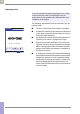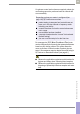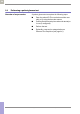Operator's Manual
Table Of Contents
- What is new in publication version 7.2?
- 1 Introduction
- 1.1 Before you start
- 1.2 Important safety instructions and additional information
- Important information regarding safety
- Disposal of the system
- Product safety
- General care
- Accessory box
- Meter
- Power off meter
- Automatic power-off
- Shut down meter
- Automatic shutdown
- Battery Pack
- Touchscreen
- Electromagnetic compatibility (EMC)
- Electrostatic discharge (ESD)
- Wireless connectivity
- Radiofrequency radiation exposure information
- Local Area Network: protection from unauthorized access
- Wired network connection
- 1.3 System components
- 1.4 Overview of the meter
- 1.5 Overview of the code key reader
- 1.6 Overview of the Accu-Chek Inform II Base Unit
- 1.7 Overview of the Accu-Chek Inform II Base Unit Hub
- 1.8 Overview of the accessory box
- 1.9 Reagents and consumables
- 1.10 Instructions for initial setup
- 2 Powering Up and Entering an Operator ID
- 3 Patient Glucose Testing
- 3.1 Information regarding blood glucose testing
- 3.2 Performing a patient glucose test
- Overview of test procedure
- Entering or selecting the patient ID
- Entering the patient ID manually
- Selecting the patient ID from a list
- Entering a patient ID with barcode scanner
- Confirming or selecting the test strip lot
- Patient identification information
- Inserting test strips
- Obtaining a blood sample
- Applying a blood sample
- Results screen
- Adding comments
- Add barcode content to a result
- Additional Patient Test
- 4 Glucose Control Testing
- 5 Review Results
- 6 Storing Test Strip, Control Solution, and Linearity Solution Information in the Meter
- 7 Linearity Testing
- 8 Proficiency Testing
- 9 Initial Startup
- 9.1 Connecting the base unit
- 9.2 Installing or replacing the battery pack
- 9.3 Docking the meter
- 9.4 Initial setup on the meter
- 9.5 Opening the Setup Menu
- 9.6 Date and time format
- 9.7 Display options and optional tests
- 9.8 Options for test strips
- 9.9 Options for glucose control tests
- 9.10 Value ranges (normal, critical, reportable)
- 9.11 Options for Operator ID Entry
- 9.12 Patient ID options
- 9.13 Creating a setup password
- 9.14 Setting the date and time
- 9.15 Beeper options
- 10 Maintenance and Care
- 11 Troubleshooting
- 12 General Product Information
- A Appendix
- B Appendix
- C Supplement for Other Test Entry
- D Supplement for Observed Test Sequence
- E Supplement for Enhanced Workflows
- F Appendix for Accu-Chek Inform II Base Unit (legacy version)
- G Limited Warranty
- Index
Powering Up and Entering an Operator ID • 2
43
08424705001 (04) 2021-06 USA • Accu-Chek Inform II Operator’s Manual Version 7.2
If wireless connectivity is activated, the (RF OFF)
icon is displayed as a button in the Power Up screen.
■ To temporarily disable the wireless network con-
nection, touch (RF OFF) in the Power Up
screen. The icon then changes to (RF ON).
■ To temporarily enable the wireless network con-
nection, touch (RF ON) in the Power Up
screen. The icon then changes to (RF OFF).
The RF ON/RF OFF button always displays the option you
currently have. The current communication status is dis-
played in the status bar (bottom line) of the display in all
menus and screens.
■ The icon is displayed, if wireless connectivity is
enabled. Signal strength is shown by 4 bars next to
the icon in the status bar. Signal strength can
range from “poor” to “excellent” .
■ The icon is displayed if the last attempt to com-
municate with the data management system was
successful and was terminated according to the
communication protocol.
■ The icon is displayed if the last attempt to
communicate with the data management system
was not successful or was unintentionally termi-
nated. If this icon persists, contact your system
administrator. Ignoring this information may lead to
a Download Lockout (if configured, see page 48).
The signal strength bars are only displayed when wire-
less communication is actually taking place. For example,
since wireless communication never takes place when a
test is being run on the meter, no status bars will be
displayed.
Contrast
Power Up 12:48 pm
03/17/20
Contrast
Power Up 12:48 pm
03/17/20