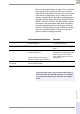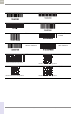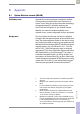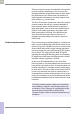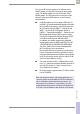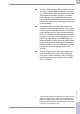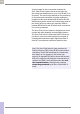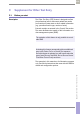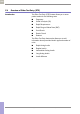Operator's Manual
Table Of Contents
- What is new in publication version 7.2?
- 1 Introduction
- 1.1 Before you start
- 1.2 Important safety instructions and additional information
- Important information regarding safety
- Disposal of the system
- Product safety
- General care
- Accessory box
- Meter
- Power off meter
- Automatic power-off
- Shut down meter
- Automatic shutdown
- Battery Pack
- Touchscreen
- Electromagnetic compatibility (EMC)
- Electrostatic discharge (ESD)
- Wireless connectivity
- Radiofrequency radiation exposure information
- Local Area Network: protection from unauthorized access
- Wired network connection
- 1.3 System components
- 1.4 Overview of the meter
- 1.5 Overview of the code key reader
- 1.6 Overview of the Accu-Chek Inform II Base Unit
- 1.7 Overview of the Accu-Chek Inform II Base Unit Hub
- 1.8 Overview of the accessory box
- 1.9 Reagents and consumables
- 1.10 Instructions for initial setup
- 2 Powering Up and Entering an Operator ID
- 3 Patient Glucose Testing
- 3.1 Information regarding blood glucose testing
- 3.2 Performing a patient glucose test
- Overview of test procedure
- Entering or selecting the patient ID
- Entering the patient ID manually
- Selecting the patient ID from a list
- Entering a patient ID with barcode scanner
- Confirming or selecting the test strip lot
- Patient identification information
- Inserting test strips
- Obtaining a blood sample
- Applying a blood sample
- Results screen
- Adding comments
- Add barcode content to a result
- Additional Patient Test
- 4 Glucose Control Testing
- 5 Review Results
- 6 Storing Test Strip, Control Solution, and Linearity Solution Information in the Meter
- 7 Linearity Testing
- 8 Proficiency Testing
- 9 Initial Startup
- 9.1 Connecting the base unit
- 9.2 Installing or replacing the battery pack
- 9.3 Docking the meter
- 9.4 Initial setup on the meter
- 9.5 Opening the Setup Menu
- 9.6 Date and time format
- 9.7 Display options and optional tests
- 9.8 Options for test strips
- 9.9 Options for glucose control tests
- 9.10 Value ranges (normal, critical, reportable)
- 9.11 Options for Operator ID Entry
- 9.12 Patient ID options
- 9.13 Creating a setup password
- 9.14 Setting the date and time
- 9.15 Beeper options
- 10 Maintenance and Care
- 11 Troubleshooting
- 12 General Product Information
- A Appendix
- B Appendix
- C Supplement for Other Test Entry
- D Supplement for Observed Test Sequence
- E Supplement for Enhanced Workflows
- F Appendix for Accu-Chek Inform II Base Unit (legacy version)
- G Limited Warranty
- Index
Appendix • B
215
08424705001 (04) 2021-06 USA • Accu-Chek Inform II Operator’s Manual Version 7.2
The current RF system consists of an antenna and a
WLAN system-on-chip (SoC) along with other compo-
nents. The WLAN system-on-chip is the core of the
WLAN system. The RF system used in the Accu-Chek
Inform II meter specifically adheres to the following
specifications:
■ Its WLAN system-on-chip supports IEEE 802.11b
and 802.11g. It works seamlessly together with other
Wi-Fi certified transceivers. It also implements the
Wi-Fi Protected Access (WPA™ - Enterprise and
WPA™ - Personal), Wi-Fi Protected Access 2
(WPA2™ - Enterprise and WPA2™ - Personal), and
Wired Equivalent Privacy (WEP) security mecha-
nisms with Temporal Key Integrity Protocol (TKIP)
and Advanced Encryption Standard (AES).
In addition, the system supports the extensible
authentication protocol (EAP) with EAP-TLS, EAP-
TTLS/MSCHAPv2 and PEAPv0/EAP-MSCHAPv2.
The Accu-Chek Inform II meter interoperability
Wi-Fi certificate can be accessed at
http://certifications.wi-fi.org/search_products.php.
Further information including a glossary of terms,
frequently asked questions, and other topics related
to Wi-Fi technology can be found on the Wi-Fi Alli-
ance site (http://www.wi-fi.org/).
■ The used channels in the 2.4 GHz-band are chan-
nels 1-11, which are the legally allowed channels in
the USA. (Channels 12-14 are not used by the
Accu-Chek Inform II meter.)
■ RF output power is approximately 15 dBm at a data
rate of 54 MBPS.
Note: For technical reasons, only client certificates in a
*.pem file format are acceptable for EAP-TLS authentica-
tion. In a Windows-based network environment, *.pfx
files need to be converted to *.pem format. It is in the
responsibility of the customer / customer’s IT department
to convert *.pfx certificates to the required *.pem format.