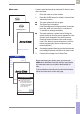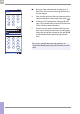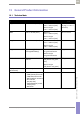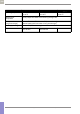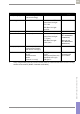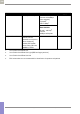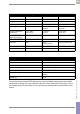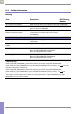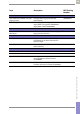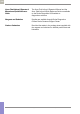Operator's Manual
Table Of Contents
- What is new in publication version 7.2?
- 1 Introduction
- 1.1 Before you start
- 1.2 Important safety instructions and additional information
- Important information regarding safety
- Disposal of the system
- Product safety
- General care
- Accessory box
- Meter
- Power off meter
- Automatic power-off
- Shut down meter
- Automatic shutdown
- Battery Pack
- Touchscreen
- Electromagnetic compatibility (EMC)
- Electrostatic discharge (ESD)
- Wireless connectivity
- Radiofrequency radiation exposure information
- Local Area Network: protection from unauthorized access
- Wired network connection
- 1.3 System components
- 1.4 Overview of the meter
- 1.5 Overview of the code key reader
- 1.6 Overview of the Accu-Chek Inform II Base Unit
- 1.7 Overview of the Accu-Chek Inform II Base Unit Hub
- 1.8 Overview of the accessory box
- 1.9 Reagents and consumables
- 1.10 Instructions for initial setup
- 2 Powering Up and Entering an Operator ID
- 3 Patient Glucose Testing
- 3.1 Information regarding blood glucose testing
- 3.2 Performing a patient glucose test
- Overview of test procedure
- Entering or selecting the patient ID
- Entering the patient ID manually
- Selecting the patient ID from a list
- Entering a patient ID with barcode scanner
- Confirming or selecting the test strip lot
- Patient identification information
- Inserting test strips
- Obtaining a blood sample
- Applying a blood sample
- Results screen
- Adding comments
- Add barcode content to a result
- Additional Patient Test
- 4 Glucose Control Testing
- 5 Review Results
- 6 Storing Test Strip, Control Solution, and Linearity Solution Information in the Meter
- 7 Linearity Testing
- 8 Proficiency Testing
- 9 Initial Startup
- 9.1 Connecting the base unit
- 9.2 Installing or replacing the battery pack
- 9.3 Docking the meter
- 9.4 Initial setup on the meter
- 9.5 Opening the Setup Menu
- 9.6 Date and time format
- 9.7 Display options and optional tests
- 9.8 Options for test strips
- 9.9 Options for glucose control tests
- 9.10 Value ranges (normal, critical, reportable)
- 9.11 Options for Operator ID Entry
- 9.12 Patient ID options
- 9.13 Creating a setup password
- 9.14 Setting the date and time
- 9.15 Beeper options
- 10 Maintenance and Care
- 11 Troubleshooting
- 12 General Product Information
- A Appendix
- B Appendix
- C Supplement for Other Test Entry
- D Supplement for Observed Test Sequence
- E Supplement for Enhanced Workflows
- F Appendix for Accu-Chek Inform II Base Unit (legacy version)
- G Limited Warranty
- Index
Troubleshooting • 11
181
08424705001 (04) 2021-06 USA • Accu-Chek Inform II Operator’s Manual Version 7.2
Meter reset A meter reset should only be performed if all other reme-
dies have failed.
1 Place the meter on a level surface.
2 Press the On/Off button for at least 12 seconds and
release the button.
■ The meter powers off and on again.
■ The Roche logo is displayed.
If the Roche logo does not appear within 15 seconds,
place the meter in a base unit for a minimum of
15 minutes to recharge the battery.
■ The meter performs a system check. During the
system check, the Versions screen appears for a few
seconds, then disappears. The Versions screen
shows the version numbers of the meter compo-
nents. (The Versions screen shown here is for illus-
tration purposes only. Version numbers on your
meter may differ.)
■ A message appears informing you that the date and
time settings have been lost due to the meter reset.
3 Confirm the message Loss of Date/Time.
Before performing any further tests, you must now
either enter date/time manually and then synchronize
the meter, or contact your system administrator for
help.
To enter date/time manually and synchronize the meter,
follow the instructions on the next page.
Kernel:
RootFS:
App:
Boot:
Build:
Versions
04.01.00
04.01.00
02.12.00
02.04.02
02.09.02
Checking system...
Performing self-checks...
Performing self-checks...
Loss of Date/Time
[W-SBD]
D/T settings lost due to
meter reset or loss of
power
. Before performing
further tests: Enter D/T
manually and synchronize
meter. OR: Ask System
Admin. for help.