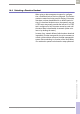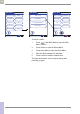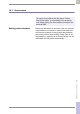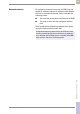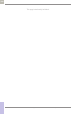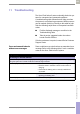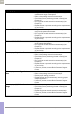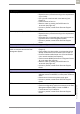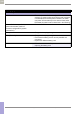Operator's Manual
Table Of Contents
- What is new in publication version 7.2?
- 1 Introduction
- 1.1 Before you start
- 1.2 Important safety instructions and additional information
- Important information regarding safety
- Disposal of the system
- Product safety
- General care
- Accessory box
- Meter
- Power off meter
- Automatic power-off
- Shut down meter
- Automatic shutdown
- Battery Pack
- Touchscreen
- Electromagnetic compatibility (EMC)
- Electrostatic discharge (ESD)
- Wireless connectivity
- Radiofrequency radiation exposure information
- Local Area Network: protection from unauthorized access
- Wired network connection
- 1.3 System components
- 1.4 Overview of the meter
- 1.5 Overview of the code key reader
- 1.6 Overview of the Accu-Chek Inform II Base Unit
- 1.7 Overview of the Accu-Chek Inform II Base Unit Hub
- 1.8 Overview of the accessory box
- 1.9 Reagents and consumables
- 1.10 Instructions for initial setup
- 2 Powering Up and Entering an Operator ID
- 3 Patient Glucose Testing
- 3.1 Information regarding blood glucose testing
- 3.2 Performing a patient glucose test
- Overview of test procedure
- Entering or selecting the patient ID
- Entering the patient ID manually
- Selecting the patient ID from a list
- Entering a patient ID with barcode scanner
- Confirming or selecting the test strip lot
- Patient identification information
- Inserting test strips
- Obtaining a blood sample
- Applying a blood sample
- Results screen
- Adding comments
- Add barcode content to a result
- Additional Patient Test
- 4 Glucose Control Testing
- 5 Review Results
- 6 Storing Test Strip, Control Solution, and Linearity Solution Information in the Meter
- 7 Linearity Testing
- 8 Proficiency Testing
- 9 Initial Startup
- 9.1 Connecting the base unit
- 9.2 Installing or replacing the battery pack
- 9.3 Docking the meter
- 9.4 Initial setup on the meter
- 9.5 Opening the Setup Menu
- 9.6 Date and time format
- 9.7 Display options and optional tests
- 9.8 Options for test strips
- 9.9 Options for glucose control tests
- 9.10 Value ranges (normal, critical, reportable)
- 9.11 Options for Operator ID Entry
- 9.12 Patient ID options
- 9.13 Creating a setup password
- 9.14 Setting the date and time
- 9.15 Beeper options
- 10 Maintenance and Care
- 11 Troubleshooting
- 12 General Product Information
- A Appendix
- B Appendix
- C Supplement for Other Test Entry
- D Supplement for Observed Test Sequence
- E Supplement for Enhanced Workflows
- F Appendix for Accu-Chek Inform II Base Unit (legacy version)
- G Limited Warranty
- Index
Troubleshooting • 11
169
08424705001 (04) 2021-06 USA • Accu-Chek Inform II Operator’s Manual Version 7.2
Meter displays Glucose Error Detection of an unexpected hardware error
– Repeat the test or proceed according to the requirements
of your facility.
– Run a glucose control test with a new test strip (see
Chapter 4).
– Power the meter off and on.
– Reset the meter by pressing the On/Off button for
12 seconds (see page 181).
– If the error persists, contact Roche Customer Support
Center.
Meter displays Unexpected SW Error Detection of an unexpected software error
– Repeat the test or proceed according to the requirements
of your facility.
– Place meter into a connected base unit to synchronize con-
figurations with the data management system.
– If the error persists, contact Roche Customer Support
Center.
Communication Problems with the Data Management System via Wireless
The Accu-Chek Inform II Meter is
unable to communicate with the Data
Management System
– Check whether WLAN is activated on the meter (see
Chapter 2).
– Check whether the data transfer icon shows that the last
attempt at data transfer was successful (see Chapter 2).
– Dock the wireless enabled meter into a hard-wired base
unit to transfer the data (see Chapter 9).
– Check the meter WLAN performance in Diagnostic Screen
#7 on the meter. See page 159.
– Reset the meter by pressing the On/Off button for
12 seconds (see page 181).
– If the error persists, contact Roche Customer Support
Center.
Base unit
LED is not illuminated Not connected to power supply unit or power supply unit is
defective, base unit is defective, or mains power outlet not
active.
– Disconnect and connect the power supply again.
– If the error persists, contact Roche Customer Support
Center.
LED flashes red Communication or configuration error.
– Check the configuration and/or the connection to the Data
Management System (DMS). Contact the DMS or
IT administrator of your institution.
– If the error persists, contact Roche Customer Support
Center.
Display/symptom Possible solution