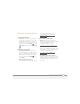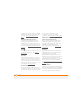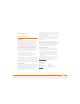User guide
REGULATORY INFORMATION
262
Antenna Care/Unauthorized Modifications
Use only the supplied integral antenna. Unauthorized antenna
modifications or attachments could damage the unit and may violate
FCC regulations. Any changes or modifications not expressly
approved by the party responsible for compliance could void the
user’s authority to operate the equipment.
Potentially Unsafe Areas
Potentially explosive atmospheres: Turn off your Treo 750 when you
are in any areas with a potentially explosive atmosphere, such as
fueling areas (gas or petrol stations) or storage facilities for fuel or
chemicals.
Declaration of Conformity
Treo 750
Palm declares that the above model of Treo 750 is compliant with the
regulations below. The declaration applies to the Treo 750 and its
associated accessories (power supply, headset, and USB cable)
where applicable.
To view the highest reported (FCC) SAR values of the Treo™
750, visit www.palm.com/38057
.
FCC OET Bulletin 65 Supplement C
Safety: EN 60950: 2000 (Jan-2000)
Radiated Emissions: EN 55022
FCC ID: O8F-KITT
IC ID: 3905A-KITT
Operational Warnings
IMPORTANT INFORMATION ON SAFE AND EFFICIENT
OPERATION. Read this information before using your integrated
multi-service portable radio.
For the safe and efficient operation of your radio, observe these
guidelines:
Potentially Unsafe Areas/Potentially explosive
atmospheres Obey all signs and instructions regarding turning off
your Treo 750. In particular, turn off your Treo 750 when you are in any
areas with a potentially explosive atmosphere, such as fueling areas
Using TTY
A TTY (also known as TDD or text telephone) is a
telecommunications device that allows people who are deaf or
hard of hearing, or who have speech or language disabilities, to
communicate by telephone.
Your Palm Treo 750 is compatible with select TTY devices. You can
connect a TTY/TDD machine to your Treo 750 through the headset
jack, but you cannot use your headset jack with a headset or
hands-free kit while this mode is enabled. Please check with the
manufacturer of your TTY device for connectivity information and
to ensure that the TTY device supports digital wireless
transmission.
To use TTY, you may need to make additional arrangements with
AT&T. Please contact AT&T’s customer service department for
more information.
1 Press the Start button and select Settings.
2 Select Personal, and then select Phone.
3 Select Phone.
4 Select the TTY/TDD list, and then select either Default mode,
VCO mode, or HCO mode.
5 Press OK. A keyboard icon appears at the top of your Today
screen whenever TTY is enabled.
To disable TTY, repeat steps 1 and 2.