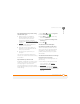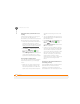User guide
COMMON QUESTIONS
SYNCHRONIZATION
243
13
CHAPTER
My appointments show up in the wrong
time slot after I sync
1 Make sure that you installed the
desktop software that came with
your Treo 750. If you’re not sure
whether this software is installed,
reinstall it (see Reinstalling the desktop
software).
2 Open Microsoft Office Outlook and
correct the wrong entries.
3 Manually enter any information you
added to your Treo 750 since the last
time you synchronized.
4 Synchronize your phone and your
computer.
You should now be able to assign time
zones to your events without encountering
this problem.
My scheduled sync doesn’t work
By default, a scheduled sync does not work
while you are roaming. This is to prevent
roaming charges on your account. If
roaming charges are not a concern, follow
these steps to continue your sync schedule
while roaming:
1 Press Start and select Programs.
2 Select ActiveSync .
3 Press Menu (right action key)
and select Schedule.
4 Check the Use above setting when
roaming box.
5 Press OK .
An alert tells me that ActiveSync
encountered a problem on the server
There is a temporary problem with the
server or the server may be temporarily
overloaded. Try again later, and if the
problem persists, contact your system
administrator.
An alert tells me that there is not enough
free memory to sync my info
ActiveSync ran out of storage space. Try
the following:
1 Go to Memory Settings and close all
running programs. See Closing
applications for details.
2 If the problem persists, see Making
room on your Treo 750 for suggestions
on other ways to free up space on your
Treo 750.