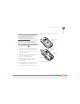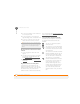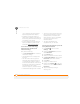User guide
COMMON QUESTIONS
SYNCHRONIZATION
240
13
CHAPTER
ActiveSync desktop software does not
respond to sync attempt
As you complete the following steps,
synchronize after each step. If the
synchronization is successful, you do not
need to complete the remaining steps.
1 Verify that the USB sync cable is
securely connected at all points (see
Setting up your computer for
synchronization).
2 Look for the ActiveSync icon at the
top of your Treo 750 screen and the
ActiveSync icon in the taskbar on
your computer to make sure ActiveSync
desktop software is running on your
computer. If one or both icons if not
displayed, do the following:
Treo 750: Press Start , select
Programs, and then select ActiveSync.
Select Menu (right action key),
and then select Connections. Make
sure the Synchronize all PCs using
this connection box is checked, and
that USB is selected from the list.
Computer: Click Start, navigate to
Programs, and then select Microsoft
ActiveSync.
3 Double-click the ActiveSync icon in
your taskbar. From the File menu, select
Connection Settings. Make sure the
Allow USB connections box is
checked, and then click Connect.
4 Perform a soft reset (see Performing a
soft reset).
5 Restart your computer and make sure
ActiveSync desktop software is running.
6 If problems persist and you’re
synchronizing through a USB hub, try
connecting the sync cable to a different
USB port or directly to your computer’s
built-in USB port.
7 If you’re already synchronizing through a
built-in USB port on the front of your
computer, move the sync cable to a
USB on the back of your computer (if
your computer has USB ports in both
places).
8 Uninstall the desktop software that
came with your Treo 750, and then
insert the Windows Mobile Getting
Started Disc, which came with your
Treo 750, and repeat the installation
process (see Reinstalling the desktop
software).