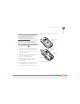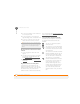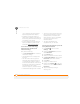User guide
COMMON QUESTIONS
SCREEN
235
13
CHAPTER
Screen
The screen appears blank
1 If you’re on a call, when the time period
specified in Backlight Settings expires,
the screen dims; one minute later, the
screen automatically turns off.
Press any key except Power/End to
wake up the screen. Pressing Power/
End hangs up the call.
2 Look closely at the screen. If you can
see a dim image, try adjusting the
screen brightness (see Adjusting the
brightness).
3 If that doesn’t work, perform a soft
reset (see Performing a soft reset
).
4 If that doesn’t work, connect your Treo
750 to the AC charger (see Charging the
battery) and perform a soft reset again.
5 If that doesn’t work, perform a hard
reset (see Performing a hard reset
).
The screen doesn’t respond accurately to
taps or activates wrong features
1 Make sure there is no debris trapped
under the edges of the screen.
2 Press Start and select Settings.
3 Select the System tab, and then select
Screen .
4 On the General tab, select Align
Screen.
5 Follow the onscreen instructions to
align the screen.
6 Press OK .
Network connection
Signal strength is weak
1 If you’re standing, move about 10 feet (3
meters) in any direction.
2 If you’re in a building, move near a
window. Open any metal blinds.
TIP
If you are using a third-party application,
make sure that the application supports
240x240 screen resolution. Some older
applications have screen-size limits
.
TIP
To find carrying cases that protect the
screen and other useful accessories, visit
www.palm.com/mytreo750cingular