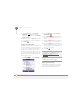User guide
YOUR PERSONAL SETTINGS
LOCKING YOUR TREO 750 AND INFO
219
12
CHAPTER
NOTE You need your PIN number to edit
your PIN number or remove the locking
feature. If you enter an incorrect PIN more
times than allowed by AT&T, the SIM card
locks. Once the SIM card locks, you need
the PUK (PIN Unlock Key) to unlock the
SIM card. Contact AT&T for more
information and the PUK.
Locking your Treo 750
To protect your personal information, you
can lock the system so that you need to
enter your password to access any of your
information or use other features of
your Treo 750.
IMPORTANT If you lock your system, you
must enter the exact password to unlock it.
If you enter an incorrect password, you are
given another chance. Each time an
incorrect password is entered, you are
given progressively longer time periods
between your chances to enter the
password. If you forget the password, you
need to perform a hard reset to resume
using your Treo 750. Performing a hard
reset deletes all the entries in your Treo
750. However, you can restore all
previously synchronized info the next time
you sync (see Defining speed-dial buttons
.
1 Press Start and select Settings.
2 On the Personal tab, select Lock .
3 On the Password tab, check the
Prompt if device unused for box to
turn on the password feature.
4 Select the first list, and then select how
long a period of inactivity must pass
before you are prompted to enter a
password to unlock the system.
5 Select the Password type list, and then
select a format for your password.
6 Select Password, tap the onscreen
keyboard icon, and enter your
password. Then tap the onscreen
keyboard icon.
DID
YOU
KNOW
?
You can permanently unlock
your SIM card. Select Menu, Preferences,
and then Phone Settings. Select the
Security tab and uncheck the Require PIN
when phone is used box.