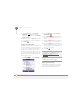User guide
YOUR PERSONAL SETTINGS
LOCKING YOUR TREO 750 AND INFO
217
12
CHAPTER
Locking your keyboard (Keyguard)
By default, your keyboard locks so that you
don’t accidentally press buttons or activate
screen items while your Treo 750 is in a
pocket or bag.
• To dismiss Keyguard, press Center .
• To manually turn on Keyguard when
your Treo 750 screen is on, press
Option and Power/End .
Auto-Keyguard enables you configure the
Keyguard feature.
1 Press Start and select Settings.
2 On the Personal tab, select
Keyguard .
3 Select the Auto-Keyguard list and then
disable the auto-keyguard feature or set
the period of inactivity that passes
before the keyboard automatically locks.
4 Press OK .
Locking your screen
1 Press Start and select Settings.
2 On the Personal tab, select
Keyguard .
3 Check or uncheck the Disable
touchscreen box to determine whether
the screen’s touch-sensitive feature is
enabled during a call.
4 Press OK .
TIP
To avoid accidentally pressing onscreen
buttons while you’re holding your Treo 750 up
to your ear to speak, you can disable the
screen’s touch-sensitive feature during active
calls. When the screen’s touch-sensitive
feature is disabled, you must use the 5-way
navigator to access items on the screen.
TIP
If you’re using a headset or hands-free
device and your Treo 750 is in a pocket or bag,
you can manually turn on Keyguard during a
call to prevent accidental key presses.