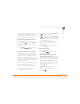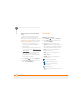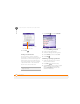User guide
YOUR PERSONAL INFORMATION ORGANIZER
CALENDAR
159
9
CHAPTER
4 Press OK .
Sending a meeting request
You can email meeting invitations to
contacts who use Microsoft Office
Outlook
®
or Outlook Mobile.
BEFORE YOU BEGIN Create contact
entries with email addresses for the people
you want to invite to a meeting. You can’t
access contact entries without email
addresses from your calendar.
1 Create an event, and then select it.
2 Press Edit (left action key).
3 Select Attendees, and then select the
name of the contact you want to invite.
To invite other attendees, select Add
and select the names.
4 Press OK .
The next time you synchronize, the
meeting request is sent to the attendees.
When attendees accept your meeting
request, the meeting is automatically
added to their schedules. When you
receive their response, your calendar is
updated as well.
Marking an event as sensitive
If other people have access to your
Microsoft Office Outlook calendar on your
computer and you don’t want them to see
an appointment, you can mark that
appointment as private to hide it from other
Microsoft Office Outlook users.
1 Create an event, and then select it.
2 Press Edit (left action key).
TIP
To enter a birthday or an anniversary,
create an untimed event that repeats every
year.
DID
YOU
KNOW
?
If you are using an Exchange
Server 2003 with Service Pack 2, you can use
your corporate Global Address List to find
contact information for an attendee. Select
Attendees, press Menu (right action key), and
then select Find Online. Enter the name of
the attendee and select Find.