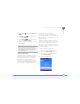User guide
YOUR PHOTOS, VIDEOS, AND MUSIC
WINDOWS MEDIA PLAYER MOBILE
144
8
CHAPTER
Windows Media
Player Mobile
Windows Media Player Mobile can play
music, audio, and video files that are
stored on your Treo 750 or on an expansion
card (sold separately) in any of the
following file formats:
• WMA
• WMV
• MP3
• 3GP
You can listen to these music, audio, and
video files through the speaker on the back
of your Treo 750 or through stereo
headphones.
Transferring media files to your Treo 750
Use the Sync feature in the desktop
version of Windows Media Player 10 to
transfer digital music, audio, video, and
playlist files from your computer to an
expansion card or your Treo 750. Using
Sync ensures that the files are transferred
correctly.
BEFORE YOU BEGIN Do the following:
• Be sure you have Windows Media
Player 10 or later installed on your
computer. Windows Media Player 10
must be installed on your computer
before you install the ActiveSync
desktop software. See My video and
music files won’t sync.
• To sync media files with your computer,
set the Media sync option on your Treo
750. See Setting synchronization
options.
1 On your computer, open Windows
Media Player 10.
2 (Optional) Insert a 32MB or larger
expansion card into your Treo 750.
3 Connect your Treo 750 to your
computer with the USB sync cable.
4 When the Device Setup Wizard opens
on your computer, click Automatic.
5 Check the Customize the playlists
that will be synchronized box.
TIP
For tips on using the desktop version of
Windows Media Player, go to the Help menu
in Windows Media Player on your computer.