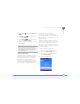User guide
YOUR PHOTOS, VIDEOS, AND MUSIC
PICTURES & VIDEOS
143
8
CHAPTER
and drag the stylus to highlight the
area to crop. Tap outside the box to
stop cropping.
• To adjust the brightness and contrast
levels of a picture, press Menu
(right action key) and select
AutoCorrect.
• To undo an edit, press Menu and
select Undo.
• To cancel all unsaved edits you made
to the picture, select Revert to
Saved.
Deleting a picture or video
1 Press Start and select Pictures &
Videos.
2 Highlight the picture or video you want
to delete.
3 Press Menu (right action key)
and select Delete.
4 Select Ye s .
Viewing pictures and videos on your
computer
BEFORE YOU BEGIN You must install
ActiveSync
®
desktop software from the
Windows Getting Started Disc (see
Installing the desktop synchronization
software) and select the option to
synchronize media (see Changing which
applications sync).
When you synchronize your Treo 750, your
pictures and videos are copied to your
desktop computer. You can view the
pictures and videos, and you can also send
them to friends using your desktop email
application.
To find all synchronized pictures and
videos, look in C:\Documents and
Settings\<Username>\My Documents\Treo
My Documents.
IMPORTANT You must have QuickTime
Player version 6.5 or later installed on your
computer to play videos recorded by your
Treo 750. You can download the videos
from an expansion card or you can click the
video thumbnail after synchronizing the
files.
DID
YOU
KNOW
?
You can also download
animated GIF files and view them in Internet
Explorer Mobile.