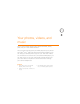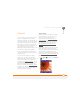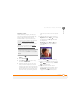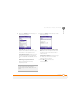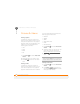User guide
YOUR PHOTOS, VIDEOS, AND MUSIC
PICTURES & VIDEOS
141
8
CHAPTER
3 Press Center to display the slide
show toolbar, which you can use to
Rotate , Play , Pause , Reverse
, Forward , and Stop the slide
show.
Sending a picture or video
You can send a picture or video to other
picture-enabled mobile Treo 750 devices or
to an email address as an attachment.
You cannot send copyrighted pictures or
videos that appear with a Lock icon in
Thumbnail View.
1 Press Start and select Pictures &
Videos.
2 Highlight the picture or video you want
to send.
3 Press Menu (right action key)
and select Send.
4 Select the email or MMS account you
want to use to send the picture or
video.
5 When the Messaging application opens,
address and send the message.
(See Creating and sending a multimedia
message for details.)
Creating a video ringtone
You can save a video that you record as a
ringtone.
1 Press Start and select Pictures &
Videos.
2 Highlight the video you want to use as a
ringtone.
3 Press Menu (right action key)
and select Save to Contact Ring Tone.
4 Select the contact to whom you want to
assign the ringtone.
Organizing pictures and videos
You can move or copy pictures and videos
to other folders or between your Treo 750
and an expansion card.
1 Press Start and select Pictures &
Videos.
2 Highlight the picture or video you want
to move or copy.
3 Do one of the following:
• To move the picture or video to
another location, press Menu
(right action key) and select Edit >
Cut.