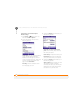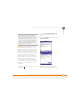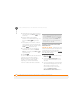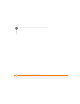User guide
YOUR CONNECTIONS TO THE WEB AND WIRELESS DEVICES
USING YOUR DEVICE AS A WIRELESS MODEM
130
7
CHAPTER
in Requesting a connection with
another Bluetooth device.
• Setting up your computer for a
Bluetooth DUN connection
• Accessing the Internet using a
Bluetooth DUN connection
Setting up your computer for a Bluetooth
DUN connection
Dial-up networking must be enabled or
installed on your computer. Follow the
instructions from the manufacturer of your
Bluetooth adapter to enable DUN. Your
wireless service provider may provide
customized software programs that walk
you through the DUN setup process. Check
with your wireless service provider to see
if such a program is available.
Accessing the Internet using a Bluetooth
DUN connection
The steps for accessing the Internet on
your computer may vary depending on your
operating system and how Bluetooth
wireless technology is set up on your
computer—for example, if it is built in
versus if you are using a wireless
Bluetooth adapter. If the following
procedure does not work with your
computer, check your computer’s
documentation for how to set up Bluetooth
technology to access the Internet using a
DUN connection.
BEFORE YOU BEGIN You may need to
use a virtual private network (VPN) to
access corporate email. Check with your
system administrator for more information.
1 Open the Bluetooth screen on your
computer and look for the option for
paired devices. Check your computer’s
documentation for how to open this
screen and for the name of the paired
devices option.
2 Double-click the icon or option
representing your Treo 750. Your
computer connects to your Treo 750
and shows that DUN services are
available.
3 Double-click the DUN icon.
4 Enter the following in the Dial field:
*99# or *99***1#. You do not need to
enter anything in the User Name or
Password field.