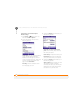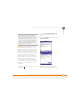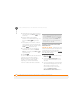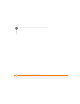User guide
YOUR CONNECTIONS TO THE WEB AND WIRELESS DEVICES
USING YOUR DEVICE AS A WIRELESS MODEM
129
7
CHAPTER
let the device find your Treo 750 and
request a connection. Enter the same
passkey on your Treo 750 and on the
Bluetooth device.
4 When your Treo 750 is receiving info, a
notification tells you that a transmission
is in progress. To stop the transmission,
press Cancel (left action key); to
close the notification, press Dismiss
(right action key).
Using your device as
a wireless modem
Dial-up networking (DUN) is the feature
that converts your Treo 750 into a modem
so that you can access the Internet from
your computer.
You can set up DUN in one of two ways:
• You can use ModemLink (USB).
• If your computer is enabled with
Bluetooth wireless technology, you can
set up your device as a wireless modem
using the built-in Bluetooth technology.
Setting up Modem Link for a USB
connection
1 Press Start and select Programs.
2 Select Modem Link.
3 Select the Connection list and select
USB.
4 Press Activate (left action key)
and follow the wizard to set up Modem
Link.
Creating a DUN connection using
Bluetooth technology
To configure DUN using Bluetooth
technology, complete the following
procedures:
• Create a partnership between your
device and your computer as described