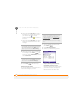User guide
YOUR TEXT AND MULTIMEDIA MESSAGES
USING THE MESSAGING APPLICATION
109
6
CHAPTER
Forward the message: Press Menu
(right action key) and select
Forward.
Call the sender: Press Menu
(right action key) and select Call
Sender.
Add the sender’s information to your
Contacts list: Press Menu (right
action key) and select Add to Contacts.
Save the message as a template for
other messages: Press Menu
(right action key) and select Save as
Te m p l a t e .
3 Press OK .
Using Messaging to chat
When you exchange more than one
message with a single contact, the
messages you exchange with that person
are grouped into a chat session. When you
select a chat session from your message
list, the upper part of the screen displays all
messages you’ve exchanged with this
contact, and the lower part provides a text
entry area.
1 Press Start and select Messaging.
2 Do one of the following:
Start a new chat: Select a message
and reply to it.
Continue an existing chat: Select a
message with the Chat icon.
3 Enter your message.
4 Press Send (left action key).
DID
YOU
KNOW
?
When viewing a message
containing multiple slides, you can press
Right on the 5-way to move to the next slide,
or press Left on the 5-way to move to the
previous slide.