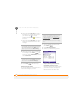User guide
YOUR TEXT AND MULTIMEDIA MESSAGES
USING THE MESSAGING APPLICATION
108
6
CHAPTER
If you have multiple messages, the
notification includes the number of
messages and the type (text or
multimedia).
Viewing/playing a message
You can open a message from a
notification or from the Inbox of the
Messaging application. When you open a
multimedia message, playback starts
automatically.
1 Do one of the following to open the
message:
• Press Start and select
Messaging. From the Inbox, select
the message you want to view.
• From a notification, select Go To (for
text messages) or View (for
multimedia messages).
2 Do any of the following:
Pause or resume playback
(multimedia message only):
Select Pause (left action key). To
resume playback, select Play (left
action key).
Save the item that is playing
(multimedia message only): Press
Menu (right action key) and
select Save.
See a summary of the message,
including sender, date, and time:
Press Menu (right action key)
and select Message Details.
Reply to the message: Press Menu
(right action key) and select
Reply or Reply All.
NOTE If the message is a single picture
with no audio, select Reply (left
action key) to reply to the message.