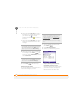User guide
YOUR TEXT AND MULTIMEDIA MESSAGES
USING THE MESSAGING APPLICATION
106
6
CHAPTER
6 (Optional) Select Add Text and enter a
text caption or message for the slide
you inserted. Tap to insert a
predefined phrase. Tap to insert an
emoticon.
7 (Optional) Select Add slide and repeat
steps 5–6 to add another slide in this
message.
8 (Optional) To add a vCard (contact file)
to a message, press Menu (left
action key), select Add Media, and then
select Add vCard.
9 Press Send (left action key).
Setting message options
You can set options for individual text and
multimedia messages you send.
1 On the message compose screen,
press Menu .
2 Select Message Options.
3 Select any of the following options
Request Delivery/Read Receipt
(multimedia messages only):
Indicates whether you want to receive
confirmation that the message has
been delivered or has been read.
DID
YOU
KNOW
?
If you add more than one slide
to a message, you can set the length of time
each slide is displayed. Press Menu (right
action key) and then select Slide Timing.
TIP
To preview a multimedia message as the
recipient will see it, press Menu (right action
key) and then select Preview Message.
DID
YOU
KNOW
?
You can set general
preferences that apply to all incoming and
outgoing messages; see Customizing
message settings. If you set options for an
individual message, those options override
your general preferences for that message
only.