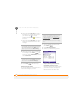User guide
YOUR TEXT AND MULTIMEDIA MESSAGES
USING THE MESSAGING APPLICATION
105
6
CHAPTER
1 Press Start and select Messaging.
2 Press Menu (left action key) and
select New MMS.
3 Enter the recipient’s mobile phone
number or email address. Here are
some shortcuts:
• If the recipient’s name and mobile
number are in your Contacts list, type
the first few letters of the first or last
name or simply enter the first initial,
followed by a space, and then the last
initial to find a name.
• Press Center to view a list of
recently used addresses, and select
the recipient from the list. Select Add
Recipient to add a recipient from your
Contacts list.
4 Select Subject and enter a title for the
message.
5 Select and select one of the
following:
Add Picture: Enables you to insert a
picture. You can take a new picture with
the built-in camera (camera model only)
or insert an existing picture.
Add Video: Enables you to insert a
video. You can capture a new video with
the built-in camera or insert an existing
video clip.
Add Sound: Enables you to record a
message, such as a voice caption for a
picture, or insert an existing sound, such
as a ringtone. You can add one sound
per slide; to send more than one sound
in a message, add another slide to your
message.
TIP
You can add both a picture and a sound
clip to the same slide in a message. To add a
sound to a picture, select the picture
thumbnail and select Add Sound. To add a
picture to a sound, select the sound icon
thumbnail and select Add Picture.