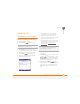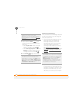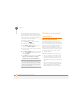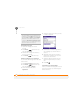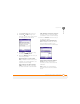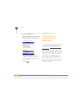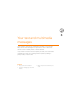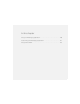User guide
YOUR EMAIL
WORKING WITH EMAIL MESSAGES
96
5
CHAPTER
To automatically download attachments
from an IMAP4 email account (typically an
ISP account) or an account that you access
using a VPN server connection (typically a
work account), do the following:
1 Go to your Today screen.
2 Press E-mail (left action key).
3 Close any open messages.
4 Press Menu (right action key)
and select To o l s > Options.
5 On the Accounts tab, select the IMAP4
account name.
6 Press Next (right action key) until
you reach Server information, and then
select Options.
7 Press Next twice, and then select Get
full copy of messages and When
getting full copy, get attachments.
Working with email
messages
Adding an online address book
Many email servers, including servers
running Exchange Server, can verify names
with an online address book, also called a
directory service or a Global Address List.
After you create and enable an email
account, the Inbox application checks your
contacts list and then the directory service
to verify names that you enter in the To,
Cc, and Bcc fields.
BEFORE YOU BEGIN Do the following:
• Ask your system administrator for the
name of the directory service and the
server, and whether authentication is
required for accessing an online address
book.
• If your company is using an Exchange
Server, you must first synchronize with
the Exchange Server to enable the
Global Address List to find a Contact.
DID
YOU
KNOW
?
Embedded images and objects
cannot be received as attachments, unless
you have an IMAP4 email account with TNEF
disabled. Note that TNEF must be enabled to
receive meeting requests.