PDA User Guide
Table Of Contents
- User Guide
- Table of Contents
- About This Guide
- Setting Up Your Handheld and Your Computer
- Basics
- Moving Around in Applications
- Entering Information on Your Handheld
- Moving and Managing Info Between Your Handheld and Your Computer
- Program memory and the internal drive
- How can I work with information?
- When would I use each method?
- Synchronizing information
- Entering information using desktop software
- Synchronizing your handheld with your computer
- Synchronizing with a cable
- Customizing your synchronization settings
- Choosing how your computer responds to synchronization requests
- Setting synchronization options
- Choosing whether application information is updated
- Installing applications to your handheld
- Installing applications from a Windows computer
- Using Quick Install from within Palm Desktop software
- Using the palmOne Quick Install icon
- Using the palmOne Quick Install window
- Installing applications from a Mac computer
- Using the Send To Handheld droplet
- Using commands in the HotSync menu
- Using File Transfer to transfer info to your handheld
- Using Drive Mode to work with info on another computer
- Other ways of managing information
- Removing information
- Related topics
- Managing Your Contacts
- Managing Your Calendar
- Managing Your Office Files
- Viewing Photos and Videos
- Listening to Music
- Managing Your Tasks
- Writing Memos
- Writing Notes in Note Pad
- Connecting Wirelessly to Other Devices
- What can I do with the built-in Bluetooth technology?
- Entering basic Bluetooth settings
- Setting up a phone connection
- Accessing email and the web wirelessly
- Setting up a connection for wireless synchronization
- Setting up a connection to your Windows desktop computer
- Setting up a connection to a network
- Creating trusted pairs
- Setting advanced Bluetooth features
- Related topics
- Sending and Receiving Email Messages
- Upgrading an existing email account
- About email accounts
- Creating an account
- Managing email accounts
- Getting and reading email
- Switching among email accounts
- Getting email messages
- Auto get mail with notification
- Scheduling auto get mail
- Auto get notifications
- Setting notification options
- Viewing and using the Reminders screen
- Auto get mail retries
- Resource issues with auto get mail
- Inbox icons in the VersaMail application
- Reading email messages
- Selecting whether to receive messages as HTML or plain text
- Customizing the font of messages you are reading
- Sending an email message
- Working with email folders
- Working with email messages
- Working with attachments
- Synchronizing email on your handheld with email on your computer
- Setting up an account on your handheld
- Enabling synchronization on your computer
- Setting synchronization options for your email account
- Setting mail client synchronization options
- Setting Microsoft Outlook as your default email program
- Setting advanced email synchronization options
- Account information screens
- VersaMail conduit shortcuts
- Excluding one or more accounts during synchronization
- Synchronizing an account
- Synchronizing multiple accounts
- Using SSL with the conduit
- Advanced VersaMail application features
- Setting preferences for getting, sending, and deleting email
- Adding or updating a contact directly from a message
- Creating and using filters
- Turning filters on and off
- Editing or deleting a filter
- Managing settings for incoming and outgoing mail
- Adding APOP to an account
- Setting advanced account preferences
- Changing email header details
- Backing up mail databases
- Synchronizing IMAP mail folders wirelessly
- Prerequisites for wireless IMAP folder synchronization
- Turning IMAP folder synchronization on or off
- Synchronizing handheld/mail server IMAP folders from the Options menu
- Working with root folders
- Using Secure Sockets Layer (SSL)
- Related topics
- Sending and Receiving Text Messages
- Browsing the Web
- Accessing a web page
- Quickly jumping to a page
- Changing how you view a page
- Bookmarking your favorite pages
- Disconnecting from and connecting to the Internet
- Downloading files and pages
- Communicating with other users
- Returning to a web page you recently visited
- Changing your Home and start pages
- Setting advanced browser options
- Related topics
- Dialing Phone Numbers from Your Handheld
- Sharing Information
- Managing Your Expenses
- Performing Calculations
- Keeping Your Information Private
- Using Categories to Organize Information
- Managing Clock Settings
- Customizing Your Handheld
- Customizing your Favorites View
- Customizing the Application View
- Making the screen easier to read
- Assigning a button to your frequently used applications
- Setting the date and time
- Customizing the way you enter information
- Selecting sound settings
- Entering your owner information
- Conserving battery power
- Connecting your handheld to other devices
- Customizing network settings
- Setting up VPN
- Related topics
- Expanding Your Handheld
- What type of expansion cards can I use?
- How can expansion cards help me?
- Removing an expansion card
- Inserting an expansion card
- Opening an application on an expansion card
- Opening files on an expansion card
- Viewing card information
- Renaming a card
- Copying applications to an expansion card
- Removing all information from a card
- Related topics
- Maintaining Your Handheld
- Common Questions
- Getting Help
- Product Regulatory Information
- Index
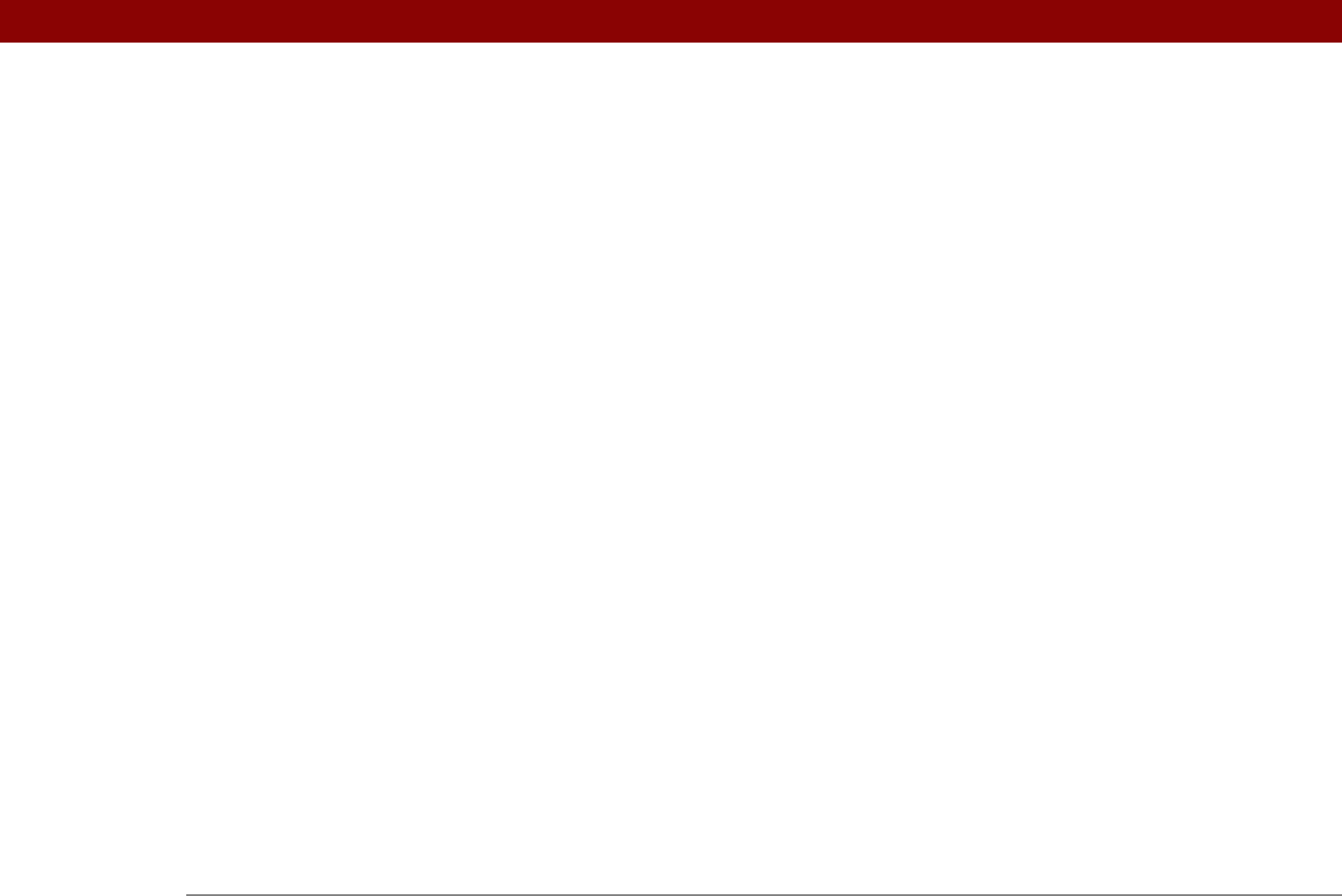
Tungsten™ T5 Handheld 652
entering settings 562, 564
VPN Link
30
VPNs
279, 280
W
Wait For command 558
Wait For Prompt command
558
waking up handhelds
274
warnings
589, 619
warranty
587
web addresses
398, 421
See also URLs
Web browser application
saving web pages
413
setting browser options
420
web browsers
420
web pages
accessing
398, 399, 400
bookmarking favorites
405, 416
caching
423
changing bookmarks for
405, 407, 408
clearing cache for
424
displaying
414
downloading
412
finding information on
401
hiding address fields for
399
loading from e-mail
328
loading last viewed
419
moving
404
moving through
402
opening
416, 420
removing from History list
416
renaming saved
413
returning to recently visited
402
saving
413, 423
setting autofill option for
421
setting display options for
403
specifying as Home
417
storing
423
viewing off-line
412, 413
viewing recently visited
416
viewing URLs for
401
Web Pro application
accessing web pages
398, 399
action bar icons for
402
as viewer
413
displaying bookmarked pages
406, 407
displaying saved pages
414
opening
410
setting browser options
420, 421, 422,
423, 425, 427
setting storage preferences
423, 425
setting up proxy servers
426
troubleshooting
428
web services
544
web sites
accessing
255, 263, 397
browsing
263, 398, 416
navigating
402, 405
palmOne technical support
17
related topics for
428
saving personal information for
422
setting browsing options for
420, 421,
422, 427
websites
browsing
26
week days
530
Week View
163, 166, 170
Week View icon
163
weekly events
142
weekly schedules
163, 166
weekly tasks
226, 228
Windows applications
80
Windows information
accessing e-mail
278
creating contacts
135
creating login scripts
557
creating notes
252
creating user profiles
12
described
xxi
displaying photos
201
displaying tasks
235
displaying videos
179, 201
entering expense reports
460
handheld system requirements
2
importing
107
installing handheld software
7, 28, 93–
96, 110
opening calendars
172
restoring information
582
synchronization options for
10, 85, 89,
594
synchronizing with user profiles
14
troubleshooting problems
585
writing memos
242
Windows Media Player
29
wireless carriers
255, 277
wireless connections
254, 255, 265, 388
wireless e-mail accounts
277, 278
wireless features
263
wireless service providers
550
wireless synchronization
83, 255, 265, 383
Word documents
335
Word files
26, 276
creating and viewing
175










