PDA User Guide
Table Of Contents
- User Guide
- Table of Contents
- About This Guide
- Setting Up Your Handheld and Your Computer
- Basics
- Moving Around in Applications
- Entering Information on Your Handheld
- Moving and Managing Info Between Your Handheld and Your Computer
- Program memory and the internal drive
- How can I work with information?
- When would I use each method?
- Synchronizing information
- Entering information using desktop software
- Synchronizing your handheld with your computer
- Synchronizing with a cable
- Customizing your synchronization settings
- Choosing how your computer responds to synchronization requests
- Setting synchronization options
- Choosing whether application information is updated
- Installing applications to your handheld
- Installing applications from a Windows computer
- Using Quick Install from within Palm Desktop software
- Using the palmOne Quick Install icon
- Using the palmOne Quick Install window
- Installing applications from a Mac computer
- Using the Send To Handheld droplet
- Using commands in the HotSync menu
- Using File Transfer to transfer info to your handheld
- Using Drive Mode to work with info on another computer
- Other ways of managing information
- Removing information
- Related topics
- Managing Your Contacts
- Managing Your Calendar
- Managing Your Office Files
- Viewing Photos and Videos
- Listening to Music
- Managing Your Tasks
- Writing Memos
- Writing Notes in Note Pad
- Connecting Wirelessly to Other Devices
- What can I do with the built-in Bluetooth technology?
- Entering basic Bluetooth settings
- Setting up a phone connection
- Accessing email and the web wirelessly
- Setting up a connection for wireless synchronization
- Setting up a connection to your Windows desktop computer
- Setting up a connection to a network
- Creating trusted pairs
- Setting advanced Bluetooth features
- Related topics
- Sending and Receiving Email Messages
- Upgrading an existing email account
- About email accounts
- Creating an account
- Managing email accounts
- Getting and reading email
- Switching among email accounts
- Getting email messages
- Auto get mail with notification
- Scheduling auto get mail
- Auto get notifications
- Setting notification options
- Viewing and using the Reminders screen
- Auto get mail retries
- Resource issues with auto get mail
- Inbox icons in the VersaMail application
- Reading email messages
- Selecting whether to receive messages as HTML or plain text
- Customizing the font of messages you are reading
- Sending an email message
- Working with email folders
- Working with email messages
- Working with attachments
- Synchronizing email on your handheld with email on your computer
- Setting up an account on your handheld
- Enabling synchronization on your computer
- Setting synchronization options for your email account
- Setting mail client synchronization options
- Setting Microsoft Outlook as your default email program
- Setting advanced email synchronization options
- Account information screens
- VersaMail conduit shortcuts
- Excluding one or more accounts during synchronization
- Synchronizing an account
- Synchronizing multiple accounts
- Using SSL with the conduit
- Advanced VersaMail application features
- Setting preferences for getting, sending, and deleting email
- Adding or updating a contact directly from a message
- Creating and using filters
- Turning filters on and off
- Editing or deleting a filter
- Managing settings for incoming and outgoing mail
- Adding APOP to an account
- Setting advanced account preferences
- Changing email header details
- Backing up mail databases
- Synchronizing IMAP mail folders wirelessly
- Prerequisites for wireless IMAP folder synchronization
- Turning IMAP folder synchronization on or off
- Synchronizing handheld/mail server IMAP folders from the Options menu
- Working with root folders
- Using Secure Sockets Layer (SSL)
- Related topics
- Sending and Receiving Text Messages
- Browsing the Web
- Accessing a web page
- Quickly jumping to a page
- Changing how you view a page
- Bookmarking your favorite pages
- Disconnecting from and connecting to the Internet
- Downloading files and pages
- Communicating with other users
- Returning to a web page you recently visited
- Changing your Home and start pages
- Setting advanced browser options
- Related topics
- Dialing Phone Numbers from Your Handheld
- Sharing Information
- Managing Your Expenses
- Performing Calculations
- Keeping Your Information Private
- Using Categories to Organize Information
- Managing Clock Settings
- Customizing Your Handheld
- Customizing your Favorites View
- Customizing the Application View
- Making the screen easier to read
- Assigning a button to your frequently used applications
- Setting the date and time
- Customizing the way you enter information
- Selecting sound settings
- Entering your owner information
- Conserving battery power
- Connecting your handheld to other devices
- Customizing network settings
- Setting up VPN
- Related topics
- Expanding Your Handheld
- What type of expansion cards can I use?
- How can expansion cards help me?
- Removing an expansion card
- Inserting an expansion card
- Opening an application on an expansion card
- Opening files on an expansion card
- Viewing card information
- Renaming a card
- Copying applications to an expansion card
- Removing all information from a card
- Related topics
- Maintaining Your Handheld
- Common Questions
- Getting Help
- Product Regulatory Information
- Index
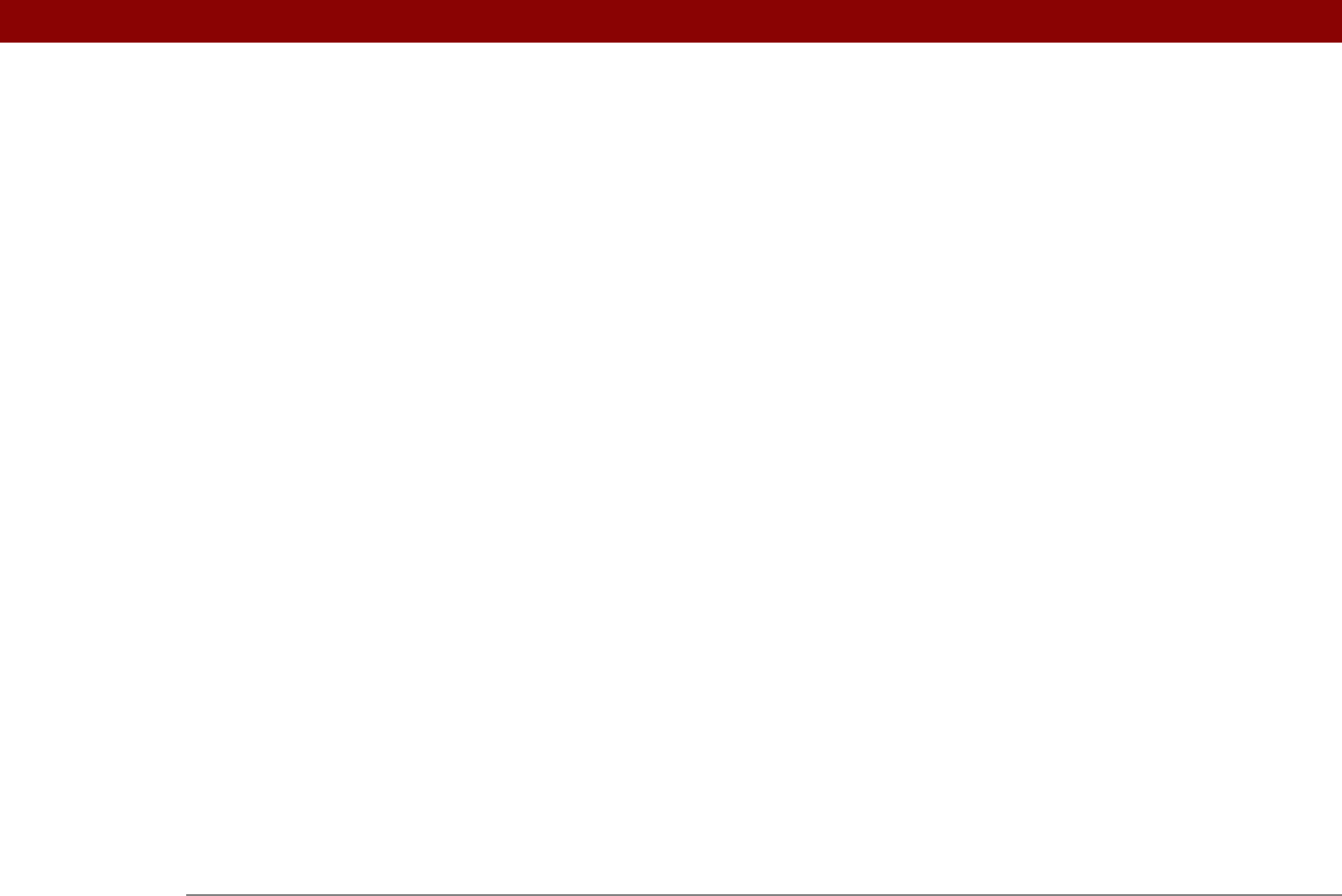
Tungsten™ T5 Handheld 651
accessing e-mail with 278
adding attachments
341, 343
addressing e-mail
313
backing up mail databases
382
changing default folders
319
changing display options
320
changing e-mail accounts
291, 368
creating mail folders
324–325
creating personal signatures
316
deleting accounts
292
deleting e-mail
328, 329
disconnecting from network services
293, 294
displaying account information
356
downloading attachments
335, 336, 339
emptying Trash folder
331, 332
filtering messages with
363, 365, 367
forwarding messages
326
getting e-mail
300, 301
icons for
306, 318, 357
marking message status
333
moving messages
322, 323
opening
277, 282
related topics for
386
replying to e-mail
327
secure connections and
385
sending e-mail
308, 311, 314
setting mail formats for
308
setting message preferences
309, 370,
371, 373, 377, 378
setting notification options
303, 317
setting preferences for
359, 360
setting up authentication servers
295
setting up e-mail accounts
282–290, 351
switching e-mail accounts
297
synchronizing e-mail
345, 347, 349, 352
troubleshooting
386
upgrading e-mail accounts for
277, 282
version numbers
111, 113
videos
adding notes to
190
attaching to e-mail
343
copying
200, 448
deleting
199
finding
182
playing
182
previewing
180
sharing
200
sorting
195
transferring to handheld
78
viewing details of
190
View Bookmarks command
406
View By pick list
516
View Log command
84
viewer
413
viewing
application groups
494
application icons
590, 603
application information
17, 112
applications
497
appointments
159, 162, 163, 164
bookmarks
406
calculators
27
Category pick list
168, 169
Command toolbar
47
contact information
123, 128
current date and time
500, 504
e-mail attachments
340, 413
events
152, 169, 170
expansion card information
27
expense reports
27
expenses
459
files on internal flash drive
75
Graffiti 2 alternate strokes
534
hidden or masked entries
471
HotSync log
84
images
179, 414
information
19, 25, 497
items in lists
43, 45
memos
239
notes
250
PDF files
30
personal calendars
137
photos
179, 568
pick lists
25
schedules
159, 161, 163, 164
slide shows
186
song lists
211
space information
112
tasks
159, 168, 229, 233, 234
unread messages
159, 168
URLs
401
web pages
403, 412, 414
World Clock
27, 510
views (Calendar)
161, 163, 164, 165
views (multimedia files)
180
virtual private networks
30, 279, 280
virus-scanning software
585
volume
adjusting alarm
509, 539
adjusting modem
547
disabling speaker
539
Volume setting (connections)
547
VPN
disconnecting
565










