PDA User Guide
Table Of Contents
- User Guide
- Table of Contents
- About This Guide
- Setting Up Your Handheld and Your Computer
- Basics
- Moving Around in Applications
- Entering Information on Your Handheld
- Moving and Managing Info Between Your Handheld and Your Computer
- Program memory and the internal drive
- How can I work with information?
- When would I use each method?
- Synchronizing information
- Entering information using desktop software
- Synchronizing your handheld with your computer
- Synchronizing with a cable
- Customizing your synchronization settings
- Choosing how your computer responds to synchronization requests
- Setting synchronization options
- Choosing whether application information is updated
- Installing applications to your handheld
- Installing applications from a Windows computer
- Using Quick Install from within Palm Desktop software
- Using the palmOne Quick Install icon
- Using the palmOne Quick Install window
- Installing applications from a Mac computer
- Using the Send To Handheld droplet
- Using commands in the HotSync menu
- Using File Transfer to transfer info to your handheld
- Using Drive Mode to work with info on another computer
- Other ways of managing information
- Removing information
- Related topics
- Managing Your Contacts
- Managing Your Calendar
- Managing Your Office Files
- Viewing Photos and Videos
- Listening to Music
- Managing Your Tasks
- Writing Memos
- Writing Notes in Note Pad
- Connecting Wirelessly to Other Devices
- What can I do with the built-in Bluetooth technology?
- Entering basic Bluetooth settings
- Setting up a phone connection
- Accessing email and the web wirelessly
- Setting up a connection for wireless synchronization
- Setting up a connection to your Windows desktop computer
- Setting up a connection to a network
- Creating trusted pairs
- Setting advanced Bluetooth features
- Related topics
- Sending and Receiving Email Messages
- Upgrading an existing email account
- About email accounts
- Creating an account
- Managing email accounts
- Getting and reading email
- Switching among email accounts
- Getting email messages
- Auto get mail with notification
- Scheduling auto get mail
- Auto get notifications
- Setting notification options
- Viewing and using the Reminders screen
- Auto get mail retries
- Resource issues with auto get mail
- Inbox icons in the VersaMail application
- Reading email messages
- Selecting whether to receive messages as HTML or plain text
- Customizing the font of messages you are reading
- Sending an email message
- Working with email folders
- Working with email messages
- Working with attachments
- Synchronizing email on your handheld with email on your computer
- Setting up an account on your handheld
- Enabling synchronization on your computer
- Setting synchronization options for your email account
- Setting mail client synchronization options
- Setting Microsoft Outlook as your default email program
- Setting advanced email synchronization options
- Account information screens
- VersaMail conduit shortcuts
- Excluding one or more accounts during synchronization
- Synchronizing an account
- Synchronizing multiple accounts
- Using SSL with the conduit
- Advanced VersaMail application features
- Setting preferences for getting, sending, and deleting email
- Adding or updating a contact directly from a message
- Creating and using filters
- Turning filters on and off
- Editing or deleting a filter
- Managing settings for incoming and outgoing mail
- Adding APOP to an account
- Setting advanced account preferences
- Changing email header details
- Backing up mail databases
- Synchronizing IMAP mail folders wirelessly
- Prerequisites for wireless IMAP folder synchronization
- Turning IMAP folder synchronization on or off
- Synchronizing handheld/mail server IMAP folders from the Options menu
- Working with root folders
- Using Secure Sockets Layer (SSL)
- Related topics
- Sending and Receiving Text Messages
- Browsing the Web
- Accessing a web page
- Quickly jumping to a page
- Changing how you view a page
- Bookmarking your favorite pages
- Disconnecting from and connecting to the Internet
- Downloading files and pages
- Communicating with other users
- Returning to a web page you recently visited
- Changing your Home and start pages
- Setting advanced browser options
- Related topics
- Dialing Phone Numbers from Your Handheld
- Sharing Information
- Managing Your Expenses
- Performing Calculations
- Keeping Your Information Private
- Using Categories to Organize Information
- Managing Clock Settings
- Customizing Your Handheld
- Customizing your Favorites View
- Customizing the Application View
- Making the screen easier to read
- Assigning a button to your frequently used applications
- Setting the date and time
- Customizing the way you enter information
- Selecting sound settings
- Entering your owner information
- Conserving battery power
- Connecting your handheld to other devices
- Customizing network settings
- Setting up VPN
- Related topics
- Expanding Your Handheld
- What type of expansion cards can I use?
- How can expansion cards help me?
- Removing an expansion card
- Inserting an expansion card
- Opening an application on an expansion card
- Opening files on an expansion card
- Viewing card information
- Renaming a card
- Copying applications to an expansion card
- Removing all information from a card
- Related topics
- Maintaining Your Handheld
- Common Questions
- Getting Help
- Product Regulatory Information
- Index
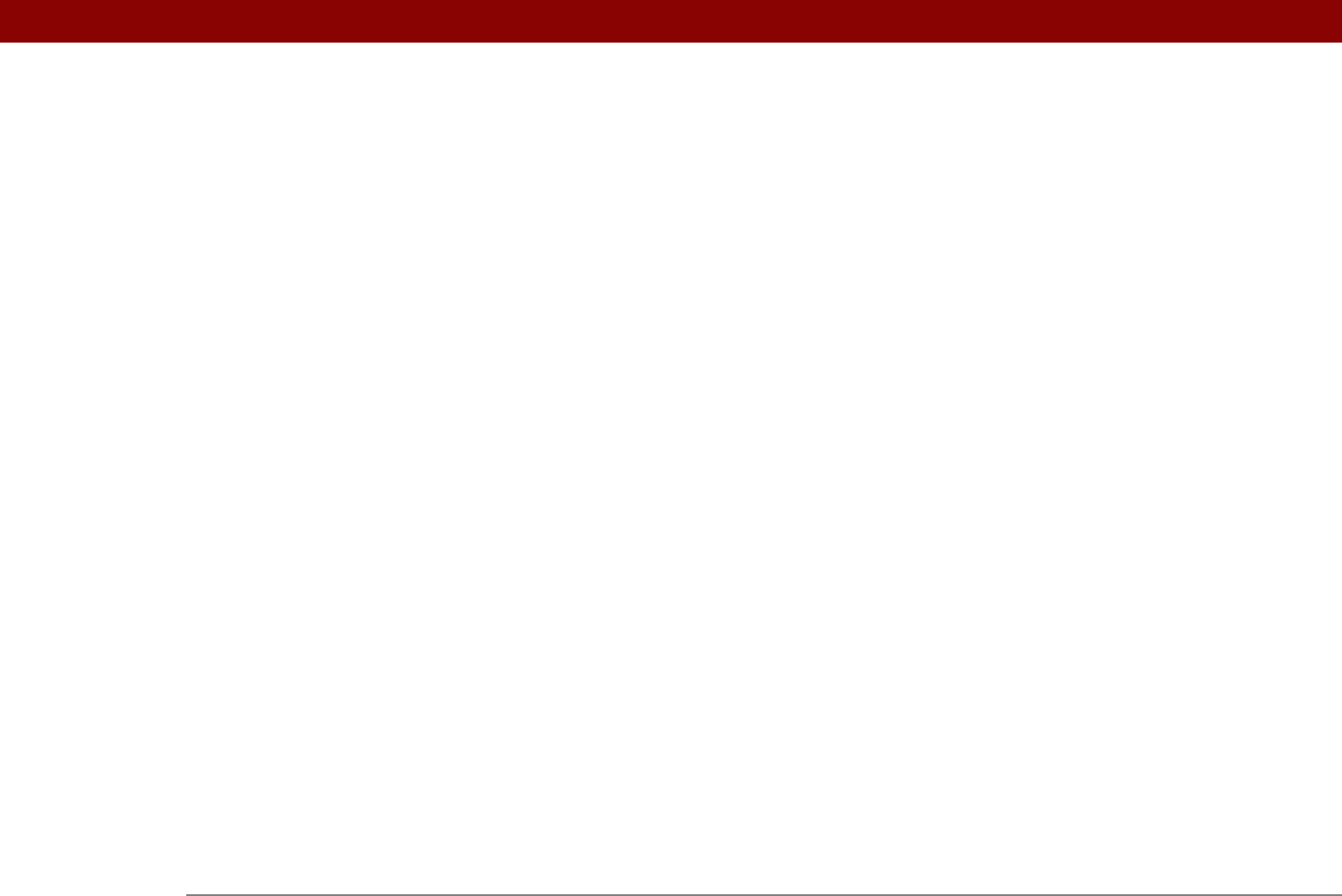
Tungsten™ T5 Handheld 650
time bars 168
time formats
529, 530
time zones
504, 506, 525, 526
timed events
169
timeout intervals
378
Timeout option
378
tips
xxii, 25
Tips icon
25
To Do lists
222, 225
See also tasks
toolbars
47
top arrow controls
25
top panel controls
20
touch screen See screen
Touchscreen Preferences screen
538
TouchTone dialing
547
tracking expenses
27, 450
transfer options
583
transferring
applications
28, 29, 96
files
29, 107, 276, 412
from outside sources
17
information
20, 68, 79, 107
wirelessly
255
Trash folder
331, 332, 378
travel expenses
459
troubleshooting
8, 84, 538, 585
trusted connections
268, 270
Trusted Devices option
271
trusted pair (defined)
258
trusted pairs
255, 256, 258, 271
TSV files
107
turning handheld on and off
541, 543
turning off alarms
509
turning off HotSync Manager
86
turning sounds off
539
Tutorial
30
tutorial
7
TXT files
107
U
underlined links 402
underlined words (in documentation)
xxi
Undo icon
47
Unfiled category
492
unfreezing handheld
579, 581
uniform resource locators. See URLs
uninstalling
applications
589
Palm Desktop software
114
unread e-mail messages
159, 168, 333
Unread pick list
320
unrecognized devices
256
unscheduled events
141
unscheduled time slots
168
untimed events
120, 140, 141, 145, 169
up arrow controls
25
updating
information
88
owner information
540
third-party applications
8
updating information
79
upgrades
4, 7, 111, 277
uppercase letters
54, 55, 533
URLs
accessing web pages with
398, 401
changing
405, 407
connecting to Internet from
410, 411
e-mail and
328
setting auto-completion option for
421
specifying Home page
418
tapping from other applications
410
USB connectors
21
USB port
8
USB sync cable
21, 84
Use APOP check box
377
Use calling card check box
552
Use proxy server check box
426
Use Secure Connection option
287, 290
user profiles
11–16
user-specific information
11
User’s Guide
xx, xxi, 615
usernames
assigning to handhelds
11
dial-up accounts and
262
e-mail accounts and
277, 279
e-mail addresses and
551
encrypting
377
finding in e-mail addresses
284
hard resets and
581
network connections and
270
searching for
126
service profiles and
554
setting
268
synchronizing
281
upgrades and
7
validating
295
Users folder
114
V
vacations 145
validating usernames and passwords
295
VCF files
107, 335
VCS files
107, 335
VersaMail application
26










