PDA User Guide
Table Of Contents
- User Guide
- Table of Contents
- About This Guide
- Setting Up Your Handheld and Your Computer
- Basics
- Moving Around in Applications
- Entering Information on Your Handheld
- Moving and Managing Info Between Your Handheld and Your Computer
- Program memory and the internal drive
- How can I work with information?
- When would I use each method?
- Synchronizing information
- Entering information using desktop software
- Synchronizing your handheld with your computer
- Synchronizing with a cable
- Customizing your synchronization settings
- Choosing how your computer responds to synchronization requests
- Setting synchronization options
- Choosing whether application information is updated
- Installing applications to your handheld
- Installing applications from a Windows computer
- Using Quick Install from within Palm Desktop software
- Using the palmOne Quick Install icon
- Using the palmOne Quick Install window
- Installing applications from a Mac computer
- Using the Send To Handheld droplet
- Using commands in the HotSync menu
- Using File Transfer to transfer info to your handheld
- Using Drive Mode to work with info on another computer
- Other ways of managing information
- Removing information
- Related topics
- Managing Your Contacts
- Managing Your Calendar
- Managing Your Office Files
- Viewing Photos and Videos
- Listening to Music
- Managing Your Tasks
- Writing Memos
- Writing Notes in Note Pad
- Connecting Wirelessly to Other Devices
- What can I do with the built-in Bluetooth technology?
- Entering basic Bluetooth settings
- Setting up a phone connection
- Accessing email and the web wirelessly
- Setting up a connection for wireless synchronization
- Setting up a connection to your Windows desktop computer
- Setting up a connection to a network
- Creating trusted pairs
- Setting advanced Bluetooth features
- Related topics
- Sending and Receiving Email Messages
- Upgrading an existing email account
- About email accounts
- Creating an account
- Managing email accounts
- Getting and reading email
- Switching among email accounts
- Getting email messages
- Auto get mail with notification
- Scheduling auto get mail
- Auto get notifications
- Setting notification options
- Viewing and using the Reminders screen
- Auto get mail retries
- Resource issues with auto get mail
- Inbox icons in the VersaMail application
- Reading email messages
- Selecting whether to receive messages as HTML or plain text
- Customizing the font of messages you are reading
- Sending an email message
- Working with email folders
- Working with email messages
- Working with attachments
- Synchronizing email on your handheld with email on your computer
- Setting up an account on your handheld
- Enabling synchronization on your computer
- Setting synchronization options for your email account
- Setting mail client synchronization options
- Setting Microsoft Outlook as your default email program
- Setting advanced email synchronization options
- Account information screens
- VersaMail conduit shortcuts
- Excluding one or more accounts during synchronization
- Synchronizing an account
- Synchronizing multiple accounts
- Using SSL with the conduit
- Advanced VersaMail application features
- Setting preferences for getting, sending, and deleting email
- Adding or updating a contact directly from a message
- Creating and using filters
- Turning filters on and off
- Editing or deleting a filter
- Managing settings for incoming and outgoing mail
- Adding APOP to an account
- Setting advanced account preferences
- Changing email header details
- Backing up mail databases
- Synchronizing IMAP mail folders wirelessly
- Prerequisites for wireless IMAP folder synchronization
- Turning IMAP folder synchronization on or off
- Synchronizing handheld/mail server IMAP folders from the Options menu
- Working with root folders
- Using Secure Sockets Layer (SSL)
- Related topics
- Sending and Receiving Text Messages
- Browsing the Web
- Accessing a web page
- Quickly jumping to a page
- Changing how you view a page
- Bookmarking your favorite pages
- Disconnecting from and connecting to the Internet
- Downloading files and pages
- Communicating with other users
- Returning to a web page you recently visited
- Changing your Home and start pages
- Setting advanced browser options
- Related topics
- Dialing Phone Numbers from Your Handheld
- Sharing Information
- Managing Your Expenses
- Performing Calculations
- Keeping Your Information Private
- Using Categories to Organize Information
- Managing Clock Settings
- Customizing Your Handheld
- Customizing your Favorites View
- Customizing the Application View
- Making the screen easier to read
- Assigning a button to your frequently used applications
- Setting the date and time
- Customizing the way you enter information
- Selecting sound settings
- Entering your owner information
- Conserving battery power
- Connecting your handheld to other devices
- Customizing network settings
- Setting up VPN
- Related topics
- Expanding Your Handheld
- What type of expansion cards can I use?
- How can expansion cards help me?
- Removing an expansion card
- Inserting an expansion card
- Opening an application on an expansion card
- Opening files on an expansion card
- Viewing card information
- Renaming a card
- Copying applications to an expansion card
- Removing all information from a card
- Related topics
- Maintaining Your Handheld
- Common Questions
- Getting Help
- Product Regulatory Information
- Index
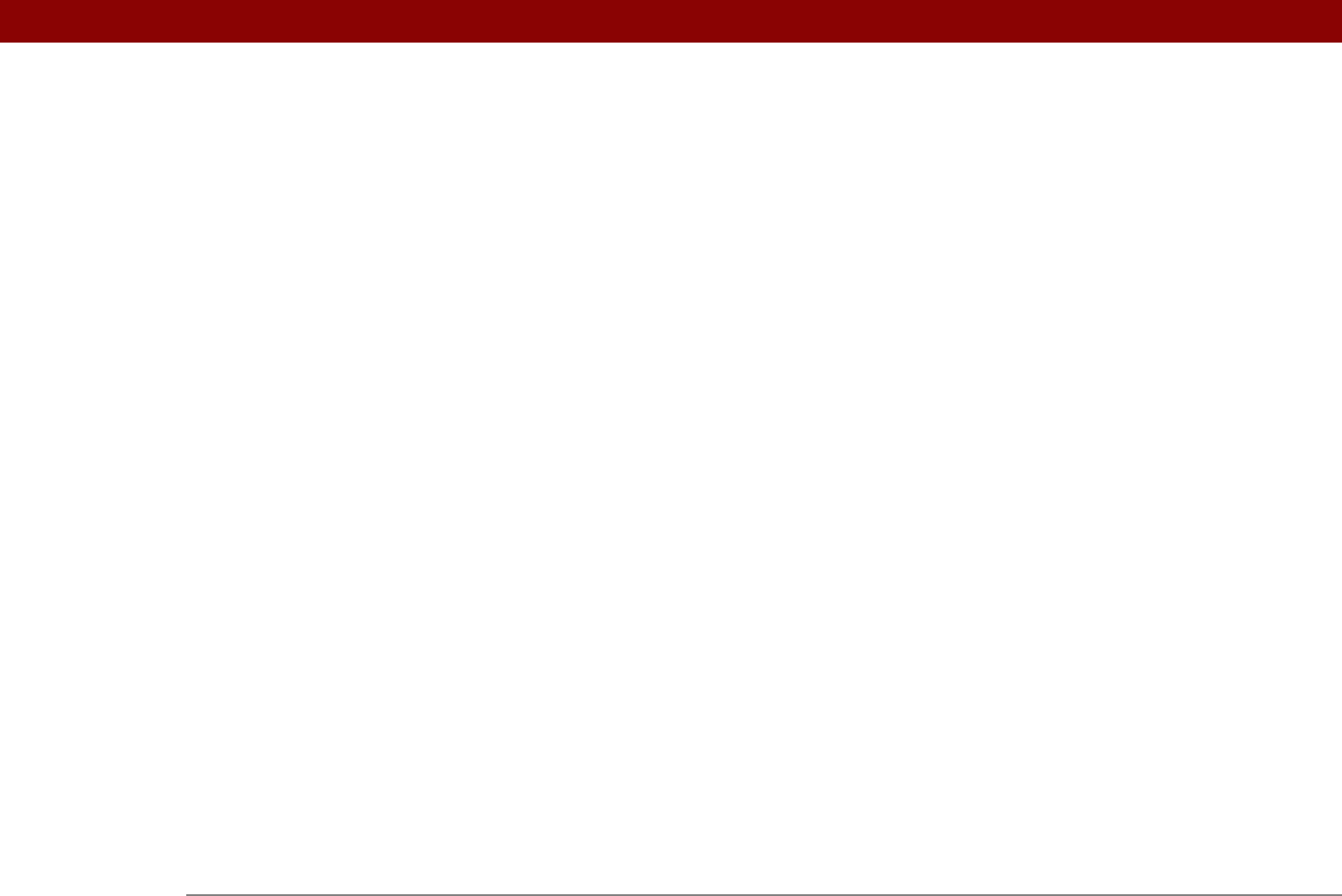
Tungsten™ T5 Handheld 649
tab-delimited files 107
tapping
application titles
46
arrow icons
25
check boxes
25
command buttons
25
entry boxes
25
menu items
46
problems with
579, 588, 590
screen elements
24, 533, 538, 578
URLs
410
Task Preferences dialog box
224, 233
tasks
See also Tasks application
adding contact information to
126
adding notes to
223
adding to Tasks list
233
archiving
231, 232
assigning due dates to
223, 224, 228
attaching to e-mail
236
categorizing
223, 229, 234
changing date due
234
combining with appointments
137
completing
230
creating
223
deleting
231–232
displaying
159, 168, 229, 233, 234
entering from Outlook
10, 594
managing
222
marking as private
223
organizing
229
prioritizing
223, 234
reordering
234
saving
223, 231, 232
scheduling repeating
225, 227
setting alarms for
224, 234
setting repeat intervals for
226, 228
sharing
236
viewing due dates for
234
viewing overdue
234
Tasks application
adding tasks
223, 225, 227
additional information for
236
categorizing information in
491
getting help with
235
importing information for
107
marking completed tasks
230
opening
27, 223
overview
222
saving information for
232
saving information in
223
securing contents
236
setting display options for
229
setting preferences for
233–234
transferring information to
68
troubleshooting
236, 604
Tasks icon
27
Tasks list
159, 229, 231, 233
TDA files
107
technical assistance
xxii, 17, 177, 396, 616
Technical Support office
616
technical terms
xxii
telephone numbers See phone numbers
testing e-mail accounts
290
text
adjusting fade setting for
514, 517
changing color of
168, 521
changing screen fonts for
518
copying and pasting
71
entering
51, 66
entering abbreviations for
535, 536
formatting e-mail
308
resizing
239
searching for
48
selecting
48, 70
viewing against photos
168
text files
107, 335
text messages
managing
27
opening
391
sending
255, 387, 388
viewing
391, 392, 393, 395
third-party applications
8, 588, 611, 612
thousands separator
530
Thumbnail icon
182
Thumbnail view (Media)
180, 182
thumbnails (photos)
168, 513, 517
TIF files
335
TIFF files
179
time
blocking out periods of
142, 145
changing
502
checking
500
displaying current
504
displaying free
168
displaying specific periods of
168
entering current
64
entering display options for
170
incorrect
589
resetting
154, 525, 527
scheduling periods of
139
setting current
528
setting for alarms
153, 225, 249, 508
setting location-specific
27, 502, 525
unscheduled events and
141










