PDA User Guide
Table Of Contents
- User Guide
- Table of Contents
- About This Guide
- Setting Up Your Handheld and Your Computer
- Basics
- Moving Around in Applications
- Entering Information on Your Handheld
- Moving and Managing Info Between Your Handheld and Your Computer
- Program memory and the internal drive
- How can I work with information?
- When would I use each method?
- Synchronizing information
- Entering information using desktop software
- Synchronizing your handheld with your computer
- Synchronizing with a cable
- Customizing your synchronization settings
- Choosing how your computer responds to synchronization requests
- Setting synchronization options
- Choosing whether application information is updated
- Installing applications to your handheld
- Installing applications from a Windows computer
- Using Quick Install from within Palm Desktop software
- Using the palmOne Quick Install icon
- Using the palmOne Quick Install window
- Installing applications from a Mac computer
- Using the Send To Handheld droplet
- Using commands in the HotSync menu
- Using File Transfer to transfer info to your handheld
- Using Drive Mode to work with info on another computer
- Other ways of managing information
- Removing information
- Related topics
- Managing Your Contacts
- Managing Your Calendar
- Managing Your Office Files
- Viewing Photos and Videos
- Listening to Music
- Managing Your Tasks
- Writing Memos
- Writing Notes in Note Pad
- Connecting Wirelessly to Other Devices
- What can I do with the built-in Bluetooth technology?
- Entering basic Bluetooth settings
- Setting up a phone connection
- Accessing email and the web wirelessly
- Setting up a connection for wireless synchronization
- Setting up a connection to your Windows desktop computer
- Setting up a connection to a network
- Creating trusted pairs
- Setting advanced Bluetooth features
- Related topics
- Sending and Receiving Email Messages
- Upgrading an existing email account
- About email accounts
- Creating an account
- Managing email accounts
- Getting and reading email
- Switching among email accounts
- Getting email messages
- Auto get mail with notification
- Scheduling auto get mail
- Auto get notifications
- Setting notification options
- Viewing and using the Reminders screen
- Auto get mail retries
- Resource issues with auto get mail
- Inbox icons in the VersaMail application
- Reading email messages
- Selecting whether to receive messages as HTML or plain text
- Customizing the font of messages you are reading
- Sending an email message
- Working with email folders
- Working with email messages
- Working with attachments
- Synchronizing email on your handheld with email on your computer
- Setting up an account on your handheld
- Enabling synchronization on your computer
- Setting synchronization options for your email account
- Setting mail client synchronization options
- Setting Microsoft Outlook as your default email program
- Setting advanced email synchronization options
- Account information screens
- VersaMail conduit shortcuts
- Excluding one or more accounts during synchronization
- Synchronizing an account
- Synchronizing multiple accounts
- Using SSL with the conduit
- Advanced VersaMail application features
- Setting preferences for getting, sending, and deleting email
- Adding or updating a contact directly from a message
- Creating and using filters
- Turning filters on and off
- Editing or deleting a filter
- Managing settings for incoming and outgoing mail
- Adding APOP to an account
- Setting advanced account preferences
- Changing email header details
- Backing up mail databases
- Synchronizing IMAP mail folders wirelessly
- Prerequisites for wireless IMAP folder synchronization
- Turning IMAP folder synchronization on or off
- Synchronizing handheld/mail server IMAP folders from the Options menu
- Working with root folders
- Using Secure Sockets Layer (SSL)
- Related topics
- Sending and Receiving Text Messages
- Browsing the Web
- Accessing a web page
- Quickly jumping to a page
- Changing how you view a page
- Bookmarking your favorite pages
- Disconnecting from and connecting to the Internet
- Downloading files and pages
- Communicating with other users
- Returning to a web page you recently visited
- Changing your Home and start pages
- Setting advanced browser options
- Related topics
- Dialing Phone Numbers from Your Handheld
- Sharing Information
- Managing Your Expenses
- Performing Calculations
- Keeping Your Information Private
- Using Categories to Organize Information
- Managing Clock Settings
- Customizing Your Handheld
- Customizing your Favorites View
- Customizing the Application View
- Making the screen easier to read
- Assigning a button to your frequently used applications
- Setting the date and time
- Customizing the way you enter information
- Selecting sound settings
- Entering your owner information
- Conserving battery power
- Connecting your handheld to other devices
- Customizing network settings
- Setting up VPN
- Related topics
- Expanding Your Handheld
- What type of expansion cards can I use?
- How can expansion cards help me?
- Removing an expansion card
- Inserting an expansion card
- Opening an application on an expansion card
- Opening files on an expansion card
- Viewing card information
- Renaming a card
- Copying applications to an expansion card
- Removing all information from a card
- Related topics
- Maintaining Your Handheld
- Common Questions
- Getting Help
- Product Regulatory Information
- Index
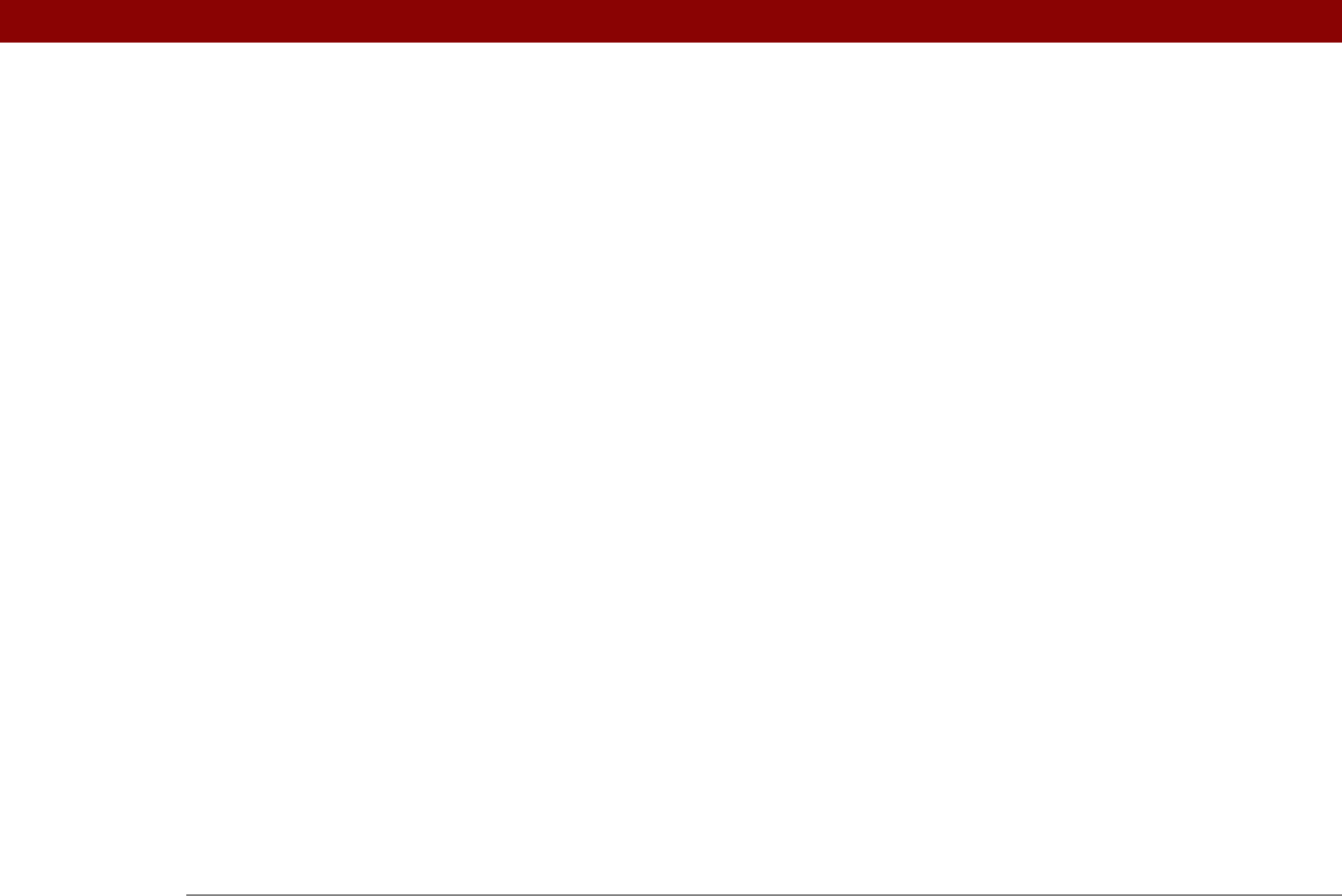
Tungsten™ T5 Handheld 647
selection highlight 42, 43
self-help resources
615
Send command
559
Send CR command
559
Send e-mail from Outbox option
354
Send Password command
559
send retry failures
317, 318
Send to Handheld dialog box
97, 207
Send To Handheld droplet
29, 97
Send To palmOne Quick Install command
95
Send User ID command
559
sending
e-mail
263, 308, 311, 312, 415
multimedia messages
255
text messages
255, 387, 388
servers
425
service (defined)
264
Service Connection Progress messages
553
Service pick list
264, 551, 554
service profiles
deleting
556
selecting
553
setting up
550, 551, 554
service templates
550
services
264, 544, 558
Set Alarm dialog box
224, 249
Set as default check box
91
Set Country dialog box
530
Set Date & Time button
502
Set Date dialog box
502, 528
Set the default connection type option
299
Set Time dialog box
139, 503, 528
setting alarms
153, 224, 249, 508
setting cache size
423, 424
setting up e-mail accounts
278
setting up handhelds
1, 6, 7, 17
setting up wireless connections
254
settings See preferences
setup
585
Setup Devices option
258, 265, 267, 269
sharing
files
255
information
20, 119, 237, 437, 448, 577
photos
94, 200
videos
200
sharing FAQs
610
Short header option
380
Short Message Service (SMS)
388
short messages
387
ShortCut strokes (Graffiti 2 writing)
backing up
535
changing
537
deleting
537
described
64–65
setting up
535
ShortCut Text line
536
shortcuts
xxii, 25, 47, 71, 524
ShortCuts Preferences screen
535, 537
Show History command
464
Show Multiple Locations setting
510
Show Private Records dialog box
471
Show videos in Slide Show option
186
side panel controls
20
sidebars (documentation)
xxii
signatures
289, 316
Silent profile
539
Simple Mail Transfer Protocol. See SMTP
servers
sketching
244
Slide Show Delay pick list
186
slide shows
180, 186, 193
slider
25
small fonts
519, 520
small icons
516
Smart Addressing feature
315, 378
SMS application
additional information for
396
benefits of
387
installing
27
opening
388
sending text messages
388
SMS messages
388
SMS messaging
27
SMTP servers
284, 295
Snooze setting
509
soft resets
579, 588
software
See also specific application
accessing additional
30
adding additional
110
included on handheld
26
installing
7, 28, 110
third-party applications and
8
Solitaire
30
Song Details dialog box
220
song lists
209, 211
deleting
218
editing
216
naming
213
removing items on
217
reordering music on
217
selecting items
212, 215
troubleshooting
604
songs
203, 568










