PDA User Guide
Table Of Contents
- User Guide
- Table of Contents
- About This Guide
- Setting Up Your Handheld and Your Computer
- Basics
- Moving Around in Applications
- Entering Information on Your Handheld
- Moving and Managing Info Between Your Handheld and Your Computer
- Program memory and the internal drive
- How can I work with information?
- When would I use each method?
- Synchronizing information
- Entering information using desktop software
- Synchronizing your handheld with your computer
- Synchronizing with a cable
- Customizing your synchronization settings
- Choosing how your computer responds to synchronization requests
- Setting synchronization options
- Choosing whether application information is updated
- Installing applications to your handheld
- Installing applications from a Windows computer
- Using Quick Install from within Palm Desktop software
- Using the palmOne Quick Install icon
- Using the palmOne Quick Install window
- Installing applications from a Mac computer
- Using the Send To Handheld droplet
- Using commands in the HotSync menu
- Using File Transfer to transfer info to your handheld
- Using Drive Mode to work with info on another computer
- Other ways of managing information
- Removing information
- Related topics
- Managing Your Contacts
- Managing Your Calendar
- Managing Your Office Files
- Viewing Photos and Videos
- Listening to Music
- Managing Your Tasks
- Writing Memos
- Writing Notes in Note Pad
- Connecting Wirelessly to Other Devices
- What can I do with the built-in Bluetooth technology?
- Entering basic Bluetooth settings
- Setting up a phone connection
- Accessing email and the web wirelessly
- Setting up a connection for wireless synchronization
- Setting up a connection to your Windows desktop computer
- Setting up a connection to a network
- Creating trusted pairs
- Setting advanced Bluetooth features
- Related topics
- Sending and Receiving Email Messages
- Upgrading an existing email account
- About email accounts
- Creating an account
- Managing email accounts
- Getting and reading email
- Switching among email accounts
- Getting email messages
- Auto get mail with notification
- Scheduling auto get mail
- Auto get notifications
- Setting notification options
- Viewing and using the Reminders screen
- Auto get mail retries
- Resource issues with auto get mail
- Inbox icons in the VersaMail application
- Reading email messages
- Selecting whether to receive messages as HTML or plain text
- Customizing the font of messages you are reading
- Sending an email message
- Working with email folders
- Working with email messages
- Working with attachments
- Synchronizing email on your handheld with email on your computer
- Setting up an account on your handheld
- Enabling synchronization on your computer
- Setting synchronization options for your email account
- Setting mail client synchronization options
- Setting Microsoft Outlook as your default email program
- Setting advanced email synchronization options
- Account information screens
- VersaMail conduit shortcuts
- Excluding one or more accounts during synchronization
- Synchronizing an account
- Synchronizing multiple accounts
- Using SSL with the conduit
- Advanced VersaMail application features
- Setting preferences for getting, sending, and deleting email
- Adding or updating a contact directly from a message
- Creating and using filters
- Turning filters on and off
- Editing or deleting a filter
- Managing settings for incoming and outgoing mail
- Adding APOP to an account
- Setting advanced account preferences
- Changing email header details
- Backing up mail databases
- Synchronizing IMAP mail folders wirelessly
- Prerequisites for wireless IMAP folder synchronization
- Turning IMAP folder synchronization on or off
- Synchronizing handheld/mail server IMAP folders from the Options menu
- Working with root folders
- Using Secure Sockets Layer (SSL)
- Related topics
- Sending and Receiving Text Messages
- Browsing the Web
- Accessing a web page
- Quickly jumping to a page
- Changing how you view a page
- Bookmarking your favorite pages
- Disconnecting from and connecting to the Internet
- Downloading files and pages
- Communicating with other users
- Returning to a web page you recently visited
- Changing your Home and start pages
- Setting advanced browser options
- Related topics
- Dialing Phone Numbers from Your Handheld
- Sharing Information
- Managing Your Expenses
- Performing Calculations
- Keeping Your Information Private
- Using Categories to Organize Information
- Managing Clock Settings
- Customizing Your Handheld
- Customizing your Favorites View
- Customizing the Application View
- Making the screen easier to read
- Assigning a button to your frequently used applications
- Setting the date and time
- Customizing the way you enter information
- Selecting sound settings
- Entering your owner information
- Conserving battery power
- Connecting your handheld to other devices
- Customizing network settings
- Setting up VPN
- Related topics
- Expanding Your Handheld
- What type of expansion cards can I use?
- How can expansion cards help me?
- Removing an expansion card
- Inserting an expansion card
- Opening an application on an expansion card
- Opening files on an expansion card
- Viewing card information
- Renaming a card
- Copying applications to an expansion card
- Removing all information from a card
- Related topics
- Maintaining Your Handheld
- Common Questions
- Getting Help
- Product Regulatory Information
- Index
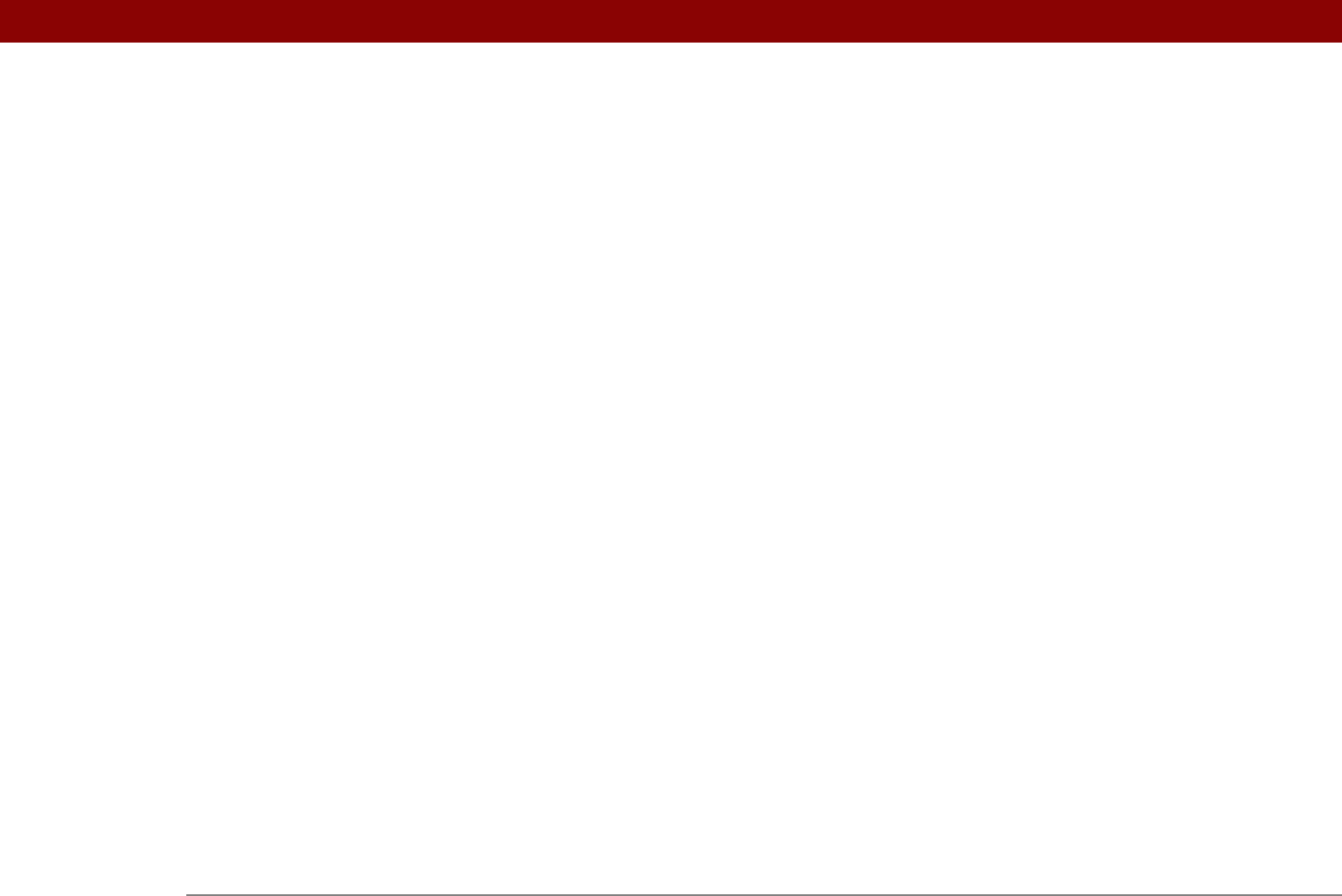
Tungsten™ T5 Handheld 646
files 412
information
41, 109, 592
memos
238, 241
notes
245
photos
179
synchronization settings
93
tasks
223, 231, 232
web cookies
422
web pages
413, 423
scheduled sending retry (e-mail)
280
schedules
137, 159, 168, 525
See also appointments; calendar
scheduling
appointments
138–139
auto get mail
300, 301, 305
backup and synchronization
8, 79
events
138, 140, 145, 170
reminders
120, 138
repeating tasks
225, 227
untimed events
141
scheduling conflicts
137
screen
adding photos as backgrounds
168,
513, 517
adjusting brightness
518, 587
aligning
538
blank
588
caring for
578
caution for
20
changing colors of
521
changing fonts for
518–519
clearing
245
frozen
579, 588
landscape and portrait views
23
maintaining
578
moving through
19, 41
navigational controls for
25
not responding
541, 579, 588
overview
24
scrolling through
25
tapping elements on
24, 533, 538, 578
viewing information on
19
writing area on
56, 60
screen rotation
23
icon on status bar
22
scripts
561
scroll bar
25
scrolling
42, 45
accelerating
43
from screen-to-screen
25
list screens
43
menus
45
record screens
44
to dates
138
SD memory cards
568
SDIO accessories
568
SDIO cards
279, 568
searching for information
48, 126
searching web pages
401
secondary locations
504, 507, 510
secure connections
287, 290, 359, 375, 385
Secure Digital input/output (SDIO)
568
Secure Socket Layer
287, 290, 359, 385
security
551
security levels
468
security options
468
applications
49
calendar
173
contacts
136
handheld
260
memos
243
notes
253
tasks
236
voice memos
396
Security Preferences dialog box
changing passwords
473
creating passwords
472
locking handhelds
540
masking private entries
470
Select a Color Theme dialog box
514, 521,
522, 531
Select button (navigator)
43, 45
Select Colors dialog box
246
Select Font dialog box
310, 320, 519
Select Media screen
343
Select User dialog box
8, 83
selecting
alarm sounds
509
alternate stroke shapes
534
background colors
246, 521
clock display options
510
command buttons
25
communications protocol
555
connections
551
currency options
453, 454, 455
home pages
417, 419
information
70
Internet Service Providers (ISPs)
551
items in lists
25, 43
menu commands
45, 46, 47
music
212, 214
options in dialog boxes
44
security levels
468
synchronization settings
83
selecting information
19










