PDA User Guide
Table Of Contents
- User Guide
- Table of Contents
- About This Guide
- Setting Up Your Handheld and Your Computer
- Basics
- Moving Around in Applications
- Entering Information on Your Handheld
- Moving and Managing Info Between Your Handheld and Your Computer
- Program memory and the internal drive
- How can I work with information?
- When would I use each method?
- Synchronizing information
- Entering information using desktop software
- Synchronizing your handheld with your computer
- Synchronizing with a cable
- Customizing your synchronization settings
- Choosing how your computer responds to synchronization requests
- Setting synchronization options
- Choosing whether application information is updated
- Installing applications to your handheld
- Installing applications from a Windows computer
- Using Quick Install from within Palm Desktop software
- Using the palmOne Quick Install icon
- Using the palmOne Quick Install window
- Installing applications from a Mac computer
- Using the Send To Handheld droplet
- Using commands in the HotSync menu
- Using File Transfer to transfer info to your handheld
- Using Drive Mode to work with info on another computer
- Other ways of managing information
- Removing information
- Related topics
- Managing Your Contacts
- Managing Your Calendar
- Managing Your Office Files
- Viewing Photos and Videos
- Listening to Music
- Managing Your Tasks
- Writing Memos
- Writing Notes in Note Pad
- Connecting Wirelessly to Other Devices
- What can I do with the built-in Bluetooth technology?
- Entering basic Bluetooth settings
- Setting up a phone connection
- Accessing email and the web wirelessly
- Setting up a connection for wireless synchronization
- Setting up a connection to your Windows desktop computer
- Setting up a connection to a network
- Creating trusted pairs
- Setting advanced Bluetooth features
- Related topics
- Sending and Receiving Email Messages
- Upgrading an existing email account
- About email accounts
- Creating an account
- Managing email accounts
- Getting and reading email
- Switching among email accounts
- Getting email messages
- Auto get mail with notification
- Scheduling auto get mail
- Auto get notifications
- Setting notification options
- Viewing and using the Reminders screen
- Auto get mail retries
- Resource issues with auto get mail
- Inbox icons in the VersaMail application
- Reading email messages
- Selecting whether to receive messages as HTML or plain text
- Customizing the font of messages you are reading
- Sending an email message
- Working with email folders
- Working with email messages
- Working with attachments
- Synchronizing email on your handheld with email on your computer
- Setting up an account on your handheld
- Enabling synchronization on your computer
- Setting synchronization options for your email account
- Setting mail client synchronization options
- Setting Microsoft Outlook as your default email program
- Setting advanced email synchronization options
- Account information screens
- VersaMail conduit shortcuts
- Excluding one or more accounts during synchronization
- Synchronizing an account
- Synchronizing multiple accounts
- Using SSL with the conduit
- Advanced VersaMail application features
- Setting preferences for getting, sending, and deleting email
- Adding or updating a contact directly from a message
- Creating and using filters
- Turning filters on and off
- Editing or deleting a filter
- Managing settings for incoming and outgoing mail
- Adding APOP to an account
- Setting advanced account preferences
- Changing email header details
- Backing up mail databases
- Synchronizing IMAP mail folders wirelessly
- Prerequisites for wireless IMAP folder synchronization
- Turning IMAP folder synchronization on or off
- Synchronizing handheld/mail server IMAP folders from the Options menu
- Working with root folders
- Using Secure Sockets Layer (SSL)
- Related topics
- Sending and Receiving Text Messages
- Browsing the Web
- Accessing a web page
- Quickly jumping to a page
- Changing how you view a page
- Bookmarking your favorite pages
- Disconnecting from and connecting to the Internet
- Downloading files and pages
- Communicating with other users
- Returning to a web page you recently visited
- Changing your Home and start pages
- Setting advanced browser options
- Related topics
- Dialing Phone Numbers from Your Handheld
- Sharing Information
- Managing Your Expenses
- Performing Calculations
- Keeping Your Information Private
- Using Categories to Organize Information
- Managing Clock Settings
- Customizing Your Handheld
- Customizing your Favorites View
- Customizing the Application View
- Making the screen easier to read
- Assigning a button to your frequently used applications
- Setting the date and time
- Customizing the way you enter information
- Selecting sound settings
- Entering your owner information
- Conserving battery power
- Connecting your handheld to other devices
- Customizing network settings
- Setting up VPN
- Related topics
- Expanding Your Handheld
- What type of expansion cards can I use?
- How can expansion cards help me?
- Removing an expansion card
- Inserting an expansion card
- Opening an application on an expansion card
- Opening files on an expansion card
- Viewing card information
- Renaming a card
- Copying applications to an expansion card
- Removing all information from a card
- Related topics
- Maintaining Your Handheld
- Common Questions
- Getting Help
- Product Regulatory Information
- Index
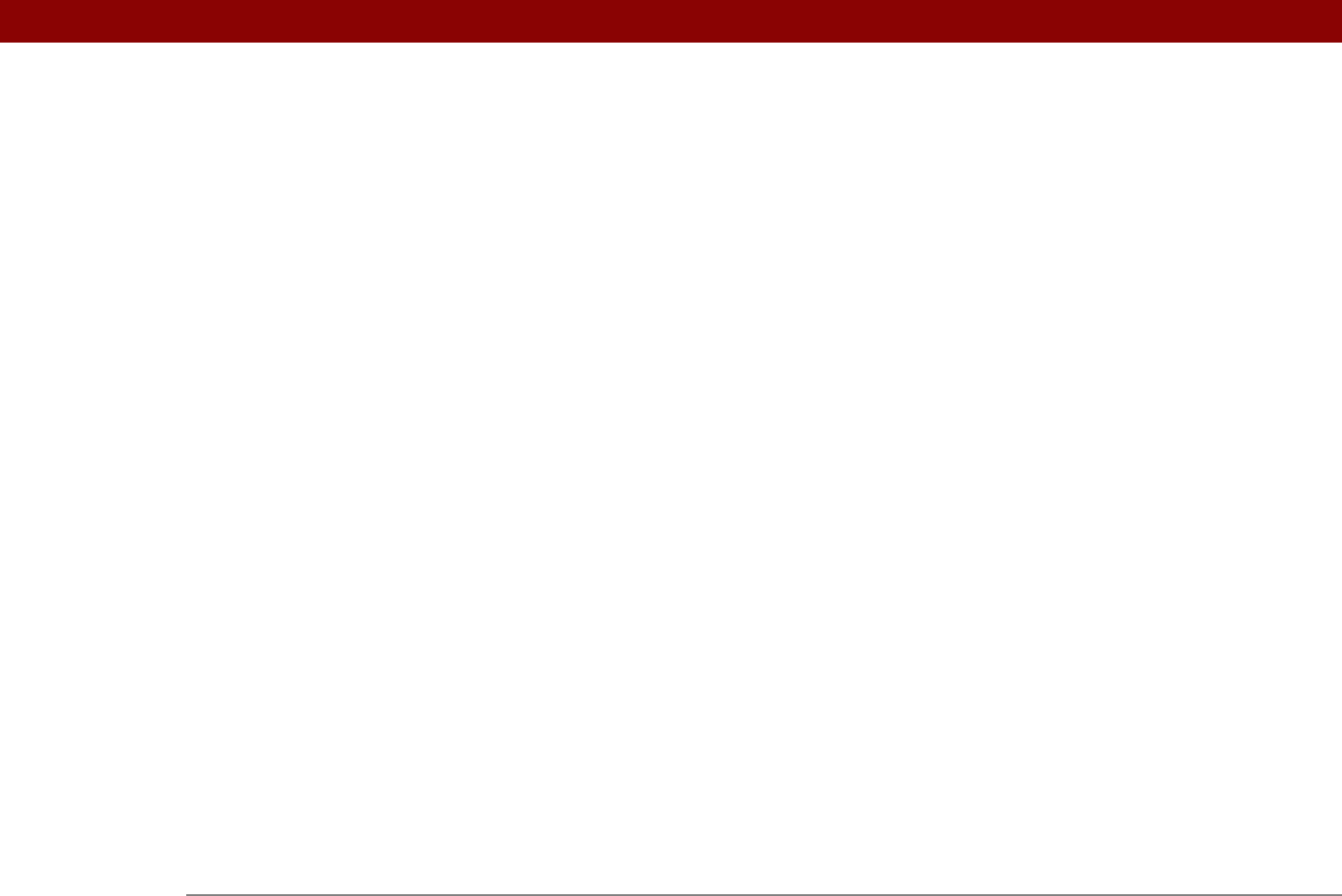
Tungsten™ T5 Handheld 645
scheduling 120, 138
setting alarms as
508
specifying notes as
248
Reminders screen
304, 317
remote access accounts
550
remote connections
379
remote devices
273
remote servers
425, 550
removing
applications
113, 576
appointments
156
bookmarks
407
categories
493
confirmation messages
251
connections
544, 546
contacts
127
desktop software
7
e-mail
286, 328, 329, 331
e-mail accounts
292
e-mail filters
367
events
156–158
expansion cards
569
expense records
457, 458
files from handheld
109
Graffiti 2 ShortCut strokes
537
information
72, 109, 477, 576, 589
locations
507
mail folders
325
memos
241
notes
251
Palm Desktop software
114
passwords
476
photos
192, 199
playlists
218
private entries
476
repeating tasks
231
selection highlight
43
service profiles
556
songs
217
tasks
231–232
Rename Card dialog box
574
Rename Custom Fields dialog box
123
renaming
categories
492
expansion cards
574
mail folders
325
preset connections
544
web pages
413
Repeat icon
161
repeat intervals
calendar
142, 145
tasks
226, 228
repeating events
changing
155
deleting
156, 157
displaying
169
scheduling
142, 143
repeating tasks
225, 227, 230, 231
Reply Options dialog box
327
Reply To Address option
288, 374
replying to
e-mail
327
required steps
xxi
rescheduling events
154–155, 163
resending messages
311
reserving dates
140
reset button
21, 579, 581
resetting
application buttons
523
clock
502, 527
Graffiti 2 ShortCut strokes
537
handheld
477, 579, 588
local preferences
525, 527
passwords
473
preset connections
544
preset formats
529
screen fonts
519
server profiles
551
resetting handheld
21
resizing
text
239
restarting handheld. See resets
restoring
archived items
109
defaults
523
information
476, 478, 582
restricting handheld connections
256
restrictions
579, 587
retrying
auto get mail setting
305
e-mail delivery
317
Internet connections
411
right arrow controls
25
rotary dialing
547
rotating the screen
23
icon on status bar
22
running out of memory
113
running out of space
568
S
Save Page dialog box 413
saving
appointments
139
battery power
541
contacts
120, 127










