PDA User Guide
Table Of Contents
- User Guide
- Table of Contents
- About This Guide
- Setting Up Your Handheld and Your Computer
- Basics
- Moving Around in Applications
- Entering Information on Your Handheld
- Moving and Managing Info Between Your Handheld and Your Computer
- Program memory and the internal drive
- How can I work with information?
- When would I use each method?
- Synchronizing information
- Entering information using desktop software
- Synchronizing your handheld with your computer
- Synchronizing with a cable
- Customizing your synchronization settings
- Choosing how your computer responds to synchronization requests
- Setting synchronization options
- Choosing whether application information is updated
- Installing applications to your handheld
- Installing applications from a Windows computer
- Using Quick Install from within Palm Desktop software
- Using the palmOne Quick Install icon
- Using the palmOne Quick Install window
- Installing applications from a Mac computer
- Using the Send To Handheld droplet
- Using commands in the HotSync menu
- Using File Transfer to transfer info to your handheld
- Using Drive Mode to work with info on another computer
- Other ways of managing information
- Removing information
- Related topics
- Managing Your Contacts
- Managing Your Calendar
- Managing Your Office Files
- Viewing Photos and Videos
- Listening to Music
- Managing Your Tasks
- Writing Memos
- Writing Notes in Note Pad
- Connecting Wirelessly to Other Devices
- What can I do with the built-in Bluetooth technology?
- Entering basic Bluetooth settings
- Setting up a phone connection
- Accessing email and the web wirelessly
- Setting up a connection for wireless synchronization
- Setting up a connection to your Windows desktop computer
- Setting up a connection to a network
- Creating trusted pairs
- Setting advanced Bluetooth features
- Related topics
- Sending and Receiving Email Messages
- Upgrading an existing email account
- About email accounts
- Creating an account
- Managing email accounts
- Getting and reading email
- Switching among email accounts
- Getting email messages
- Auto get mail with notification
- Scheduling auto get mail
- Auto get notifications
- Setting notification options
- Viewing and using the Reminders screen
- Auto get mail retries
- Resource issues with auto get mail
- Inbox icons in the VersaMail application
- Reading email messages
- Selecting whether to receive messages as HTML or plain text
- Customizing the font of messages you are reading
- Sending an email message
- Working with email folders
- Working with email messages
- Working with attachments
- Synchronizing email on your handheld with email on your computer
- Setting up an account on your handheld
- Enabling synchronization on your computer
- Setting synchronization options for your email account
- Setting mail client synchronization options
- Setting Microsoft Outlook as your default email program
- Setting advanced email synchronization options
- Account information screens
- VersaMail conduit shortcuts
- Excluding one or more accounts during synchronization
- Synchronizing an account
- Synchronizing multiple accounts
- Using SSL with the conduit
- Advanced VersaMail application features
- Setting preferences for getting, sending, and deleting email
- Adding or updating a contact directly from a message
- Creating and using filters
- Turning filters on and off
- Editing or deleting a filter
- Managing settings for incoming and outgoing mail
- Adding APOP to an account
- Setting advanced account preferences
- Changing email header details
- Backing up mail databases
- Synchronizing IMAP mail folders wirelessly
- Prerequisites for wireless IMAP folder synchronization
- Turning IMAP folder synchronization on or off
- Synchronizing handheld/mail server IMAP folders from the Options menu
- Working with root folders
- Using Secure Sockets Layer (SSL)
- Related topics
- Sending and Receiving Text Messages
- Browsing the Web
- Accessing a web page
- Quickly jumping to a page
- Changing how you view a page
- Bookmarking your favorite pages
- Disconnecting from and connecting to the Internet
- Downloading files and pages
- Communicating with other users
- Returning to a web page you recently visited
- Changing your Home and start pages
- Setting advanced browser options
- Related topics
- Dialing Phone Numbers from Your Handheld
- Sharing Information
- Managing Your Expenses
- Performing Calculations
- Keeping Your Information Private
- Using Categories to Organize Information
- Managing Clock Settings
- Customizing Your Handheld
- Customizing your Favorites View
- Customizing the Application View
- Making the screen easier to read
- Assigning a button to your frequently used applications
- Setting the date and time
- Customizing the way you enter information
- Selecting sound settings
- Entering your owner information
- Conserving battery power
- Connecting your handheld to other devices
- Customizing network settings
- Setting up VPN
- Related topics
- Expanding Your Handheld
- What type of expansion cards can I use?
- How can expansion cards help me?
- Removing an expansion card
- Inserting an expansion card
- Opening an application on an expansion card
- Opening files on an expansion card
- Viewing card information
- Renaming a card
- Copying applications to an expansion card
- Removing all information from a card
- Related topics
- Maintaining Your Handheld
- Common Questions
- Getting Help
- Product Regulatory Information
- Index
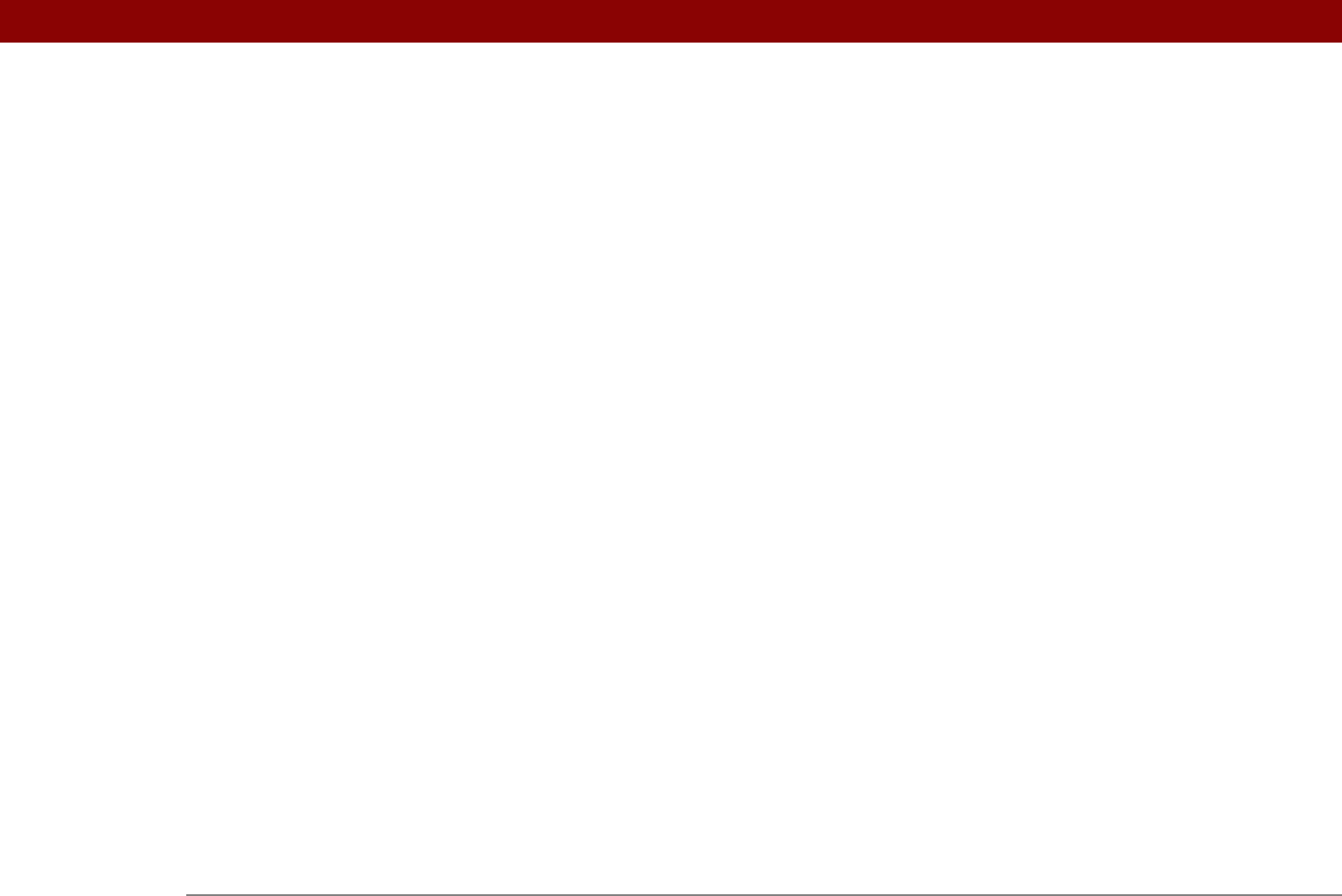
Tungsten™ T5 Handheld 644
privacy levels 470
privacy settings
applications
49
calendar
154, 173
contacts
136
information
468
memos
243
notes
253
tasks
236
voice memos
396
web pages
422
Private check box
469
profiles
11–16
program memory
75
synchronization and
76
viewing contents
599
programs See software; applications
Prompt command
559
prompts
558
protecting handheld
256, 578
protecting information
467, 469, 477
protocol (defined)
283
Protocol pick list
283
proxy servers
425, 426
punctuation marks
55, 58
Punctuation Shift indicator
62
Punctuation Shift stroke
62, 533
Purge Categories dialog box
458
Purge command
158, 232, 458
Purge dialog box
158, 232
purging items
589
Q
quarterly tasks 227
Query DNS check box
555
questions and answers
585
quick buttons
location of
19
opening applications from
26
Quick Install icon
95
Quick Install software
28, 93, 597
Quick Install window
96
Quick Look Up icon
126
Quick Look Up line
126
Quick Tour
6, 27
R
radio 21, 29
range (peripheral connections)
256
Read pick list
320
reading
e-mail
307
text messages
391, 393
Real Music Store
209
RealOne Mobile Player
adding song lists
213
benefits of
203
deleting playlists
218
displaying song details
220
editing playlists
216
getting help with
213, 220, 221
opening
220
playing songs from
215
setting period of inactivity for
212
troubleshooting
603
turning off
212
RealPlayer
compatible formats for
204
converting songs on CDs
208
getting help with
205, 210
installing
29
opening
26
transferring MP3 files
204
transferring songs from CD
208
RealPlayer icon
26
reassigning application buttons
523
reboots See resetting handheld
Receipt Details dialog box
453
Receive Format pick list
309
receiving e-mail
263, 297, 298
receiving messages
255, 388
recently visited web pages
402
recharging battery
4, 5, 543, 587
recipes
241
Recipient List screen
313, 314
Record menu
444
record screens
44
records
deleting expense
457
entering information in
119
getting number of
113
hard resets and
581
moving between
44
setting privacy levels for
470
sorting
136, 243, 459
specifying as first
118
recovering memory
589
recurring events
138
redialing phone numbers
431
related items, categorizing
491
related topics
xxi
Remember Last Category check box
516
reminders
canceling
509
creating
244










