PDA User Guide
Table Of Contents
- User Guide
- Table of Contents
- About This Guide
- Setting Up Your Handheld and Your Computer
- Basics
- Moving Around in Applications
- Entering Information on Your Handheld
- Moving and Managing Info Between Your Handheld and Your Computer
- Program memory and the internal drive
- How can I work with information?
- When would I use each method?
- Synchronizing information
- Entering information using desktop software
- Synchronizing your handheld with your computer
- Synchronizing with a cable
- Customizing your synchronization settings
- Choosing how your computer responds to synchronization requests
- Setting synchronization options
- Choosing whether application information is updated
- Installing applications to your handheld
- Installing applications from a Windows computer
- Using Quick Install from within Palm Desktop software
- Using the palmOne Quick Install icon
- Using the palmOne Quick Install window
- Installing applications from a Mac computer
- Using the Send To Handheld droplet
- Using commands in the HotSync menu
- Using File Transfer to transfer info to your handheld
- Using Drive Mode to work with info on another computer
- Other ways of managing information
- Removing information
- Related topics
- Managing Your Contacts
- Managing Your Calendar
- Managing Your Office Files
- Viewing Photos and Videos
- Listening to Music
- Managing Your Tasks
- Writing Memos
- Writing Notes in Note Pad
- Connecting Wirelessly to Other Devices
- What can I do with the built-in Bluetooth technology?
- Entering basic Bluetooth settings
- Setting up a phone connection
- Accessing email and the web wirelessly
- Setting up a connection for wireless synchronization
- Setting up a connection to your Windows desktop computer
- Setting up a connection to a network
- Creating trusted pairs
- Setting advanced Bluetooth features
- Related topics
- Sending and Receiving Email Messages
- Upgrading an existing email account
- About email accounts
- Creating an account
- Managing email accounts
- Getting and reading email
- Switching among email accounts
- Getting email messages
- Auto get mail with notification
- Scheduling auto get mail
- Auto get notifications
- Setting notification options
- Viewing and using the Reminders screen
- Auto get mail retries
- Resource issues with auto get mail
- Inbox icons in the VersaMail application
- Reading email messages
- Selecting whether to receive messages as HTML or plain text
- Customizing the font of messages you are reading
- Sending an email message
- Working with email folders
- Working with email messages
- Working with attachments
- Synchronizing email on your handheld with email on your computer
- Setting up an account on your handheld
- Enabling synchronization on your computer
- Setting synchronization options for your email account
- Setting mail client synchronization options
- Setting Microsoft Outlook as your default email program
- Setting advanced email synchronization options
- Account information screens
- VersaMail conduit shortcuts
- Excluding one or more accounts during synchronization
- Synchronizing an account
- Synchronizing multiple accounts
- Using SSL with the conduit
- Advanced VersaMail application features
- Setting preferences for getting, sending, and deleting email
- Adding or updating a contact directly from a message
- Creating and using filters
- Turning filters on and off
- Editing or deleting a filter
- Managing settings for incoming and outgoing mail
- Adding APOP to an account
- Setting advanced account preferences
- Changing email header details
- Backing up mail databases
- Synchronizing IMAP mail folders wirelessly
- Prerequisites for wireless IMAP folder synchronization
- Turning IMAP folder synchronization on or off
- Synchronizing handheld/mail server IMAP folders from the Options menu
- Working with root folders
- Using Secure Sockets Layer (SSL)
- Related topics
- Sending and Receiving Text Messages
- Browsing the Web
- Accessing a web page
- Quickly jumping to a page
- Changing how you view a page
- Bookmarking your favorite pages
- Disconnecting from and connecting to the Internet
- Downloading files and pages
- Communicating with other users
- Returning to a web page you recently visited
- Changing your Home and start pages
- Setting advanced browser options
- Related topics
- Dialing Phone Numbers from Your Handheld
- Sharing Information
- Managing Your Expenses
- Performing Calculations
- Keeping Your Information Private
- Using Categories to Organize Information
- Managing Clock Settings
- Customizing Your Handheld
- Customizing your Favorites View
- Customizing the Application View
- Making the screen easier to read
- Assigning a button to your frequently used applications
- Setting the date and time
- Customizing the way you enter information
- Selecting sound settings
- Entering your owner information
- Conserving battery power
- Connecting your handheld to other devices
- Customizing network settings
- Setting up VPN
- Related topics
- Expanding Your Handheld
- What type of expansion cards can I use?
- How can expansion cards help me?
- Removing an expansion card
- Inserting an expansion card
- Opening an application on an expansion card
- Opening files on an expansion card
- Viewing card information
- Renaming a card
- Copying applications to an expansion card
- Removing all information from a card
- Related topics
- Maintaining Your Handheld
- Common Questions
- Getting Help
- Product Regulatory Information
- Index
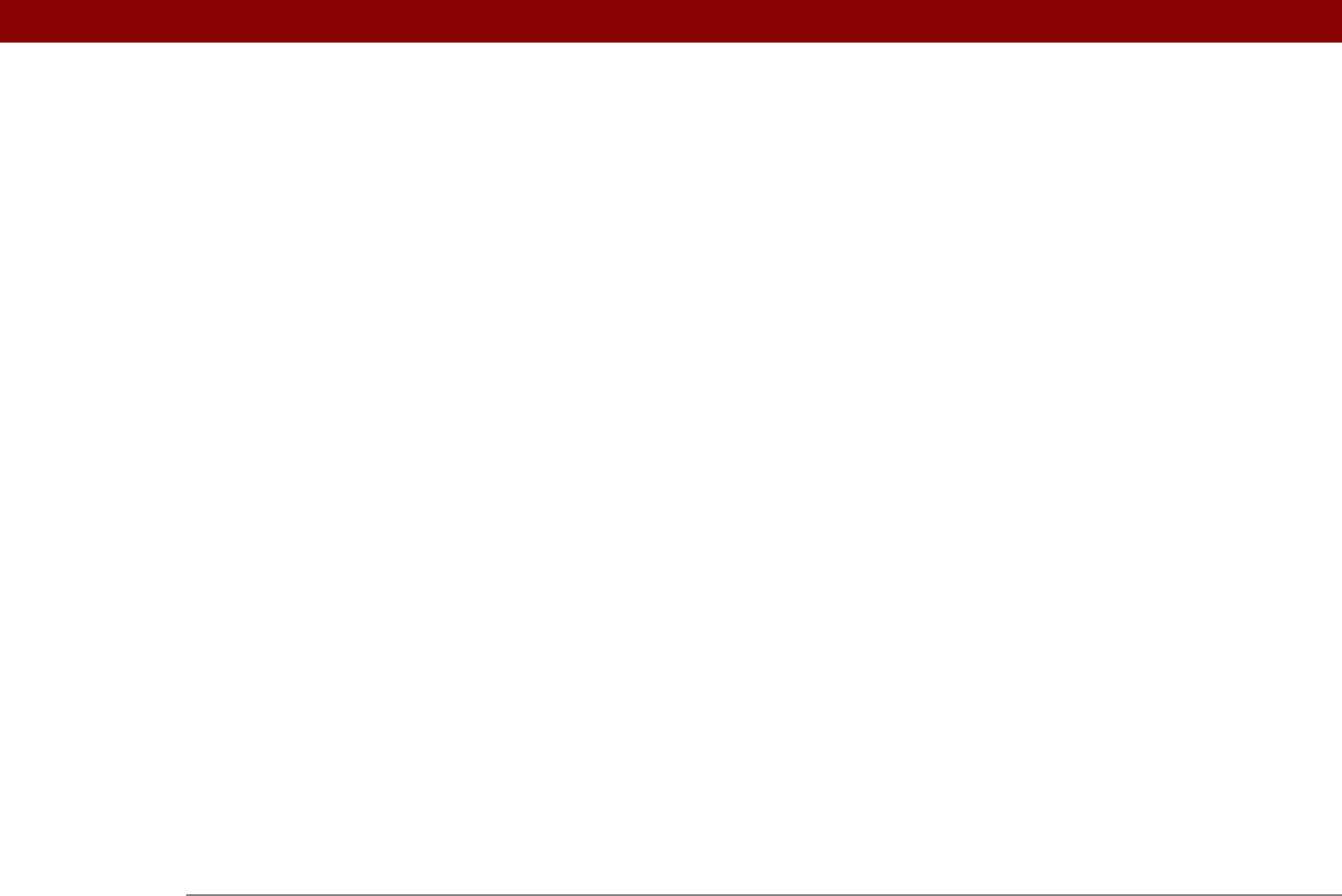
Tungsten™ T5 Handheld 643
phone drivers 544
Phone Link Updater application
258
Phone Lookup
68, 126
phone numbers
adding speed dial entries for
433
entering
430, 432, 434, 554
getting from contacts
68, 122, 126
organizing emergency
491
redialing
431
sharing
20
temporary storage for
244
phone settings
551
Phone Setup dialog box
258
Phone Setup option
258
phones
272, 544, 547
See also conference calls; mobile
phones
photo albums
arranging photos in
193, 195
creating
191
moving photos to other
194
removing photos
199
scrolling through
190
selecting
192
Photo Details screen
190
photos
adding notes to
190
adding to albums
192
adding to contacts
119
adjusting fade setting for
514, 517
attaching to e-mail
343
copying
198, 200, 448
deleting
192, 199
e-mailing
202
finding
182
moving
193
previewing
180
saving
179
selecting
43
selecting as backgrounds
168, 513, 517
setting slide show delay option
186
sharing
94, 200
sorting
195
storing
568
transferring to handheld
78
viewing
568
viewing details of
189, 190
Photos application. See Media application
Photos icon
603
pick lists
25
Picture box
119
PIM applications, transferring info to
handheld
77
plain text messages
308, 309, 328
playing back video clips
182
playing music
203, 204, 212, 215, 603
playlists
209, 211
deleting songs on
217
editing
216
naming
213
removing
218
reordering music on
217
See also music
selecting music from
212, 215
troubleshooting
604
plug-in applications
561
POP protocol
283
POP servers
279, 284, 286, 333, 345
Port Number option
287, 290
portable keyboards
239
portrait view
23
ports
20
Post Office Protocol (POP)
283
See also POP servers
power adapter
578, 588
power button
20
power consumption options
542
power preferences
541–543
Power Preferences screen
542
power-saving settings
542, 543
PowerPoint files
creating and viewing
175
transferring to handheld
78
PRC applications
561
precautions
579, 587, 621
predefined service profiles
554
preferences
177, 396, 512, 566
See also customizing
Preferences command
170
Preferences screen
27
Prefs icon
27
preinstalled applications
26, 113
prerequisites
xxii
preset connections
544, 546
preset delays
479
preset formats
529
previous arrow icon
25
Previous View icon (Adobe Reader)
xx
Previously Viewed pick list
418
primary location
501, 502, 507, 510
printing
expense reports
27
online documentation
xx
prioritizing tasks
223, 234
privacy FAGs
609










