PDA User Guide
Table Of Contents
- User Guide
- Table of Contents
- About This Guide
- Setting Up Your Handheld and Your Computer
- Basics
- Moving Around in Applications
- Entering Information on Your Handheld
- Moving and Managing Info Between Your Handheld and Your Computer
- Program memory and the internal drive
- How can I work with information?
- When would I use each method?
- Synchronizing information
- Entering information using desktop software
- Synchronizing your handheld with your computer
- Synchronizing with a cable
- Customizing your synchronization settings
- Choosing how your computer responds to synchronization requests
- Setting synchronization options
- Choosing whether application information is updated
- Installing applications to your handheld
- Installing applications from a Windows computer
- Using Quick Install from within Palm Desktop software
- Using the palmOne Quick Install icon
- Using the palmOne Quick Install window
- Installing applications from a Mac computer
- Using the Send To Handheld droplet
- Using commands in the HotSync menu
- Using File Transfer to transfer info to your handheld
- Using Drive Mode to work with info on another computer
- Other ways of managing information
- Removing information
- Related topics
- Managing Your Contacts
- Managing Your Calendar
- Managing Your Office Files
- Viewing Photos and Videos
- Listening to Music
- Managing Your Tasks
- Writing Memos
- Writing Notes in Note Pad
- Connecting Wirelessly to Other Devices
- What can I do with the built-in Bluetooth technology?
- Entering basic Bluetooth settings
- Setting up a phone connection
- Accessing email and the web wirelessly
- Setting up a connection for wireless synchronization
- Setting up a connection to your Windows desktop computer
- Setting up a connection to a network
- Creating trusted pairs
- Setting advanced Bluetooth features
- Related topics
- Sending and Receiving Email Messages
- Upgrading an existing email account
- About email accounts
- Creating an account
- Managing email accounts
- Getting and reading email
- Switching among email accounts
- Getting email messages
- Auto get mail with notification
- Scheduling auto get mail
- Auto get notifications
- Setting notification options
- Viewing and using the Reminders screen
- Auto get mail retries
- Resource issues with auto get mail
- Inbox icons in the VersaMail application
- Reading email messages
- Selecting whether to receive messages as HTML or plain text
- Customizing the font of messages you are reading
- Sending an email message
- Working with email folders
- Working with email messages
- Working with attachments
- Synchronizing email on your handheld with email on your computer
- Setting up an account on your handheld
- Enabling synchronization on your computer
- Setting synchronization options for your email account
- Setting mail client synchronization options
- Setting Microsoft Outlook as your default email program
- Setting advanced email synchronization options
- Account information screens
- VersaMail conduit shortcuts
- Excluding one or more accounts during synchronization
- Synchronizing an account
- Synchronizing multiple accounts
- Using SSL with the conduit
- Advanced VersaMail application features
- Setting preferences for getting, sending, and deleting email
- Adding or updating a contact directly from a message
- Creating and using filters
- Turning filters on and off
- Editing or deleting a filter
- Managing settings for incoming and outgoing mail
- Adding APOP to an account
- Setting advanced account preferences
- Changing email header details
- Backing up mail databases
- Synchronizing IMAP mail folders wirelessly
- Prerequisites for wireless IMAP folder synchronization
- Turning IMAP folder synchronization on or off
- Synchronizing handheld/mail server IMAP folders from the Options menu
- Working with root folders
- Using Secure Sockets Layer (SSL)
- Related topics
- Sending and Receiving Text Messages
- Browsing the Web
- Accessing a web page
- Quickly jumping to a page
- Changing how you view a page
- Bookmarking your favorite pages
- Disconnecting from and connecting to the Internet
- Downloading files and pages
- Communicating with other users
- Returning to a web page you recently visited
- Changing your Home and start pages
- Setting advanced browser options
- Related topics
- Dialing Phone Numbers from Your Handheld
- Sharing Information
- Managing Your Expenses
- Performing Calculations
- Keeping Your Information Private
- Using Categories to Organize Information
- Managing Clock Settings
- Customizing Your Handheld
- Customizing your Favorites View
- Customizing the Application View
- Making the screen easier to read
- Assigning a button to your frequently used applications
- Setting the date and time
- Customizing the way you enter information
- Selecting sound settings
- Entering your owner information
- Conserving battery power
- Connecting your handheld to other devices
- Customizing network settings
- Setting up VPN
- Related topics
- Expanding Your Handheld
- What type of expansion cards can I use?
- How can expansion cards help me?
- Removing an expansion card
- Inserting an expansion card
- Opening an application on an expansion card
- Opening files on an expansion card
- Viewing card information
- Renaming a card
- Copying applications to an expansion card
- Removing all information from a card
- Related topics
- Maintaining Your Handheld
- Common Questions
- Getting Help
- Product Regulatory Information
- Index
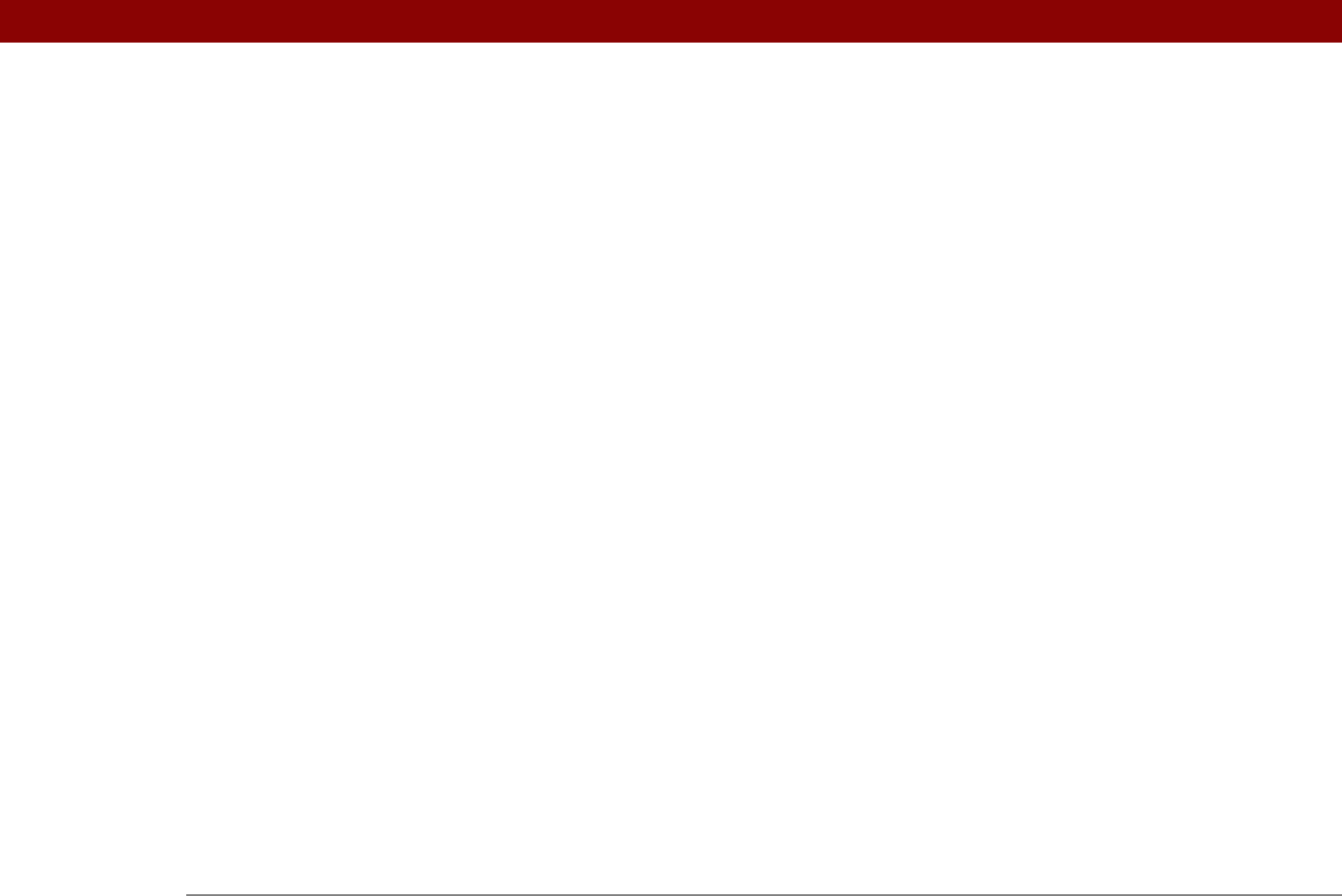
Tungsten™ T5 Handheld 641
accessing corporate 280
accessing e-mail from
255
closing connections for
553
connecting to
550, 553
corporate e-mail accounts and
279, 280
creating login scripts for
557–560
customizing connections for
547
deleting service profiles for
556
dialing in to
544
losing connections to
588
selecting communications protocol for
555
setting IP addresses for
555
setting up connections for
261, 269, 553
setting up service profiles for
550, 551
specifying as trusted device
268, 270
synchronizing over
83
new lines
238
New Profile screen
12, 13
next arrow icon
25
No-time icon
160
Normal view (Web Pro)
403
Note Pad
See also notes
backing up information in
28
categorizing information in
491, 495
clearing
245
creating notes from
245
deleting notes in
251
displaying notes in
250
getting help with
252, 253
opening
27, 245
overview
244
related topics for
253
selecting pens
247
setting color preferences
246–247
troubleshooting
603
Note Pad icon
27
notes
See also memos; Note Pad
attaching alarms to
248
attaching to e-mail
253
backing up
28
categorizing
245, 253
creating
245
deleting
251
editing
245, 250
marking as private
245, 253
saving
245
selecting
43, 250
setting background colors for
247
sharing
253
sorting
250
notification options (e-mail)
303, 317
Notify Sound pick list
303
number formats
461, 529, 530
number keyboard
24
number keyboard icon
24
numbers
57, 66, 463, 533
O
off-line viewing 412, 413
Office files
78, 174–176
omitting passkeys
258
omitting passwords
551
on
520
Online Troubleshooting Guide
593
onscreen keyboards See keyboards
opening
applications
34, 80, 523, 571
calendars
172
category lists
152, 168, 571
dialog boxes
25, 44
files
572
Find dialog box
48
handheld
587
handheld menus
46
History lists
416
HotSync Manager
27, 266
image files
335
masked entries
471
Note Pad
27, 245
onscreen keyboards
24, 67
photo albums
192
RealOne Mobile Player
220
RealPlayer
26
Reminders screen
304
text files
335
text messages
391
web pages
416, 420
operating systems
2
optional information
xxi
options
25, 85
order forms
421
organizing
applications
49, 491
information
49, 490
orientation of screen
23
Outbox
312, 317, 318
Outbox icons
318
outgoing mail options
288, 290, 373, 375
Outgoing mail server option
370
outgoing mail servers
279, 284
Outlook
marking completed tasks and
230










